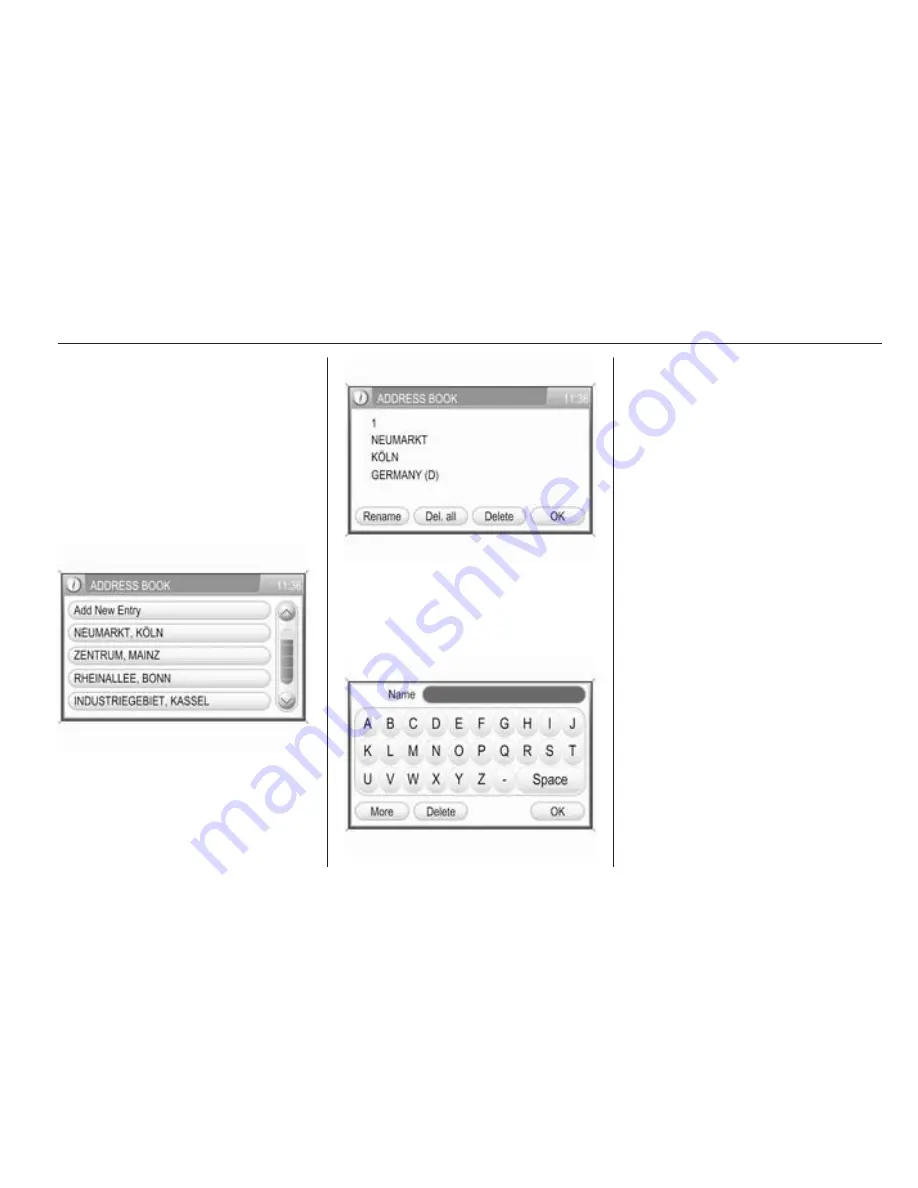
Navigation
55
To store the address data: see
descriptions above.
■ Current Position: stores the current
destination in the address book.
To store the address data: see
descriptions above.
Selecting addresses (destinations)
for route guidance, renaming or
deleting addresses
Select the desired address book
entry.
A menu is displayed that shows the
address information of the selected
address book entry.
The following menu options are
available:
■ Rename: displays a menu with
keypad for name input.
Enter a new name for the address
book entry, and select the OK
screen button to confirm the new
name.
■ Del. all: deletes all address book
entries.
■ Delete: deletes the selected
address book entry.
■ OK: sets the displayed address or
GPS coordinates as new
destination, and starts route
guidance to that destination.
Description on route guidance, see
chapter "Guidance"
3
63.
Selecting a point of interest
A point of interest (POI) is a specific
location that can be of interest, like a
petrol station, parking area, or
restaurant.
In the Infotainment system a POI is
defined by GPS coordinates
(longitude and latitude values) and a
name.
Содержание 2013 Corsa Infotainment system
Страница 3: ......
Страница 8: ...Introduction 7 Control elements overview Touch Connect...
Страница 86: ...Phone 85...
Страница 90: ...Introduction 90 Radio 104 CD Player 116 AUX input 121 USB port 122 Index 126 CD 40 USB...
Страница 93: ...92 Introduction Overview Control elements...
Страница 126: ...USB port 125...
Страница 129: ...128...
Страница 130: ...Introduction 130 Radio 141 CD Player 148 AUX input 152 Index 154 CD 30 CD 30 MP3 Type 1...
Страница 133: ...132 Introduction Overview Control elements on instrument panel...
Страница 154: ...AUX input 153...
Страница 157: ...156...
Страница 158: ...Introduction 158 Radio 169 CD Player 176 AUX input 180 Index 182 CD 30 CD 30 MP3 Type 2...
Страница 161: ...160 Introduction Overview Control elements on instrument panel...
Страница 182: ...AUX input 181...
Страница 185: ...184...
Страница 186: ...Introduction 186 Voice recognition 199 Index 204 Mobile phone portal...
Страница 206: ...205 T Telephone numbers 193 Telephone specific adapter 189 V Voice recognition 199...
Страница 207: ...206...
















































