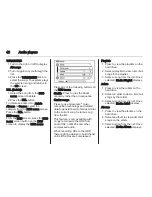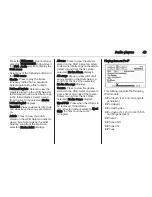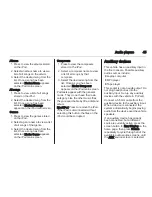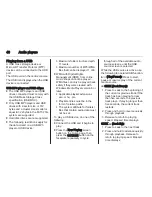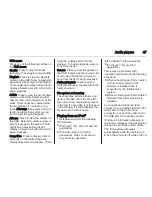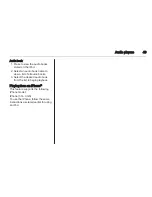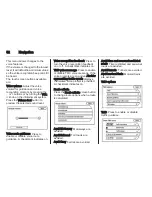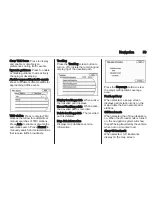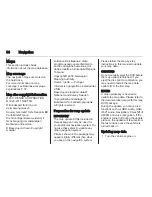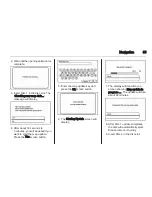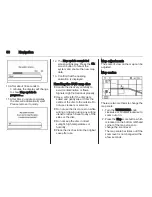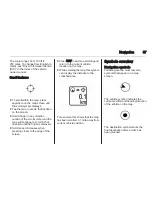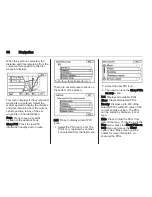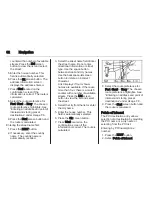Audio players
47
USB menu
Press any of the following buttons on
the USB menu:
Shuffle: Press to play the tracks
randomly. Press again to stop shuffle.
Playlists: Press to view the playlists
stored on the USB. Select a playlist to
view the list of all songs in that playlist.
There might be a delay before the list
displays. Select a song from the list to
begin playback.
Artists: Press to view the list of artists
stored on the USB. Select an artist
name to view a list of all albums by the
artist. There might be a delay before
the list displays. To select a song,
touch All songs then select a song or
touch an album then select a song
from the list to begin playback.
Albums: Press to view the albums on
the USB. Select the album to view a
list of all songs on the album. There
might be a delay before the list
displays. Select a song from the list to
begin playback.
Song titles: Press to display a list of
all songs on the USB. Songs are
displayed as stored on the disc. There
might be a delay before the list
displays. To begin playback, select a
song from the list.
Genres: Press to view the genres on
the USB. Select a genre to view a list
of all songs of that genre. Select a
song from the list to begin playback.
Folders/Playlists: Press to open a
folder list to access the files within the
folder structure.
File system and naming
The song titles, artists, albums and
genres are taken from the file's ID3
tag and are only displayed if present
in the tag. If a song title is not present
in the ID3 tag, the radio displays the
file name as the track name.
Playing from an iPod
®
This feature supports the following
iPod models:
■ iPod nano
®
(1st, 2nd, 3rd and 4th
generation)
■ iPod with video (5.0 and 5.5
generation). Video is not shown;
only audio is supported.
■ iPod classic
®
(6th generation)
■ iPod touch
®
(1st and 2nd
generation)
There may be problems with
operation and function in the following
situations:
■ When connecting an iPod on which
a more recent version of the
firmware is installed than is
supported by the Infotainment
system.
■ When connecting an iPod on which
firmware from other providers is
installed.
To connect and control an iPod,
connect one end of the standard iPod
USB cable to the iPod's dock
connector. Connect the other end to
the USB port in the centre console.
iPod music information displays on
the radio's display and begins playing
through the vehicle's audio system.
The iPod battery recharges
automatically while the vehicle is on.
When the vehicle is off while an iPod