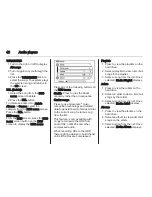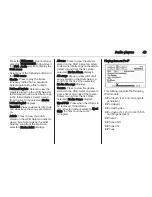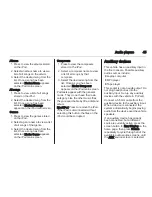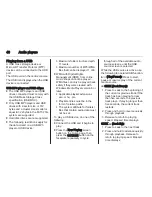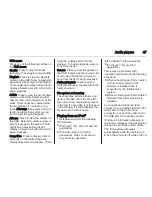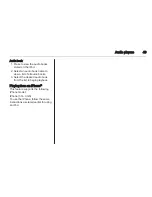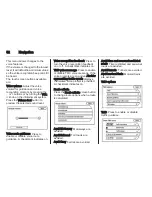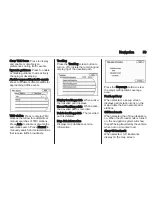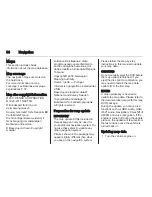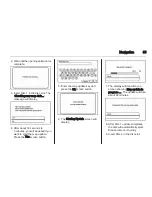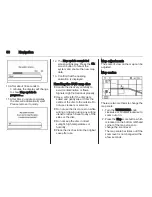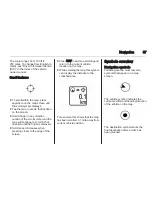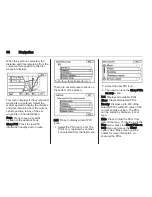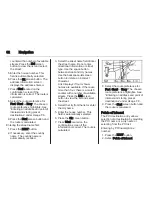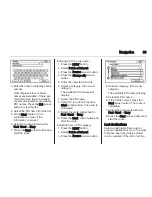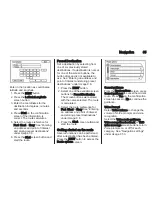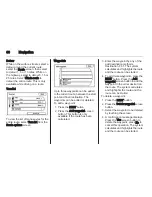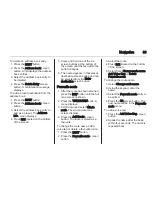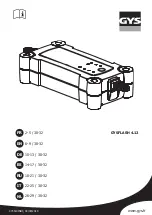54
Navigation
Maps
This section includes basic
information about the map database.
Map coverage
The navigation maps are stored on
the hard drive.
For more information on map
coverage, see Database coverage
explanations
3
74.
Map disc copyright information
© 2011 DENSO CORPORATION
© 1993-2011 NAVTEQ
© Bundesamt für Eich-und
Vermessungswesen
Source: Géoroute
®
IGN France & BD
Carto® IGN France
Die Grundlagendaten wurden mit
Genehmigung der zuständigen
Behörden entnommen.
© Based upon Crown Copyright
material
La Banca Dati Italiana è stata
prodotta usando quale riferimento
anche cartografia numerica ed al
tratto prodotta e fornita dalla Regione
Toscana.
Copyright © 2000; Norwegian
Mapping Authority
Source: IgeoE — Portugal
Información geográfica propiedad del
CNIG
Based upon electronic data ©
National Land Survey Sweden
Topografische Grundlage: ©
Bundesamt für Landestopographie
All rights reserved.
Preparation for map update
IMPORTANT
The map update DVDs included in
this package can only be used for
your particular navigation system. Do
not use these discs to update any
other navigation system.
Pictures shown in the package may
appear slightly different than what
you see on the navigation system.
Please follow the step-by-step
instructions in this manual to update
your map data.
CAUTIONS
Do not manually eject the DVD before
the map update is finished. If you
eject the disc prior to completion, you
may need to restart the map data
update from the first step.
NOTES
A map update key is needed to
update the map data. Please refer to
the documentation sent with this map
DVD package.
During the update, you cannot use
functions such as HDD Audio, USB/
iPod
®
Audio, Navigation, Timeshift of
AM/FM and voice recognition. If the
engine is turned off during the update
process, the update will resume from
the last position once the vehicle is
turned back on.
Updating map data
1. Turn the vehicle engine on.