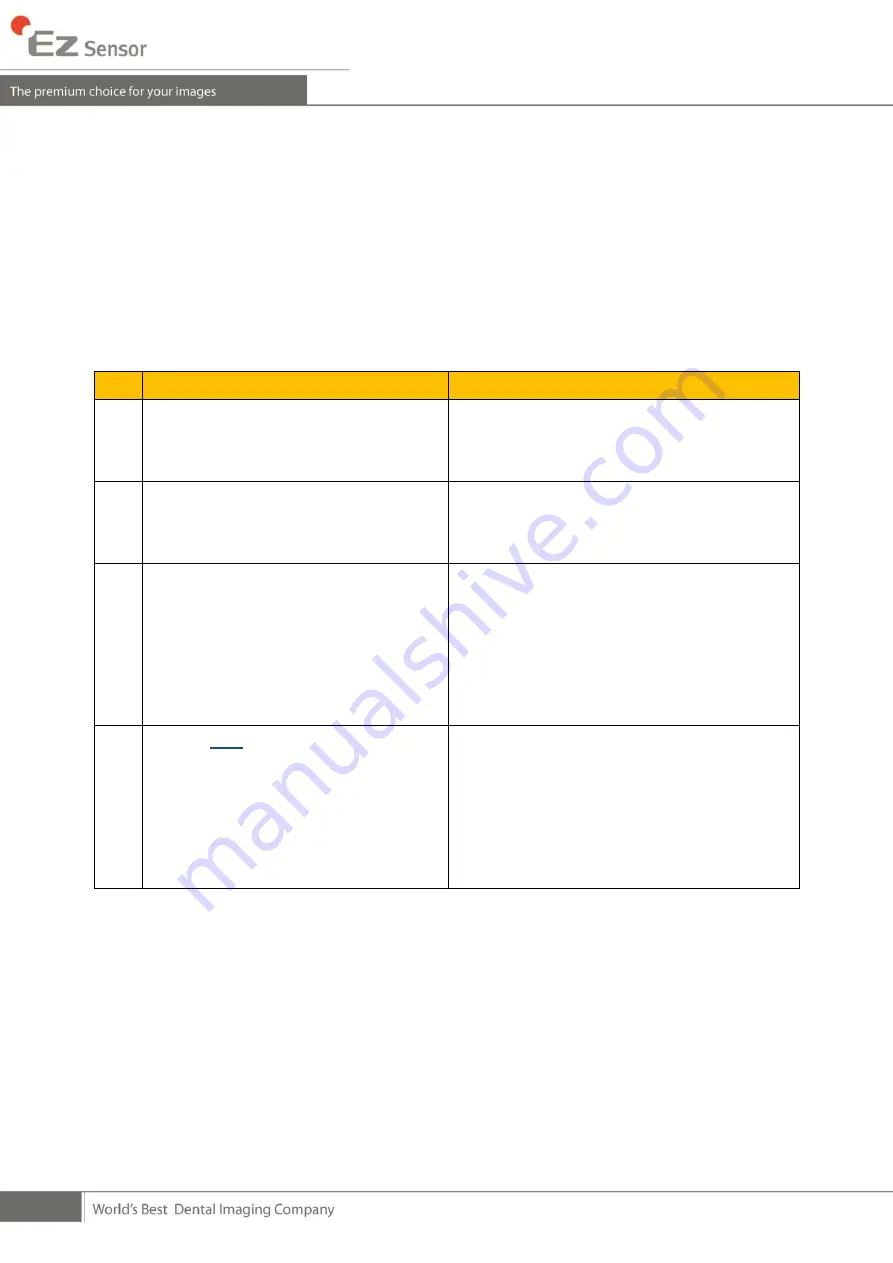
48
A.4
Troubleshooting
If you experience any problems regarding the EzSensor system during operation, please refer
to the troubleshooting table below for corrective measures. If the problem persists, please
contact your local VATECH product distributor.
<Table 5. Troubleshooting Table>
Item
Description
Corrective Measure
1
LED 1 on the control board box does
not illuminate after installing the device.
Check that the USB PC interface cable is
plugged in correctly at the control board box
and on the console PC.
2
LED 1 on the control board box
continuously illuminates an ORANGE
light during image acquisition.
Check that the Sensor is properly connected.
Unplug the USB PC interface cable from the
control board box and then reconnect it.
3
LED 2 on the control board box
continuously illuminates a RED light
during image acquisition.
Unplug the USB PC interface cable from the
control board box and then reconnect it.
Open the Windows Device Manager and
check that the device is installed correctly.
Alternatively, try another USB port on your
computer.
4
A
„PID 2XXX NO; interface #0 (Check
Connection)‟ error message is
displayed.
Unplug the USB PC interface cable from the
control board box and then reconnect it.
Open the Windows Device Manager and
check that the device is installed correctly.
Alternatively, try another USB port on your
computer.
Содержание EzSensor
Страница 1: ...d...
Страница 2: ......
Страница 12: ...10 disposed These wrap are conform to the ISO 10993 1 7 S W Installation CD...
Страница 19: ...17 EzSensor is supplied the power and transported data via USB port of PC Do not disconnect during usage...
Страница 57: ......























