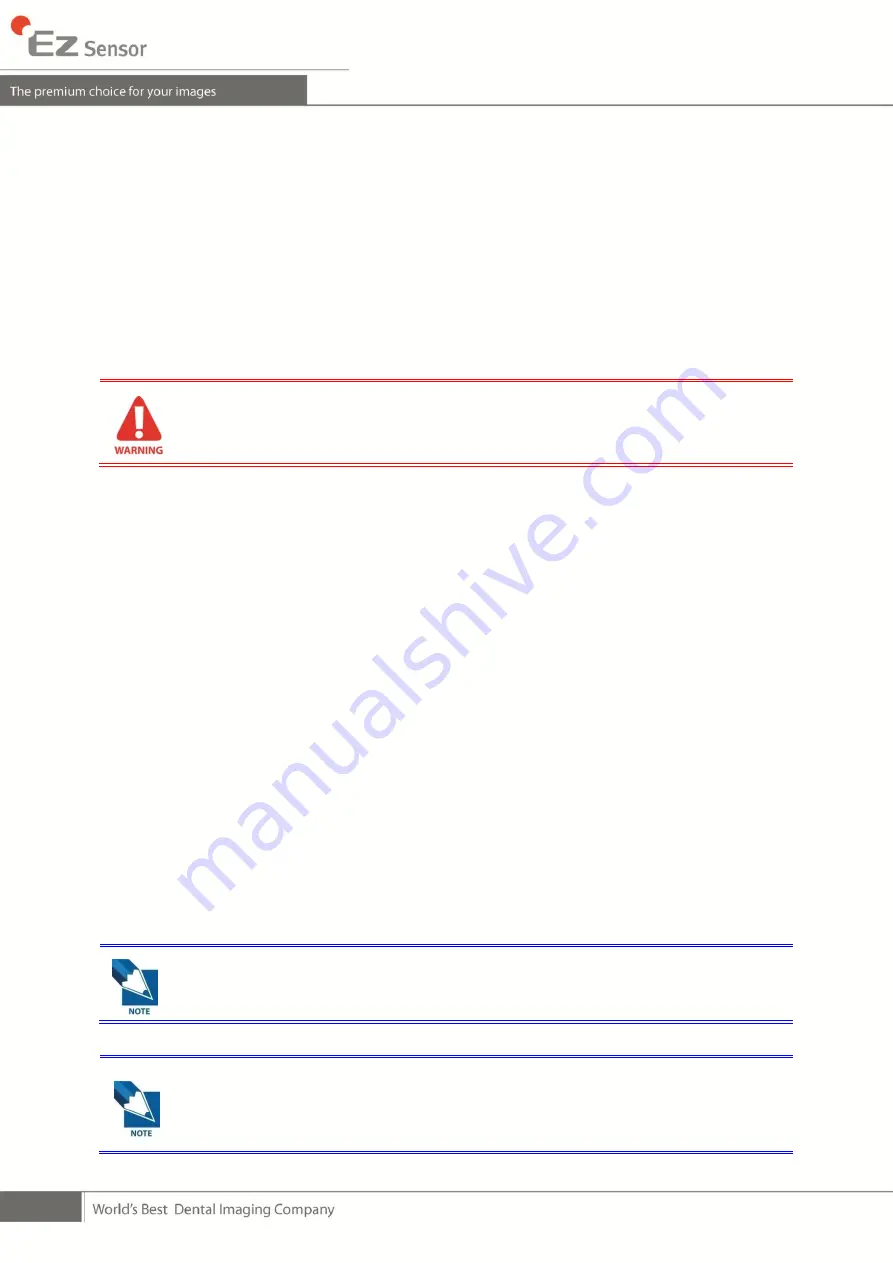
12
Chapter 2
Hardware Installation
2.1
What you should do before use
To operate the intraoral sensor, you need to install the EzSensor driver. This device should be
connected with the product which is complied with IEC 60601-1.
2.2
Specifications
2.2.1
PC Specifications
①
Operating System
●
Microsoft Windows XP 32bit
●
Microsoft Windows Vista 32bit
●
Microsoft Windows 7 32bit
②
Hardware requirements
●
Main CPU: Intel Pentium IV 3.0 GHz
●
Main Memory: 1GB of RAM (DDR2)
●
Video Memory: 64 MB
●
HDD: 80 GB (or better)
●
CD-ROM (prefer CD-RW)
●
USB Port
●
Network Card: 1 EA
●
Monitor: Min. resolution: 1024*768
●
Keyboard/Mouse
We cannot guarantee that EasyDent will work properly with an unregistered
copy of Microsoft Windows. Therefore, you should use registered, genuine
version of Microsoft Windows
.
Turn off the Windows Firewall service for proper communication across the
network for the installed database and file servers.
If you need to install additional software on your computer, please install
only those that are internationally authorized. Take extra precaution when
installing any Active-X controls.
Содержание EzSensor
Страница 1: ...d...
Страница 2: ......
Страница 12: ...10 disposed These wrap are conform to the ISO 10993 1 7 S W Installation CD...
Страница 19: ...17 EzSensor is supplied the power and transported data via USB port of PC Do not disconnect during usage...
Страница 57: ......















































