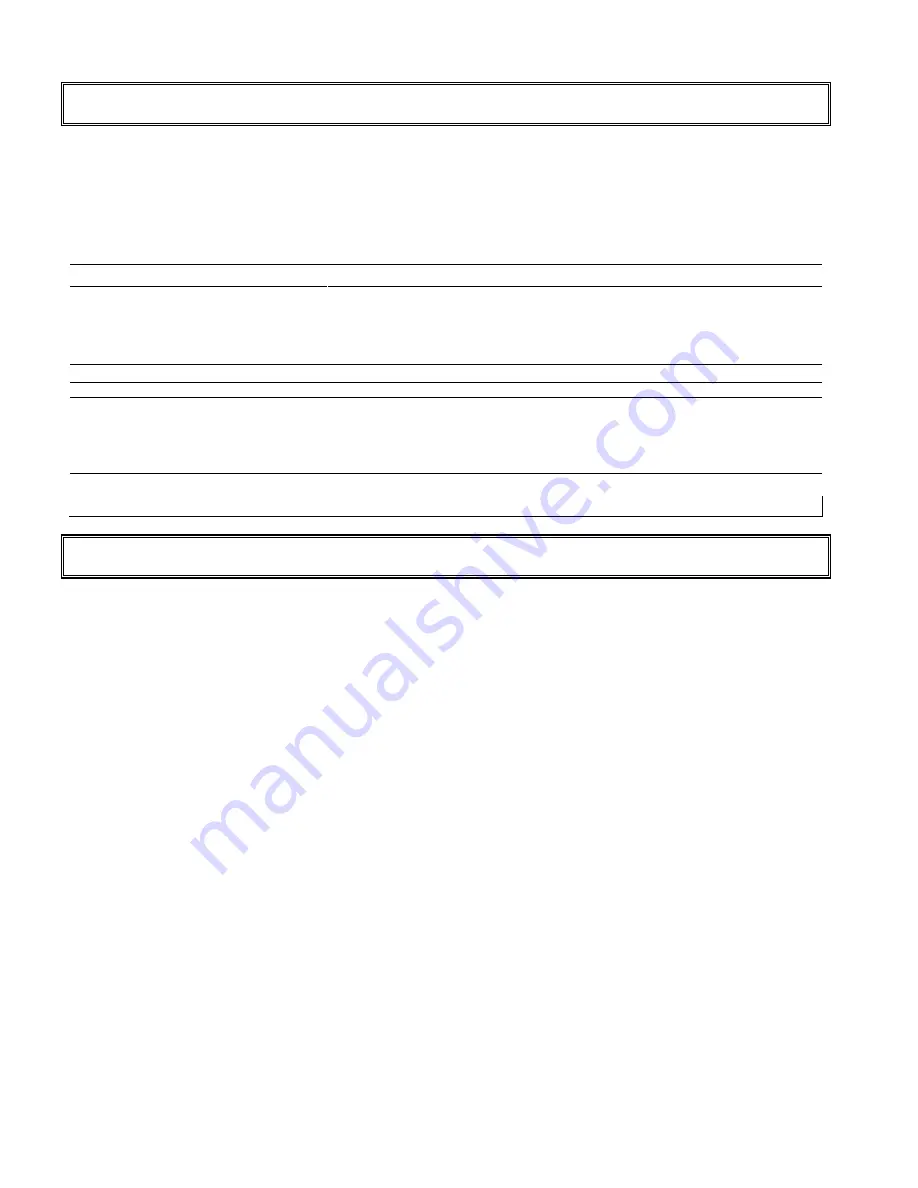
22
Troubleshooting
Before calling service personnel, please check the following chart for a possible cause to the trouble you are
experiencing.
Perform the adjustments according to page 10 “Operation The Monitor”
Refer to the following items if you can’t find a proper item listed in the Operating the Monitor or if the problem
remain.
if the problem you have experienced isn’t described below or you can’t correct the problem, stop using the
monitor and call service personnel or your dealer.
Problem
Check these things
No Display
Check the power plug insert on wall outlet..
ʳ
Check the main power switch
ʳ
If AC socked is OK, please check another set of equipment.
ʳ
Check input single, the signal may not be suitable.
Display is not in the center.
If the signal timing of the computer is within the spec.
Display is shaking.
If the signal timing of the computer is within the spec.
The remote control doesn’t work
Make sure the battery is inserted matching the + and – marks of the
battery compartment.
ʳ
The battery may be exhausted..
ʳ
Use the remote control aiming at the remote control sensor.
The picture color is pale, or not clear
Check picture quality to adjust.
ʳ
If you are using YUV terminals, make sure cables are correctly connected.
Compliance
FCC Compliance Statement:
This equipment has been tested and found to comply with the limits for a Class A digital device,
pursuant to part 15 of the FCC Rules. These limits are designed to provide reasonable protection
against harmful interference when the equipment is operated in a commercial environment. This
equipment generates, uses, and can radiate radio frequency energy and, if not installed and used in
accordance with the instruction manual, may cause harmful interference to radio communications.
Operation of this equipment in a residential area is likely to cause harmful interference in which case
the user will be required to correct the interference at his own expense.
Warning
This is class A products. In a domestic environment this product may
Cause radio interference in which case the user may be required to take adequate
measures.
This device complies with Part 15 of the FCC Rules. Operation is subject to the
following two conditions : (1) this device may not cause harmful interference,
and (2) this device must accept any interference received, including interference
that may cause undesired operation.
CE
Γ
EN 55022
Ε
EN 61000-3-2
Ε
EN-61000-3-3
Γ
EN 55024
Ε
IEC61000-4
Γ
EN 60950 [Low-Voltage Directive (73/23/EEC)]
ʳ
VARTECH SYSTEMS INC.
Содержание VT520
Страница 9: ...8 Dimension Front Back...


































