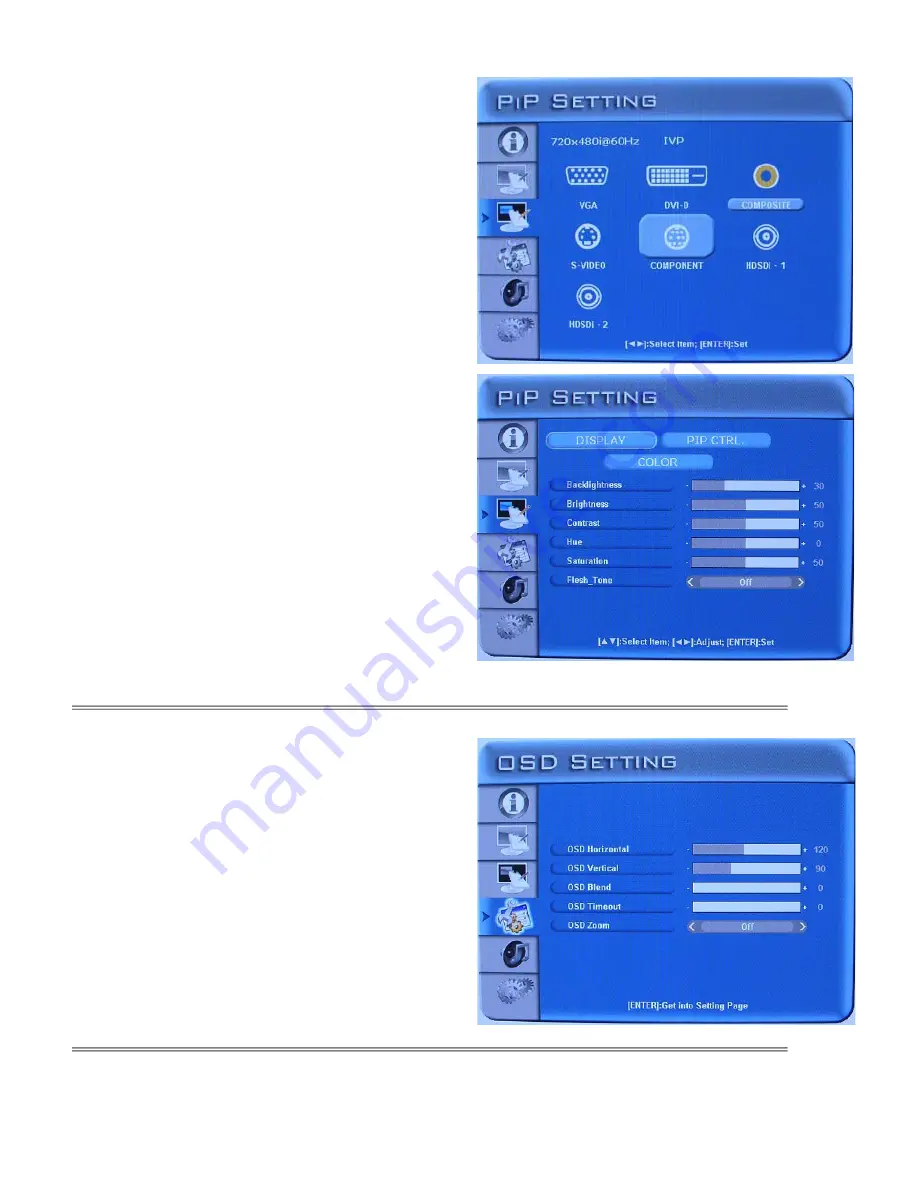
17
¾
PiP Setting- PiP source selection
On side of controller:
Press ”
MENU
” to enter OSD Menu
Press
“
χ
χ
χ
χ
” twice
to enter PiP Setting item
Press “
І
І
І
І˂˂˂˂
¬
¬
¬
¬
” or
”
Ї
Ї
Ї
Ї
/-“
to select input source
Press ”
Enter
” to save the setting.
Press “
MENU
” to exit the item.
On RCU:
Press ”
MENU
” to enter OSD Menu
Press
“
ϯ
ϯ
ϯ
ϯ
” twice
to enter PiP Setting item
Press “
Z
Z
Z
Z
” or “
Y
Y
Y
Y
” to select input source
Press ”
Enter
” to save the setting.
Press “
Exit
” to exit the item.
¾
PiP Setting-sub source setting
On side of controller:
1. Press “
MENU
” to enter OSD menu.
2. Press ”
χ
χ
χ
χ
” twice then press ”
Enter
” to enter and select-
PiP setting(
DISPLAY/ PiP CTRL. /COLOR
) by “
І
І
І
І˂˂˂˂
¬
¬
¬
¬
” or
“
Ї
Ї
Ї
Ї
/
А
А
А
А
”, then press”
χ
χ
χ
χ
” or “
Enter
” to enter the item.
3. Press “
І
І
І
І˂˂˂˂
¬
¬
¬
¬
” or “
Ї
Ї
Ї
Ї
/
А
А
А
А
” to adjust value / select items, then
press “
Enter
” to save the setting, when finished adjusting.
4. Press “
MENU
” to exit the item.
On RCU:
1. Press ”
MENU
” to enter OSD Menu.
2. Press
“
ϯ
ϯ
ϯ
ϯ
”
twice then press
”Enter”
to enter sub-item –
PiP setting(
DISPLAY/ PiP CTRL. /COLOR
) by “
Z
Z
Z
Z
” or “
Y
Y
Y
Y
” ,
then press ”
ϯ
ϯ
ϯ
ϯ
” or “
Enter
” to enter the item.
3. Press “
Z
Z
Z
Z
” or “
Y
Y
Y
Y
” to adjust value / select item, then press ”
Enter
” to save the setting, when finished adjusting.
4. Press “
EXIT
” to exit the item.
¾
OSD Setting
On side of controller:
1. Press “
MENU
” to enter Main Menu.
press “
χ
χ
χ
χ
” 3 times and press the “
Enter
” to enter setting.
2. Press ”
χ
χ
χ
χ
” to select sub-item.
3. Press “
І
І
І
І˂˂˂˂
¬
¬
¬
¬
” or “
Ї
Ї
Ї
Ї
/
А
А
А
А
” to adjust value / select items, then
press “
Enter
” to save the setting, when finished adjusting.
4. Press “
MENU
” to exit the item.
On RCU:
1. Press “
MENU
” to enter Main Menu.
press “
ϯ
ϯ
ϯ
ϯ
” 3 times and press the “
Enter
” to enter setting.
2. Press ”
ϯ
ϯ
ϯ
ϯ
” to select sub-item.
3. Press “
Z
Z
Z
Z
” or “
Y
Y
Y
Y
” to adjust value / select items, then press
“
Enter
” to save the setting, when finished adjusting.
4. Press”
EXIT
“ to exit the item
Содержание VT520
Страница 9: ...8 Dimension Front Back...





















