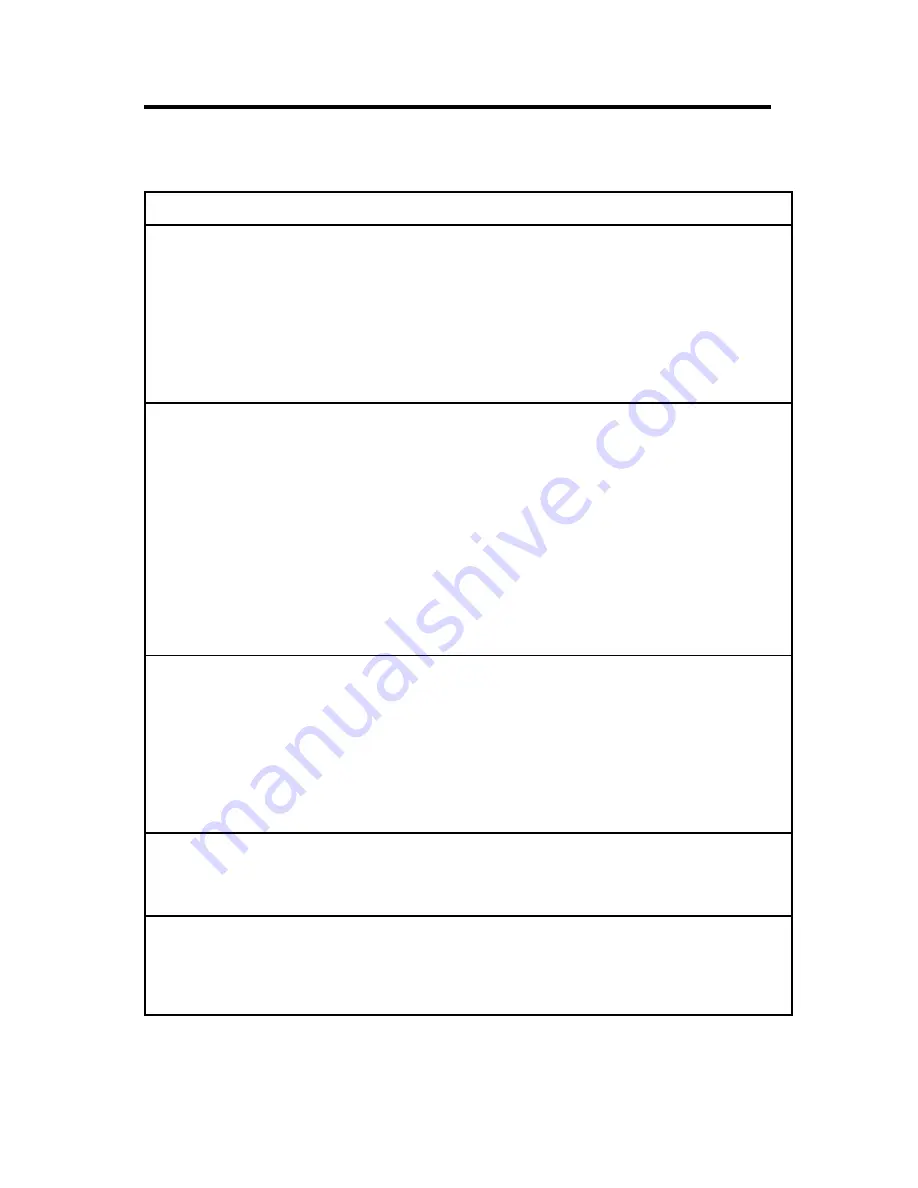
Trouble Shooting
The following chart describes some possible trouble shooting techniques. Please
refer to this chart for trouble shooting before contacting a service dealer
Problem
Cause
Remedy
No Picture
• Power cord
• Connect power cord
disconnected
• Power switch is off
• Turn the power switch on
• Signal cable
• Connect signal cable
disconnected
• Monitor is in
• Press any key
power saving mode
or move the mouse
Color is off
• Magnetic object
• Move the object away
nearby
• Orientation of the
• Activate Degauss
monitor has been
circuit to degauss the
changed during
monitor
operation
• Signal cable is not
• Connect the
properly connected
signal cable properly
• RGB gain settings
• Adjust the RGB gain level
is off
Picture not stable • Signal cable not
• Connect the
(can not sync)
properly connected
signal cable properly
• Input signal is out
of the monitor’s range
• Set the display adapter’s
resolution and refresh
rate to proper value
·
Display
• Brightness or contrast
• Adjust brightness and/or
image is too dark
setting is off
contrast
Display image
• Horizontal or vertical
• Adjust horizontal or
is too large or
size/position setting
vertical size/position
too small is off
10
Содержание VT29B-M
Страница 9: ...MONITOR OPERATION 7 ...
Страница 16: ...Appendix Timing Charts 14 ...



































