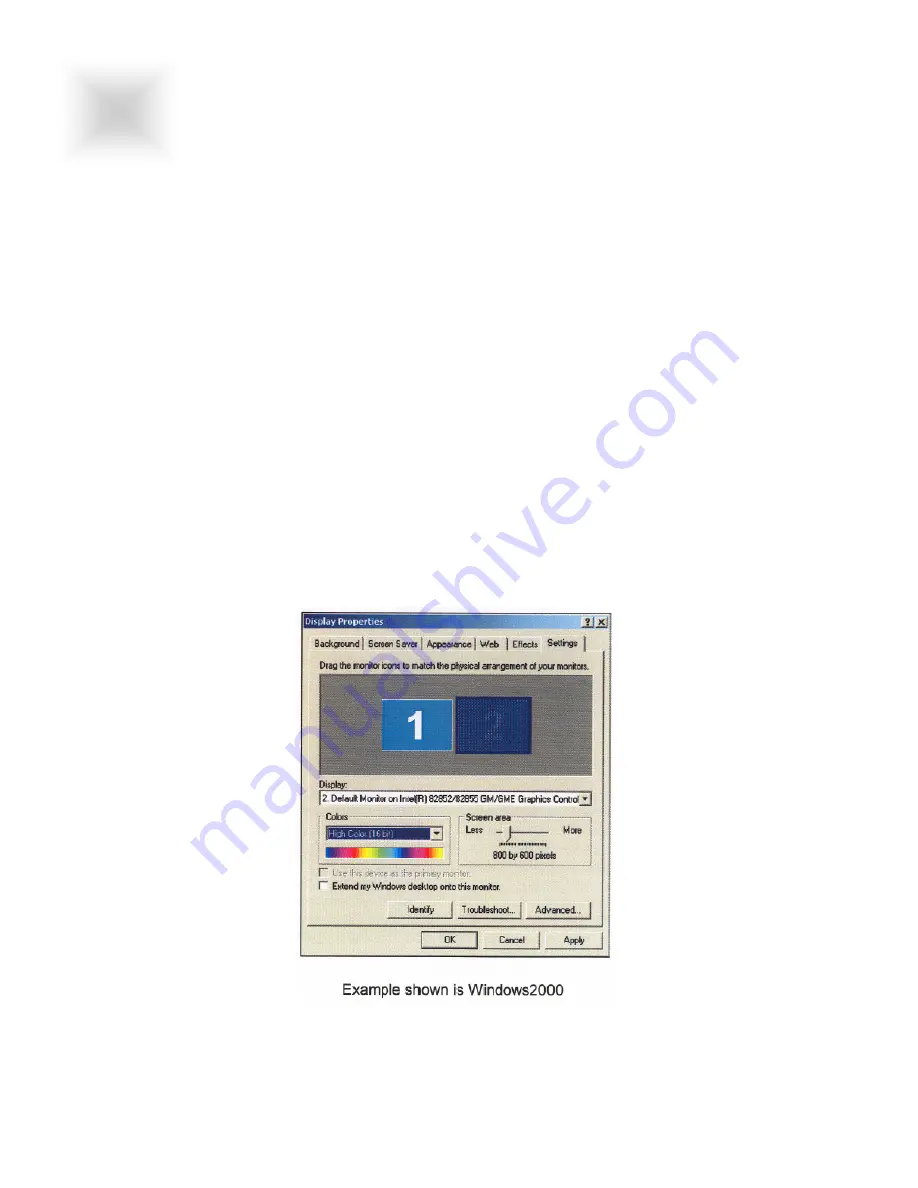
X-Series All Weather User Guide 6 150-092
2
Section
2.1
Setting up the Computer
For the optimum image quality to be displayed, the display properties of the video signal
supplying the LCD must be adjusted to match. The LCD will automatically adjust to any signal
resolution it is given, but unless the source matches the display resolution, it is likely that a
less than satisfactory image will result. Regardless of the size of the screen, the settings for
any LCD are the same. To adjust the display settings of your computer in Windows, from the
Start button select Settings, Control Panel, Display, Settings. When this window opens, you
will see in the lower right part of the window a selection of resolutions. Choose 800x600
resolution. On the left, choose the color setting of High Color (16-bit). Apply the proper setting
and Accept when asked by Windows. If you have another display connected, for example the
LCD of a notebook computer, that display will now have the same setting as the LCD. If it is
not the same as the LCD, you may need to resize any open windows. Also, many notebooks
do not have the strength to display two LCD’s at one time. Refer to your PC Owner’s Guide for
your notebook to select the internal or external display, but not both. All notebooks have this
feature.
GETTING STARTED
GETTING STARTED







































