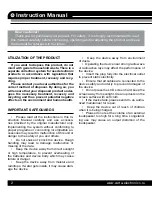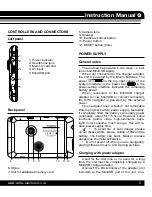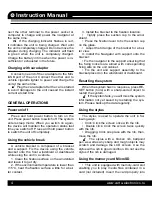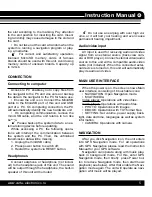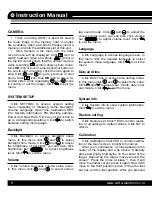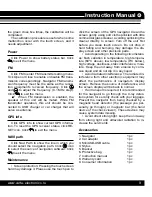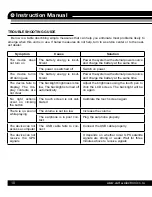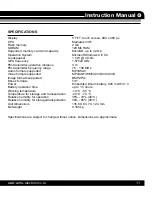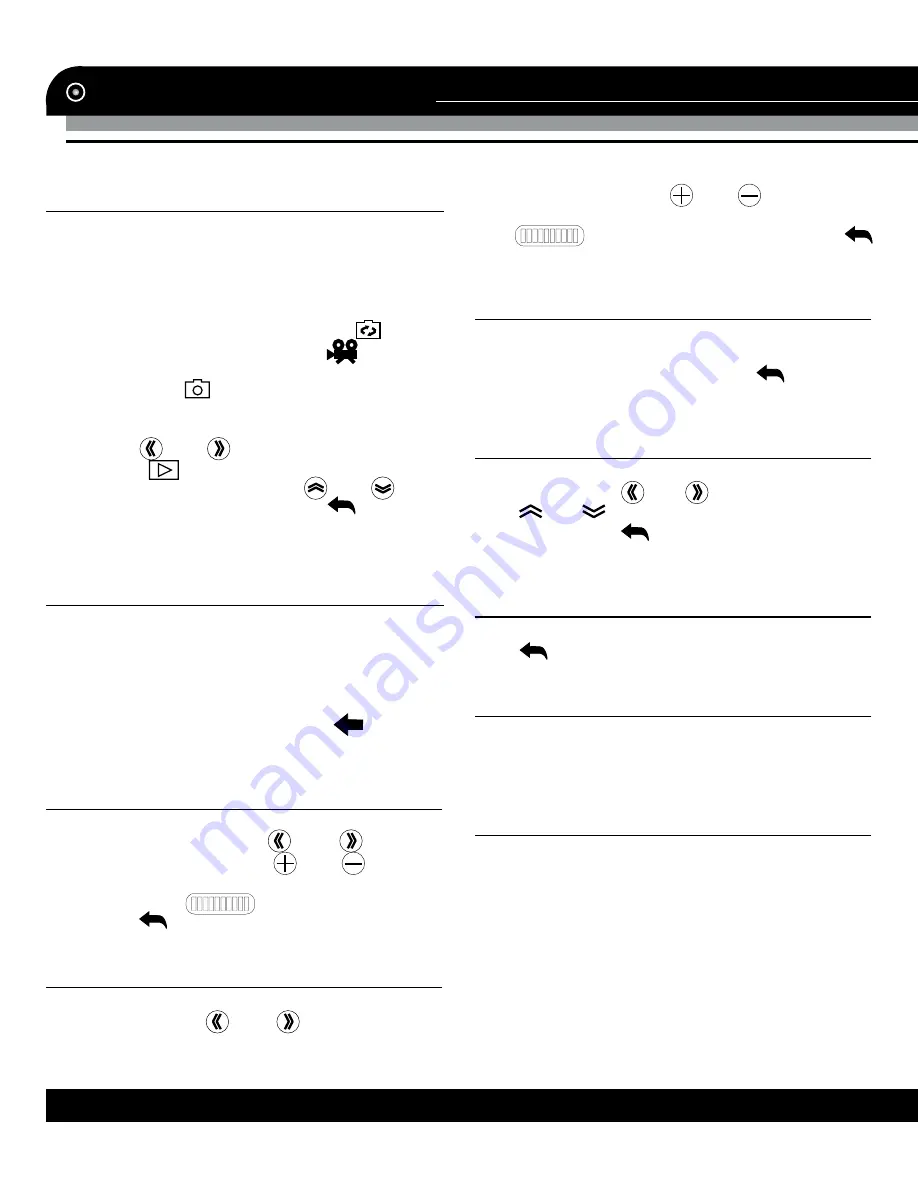
Instruction Manual
8
www.varta-electronics.ru
CAMERA
• Track recording (DVR) is used for saving
the route image in the memory card. 2 modes
are available: video and photo. Please insert a
memory card into the additional slot of this unit.
• Click Camera in the main unit, the track
record menu will be displayed. Click
icon to
switch between video and photo.
symbol in
the top left corner shows that the current mode is
video recording;
symbol shows photo mode.
Click
OK
icon or touch camera shortcut button on
the unit to start recording; click this icon again to
stop. Click
and
to go to previous or next
photo. Click
icon, than
OK
icon to play a re-
corded video. Click repeatedly
and
icons
to zoomin or out the image. Click
to exit the
menu.
SYSTEM SETUP
Click SETTING to access system setting
menu consisting of following items: Backlight,
Volume, Language, Date Time, Calibration, GPS
info, System information, FM, Restore settings,
Power and Navi Path. Click any of the icons to
go to corresponding setting. Click
to switch
between setting menu pages.
Backlight
Click Backlight to access backlight setup
menu. In this menu click
and
to select
backlight time mode. Click
and
to adjust
the brightness of backlight; you can also click
brightness bar (
) to adjust brightness
level. Click
to exit the menu.
Volume
Click Volume to access volume setup menu.
In this menu click
and
to select screen
tap sound mode. Click
and
to adjust the
sound volume level; you can also click volume
bar (
) to adjust volume level. Click
to exit the menu.
Language
Click Language to access language menu. In
this menu click the needed language to select
the system menu language. Click
to exit the
menu.
Date and time
Click Date Time to access time setting menu.
In this menu click
and
to select time zone.
Click
and
to adjust year, month, date, hour
and minute. Click
to exit the menu.
System info
Click System info to show system information.
Click
to exit the menu.
Restore setting
Click Restore set. Click YES to con
fi
rm restor-
ing of all settings to default values. Click NO to
cancel.
Calibration
Click Calibration. Click YES to con
fi
rm calibra-
tion of the touch screen. Click NO to cancel.
After your con
fi
rmation, a cross appears in the
center of the display and a tip above: “Carefully
press and brie
fl
y hold stylus on the center of the
target. Repeat as the target moves around the
screen”. Press the cross at place 1, then it will
move to another corner, press it again. Now it will
move to the third position, press it, then the last
but one and the last position. After you pressed