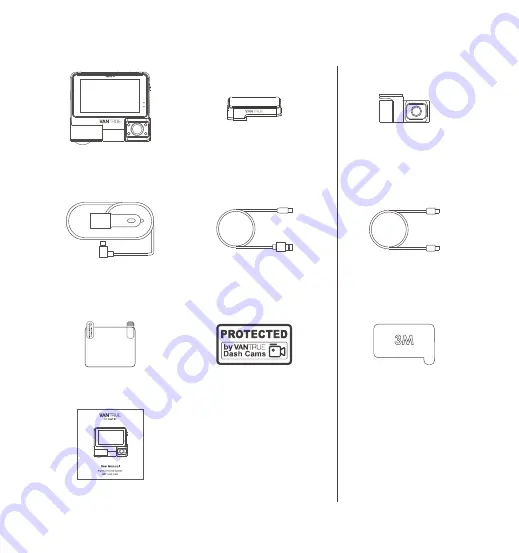
1. What's in the box?
I.
RC02 Rear Camera
J.
Type C Cable for Rear
Camera(20ft)
C.
Car Charger with
Built-in Type C
Cable(11.5ft)
A.
Vantrue S2
Dash Cam
E.
Electrostatic sticker
B.
GPS Adhesive
Mount
D.
Type C Data Cable
(3.3ft, for transferring
files only)
F.
Warning Sticker
G.
User Manual
Optional Accessories
K.
Adhesive Sticker
- 1 -






































