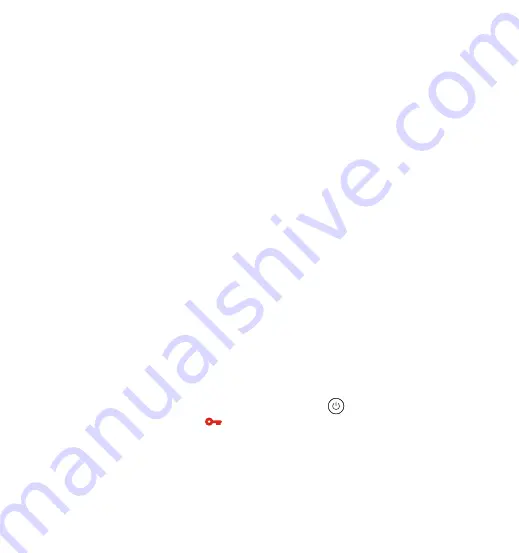
Note:
The normal operation of the loop recording function is very dependent
on the speed of the memory card, so please format the memory card
regularly to avoid problems such as excessive memory card files and
card aging that affect the normal loop recording.
Please check the loop recording video regularly to avoid the necessary
video being overwritten by loop.
After loop recording is turned off, the lock recording function will no
longer work.
After the loop recording is turned off, the duration of each video will be
5 minutes, and the recording will stop when the memory card capacity
is full.
1.
The event video is triggered by the G-sensor(Gravity Sensor), which can
be automatically triggered or manually locked.
To manually lock the video, just short press the Button to lock the
current video(A key icon will appear at the center of the screen), and
it will be automatically saved in the event video folder after the video is
finished. Automatic locking event video is triggered when the car is
hit/shaken, the dash cam detects the vibration and automatically locks
the current video(If the current recording is 1 minute, the 1-minute video
will be locked), which is saved in the event video folder.
4.2.3 Event Recording
2.
3.
4.
capacity, the new loop recording file will automatically overwrite the
original loop recording file. After this function is enabled, the video file will
automatically overwrite the loop, so as not to stop recording in the driving
process.
- 19 -













































