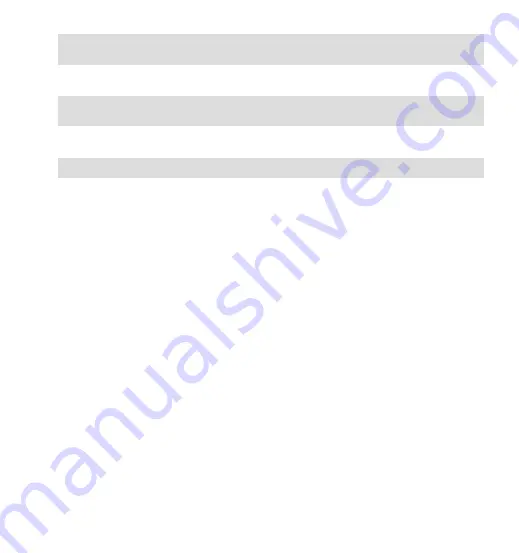
USB Port
Type C
Supply voltage
current
DC 5V 2A
Operating
voltage current
DC 5V 800mA
Supply voltage
current
-4°F to 158°F(-20°C to 70°C)
Working
Temperature
14°F to 140°F(-10°C to 60°C)
6. Warranty & Support
Warranty
The VANTRUE
®
S2 Dash Cam comes with a full 12 months warranty. If you
register your product on our official site (www.vantrue.net/register), you
can extend the warranty to 18 months.
Support new
If you have any questions regarding your product, please do not hesitate
to contact us at [email protected], or drop us a message through the
live chat box at www.vantrue.net.
Queries are typically answered within 12-24hours.
Your opinion matters
VANTRUE
®
is firmly committed to always improving our products, services,
and user experience. If you have any thoughts on how we can do even
better, we welcome your constructive feedback and suggestions.
Connect with us today at [email protected].
- 31 -















