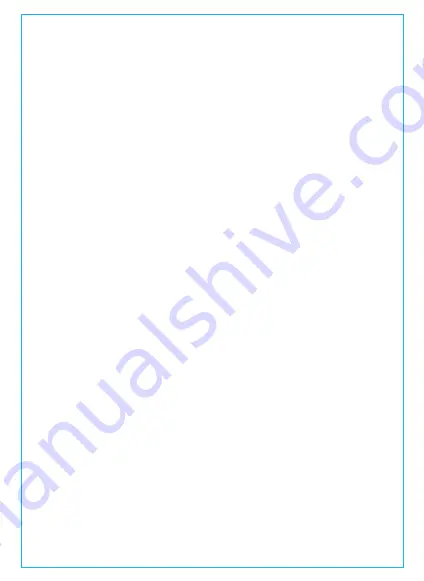
Viewing files on a computer
1. Connect the camera to your computer using the supplied USB
cable.
2. “Mass Storage” will be displayed on the camera screen, please
navigate to “USB: Mass Storage” and press OK button to transfer
data.
3. Depending on your computer OS, the device will appear either
as a removable drive or a removable volume.
View on a TV
The camera has a mini HDMI port for connecting an external
display such as a monitor or TV. Please note that the product
doesn’t come supplied a mini HDMI to HDMI cable.
1. Use a USB charger to charge the camera.
2. Insert the mini HDMI connectorinto the camera’s HDMI port.
3. Insert the HDMI connector end into your TV or monitor’s HDMI
port.
4. Adjust your displaysettings to detect the HDMI input source.
5. Once connected to your TV, the camera’s screen will turn black
and be output to your TV screen.
a. For Android phone, scan the QR code below to download the
APP and install it on the phone:
APP download
4.12 APP download
NOTE:
1. To use the HDMI Output Mode, the camera requires a constant
power connection via USB.
2. When connected to an external display,the camera’s video
recording function is disabled.
NOTE: When connected to your computer under “USB: Mass
Storage” status, standard camera setup and operations will be
disabled.
- 17 -
Содержание OnDash X3
Страница 1: ...User Manual OnDash X3 Dash Cam ...






























