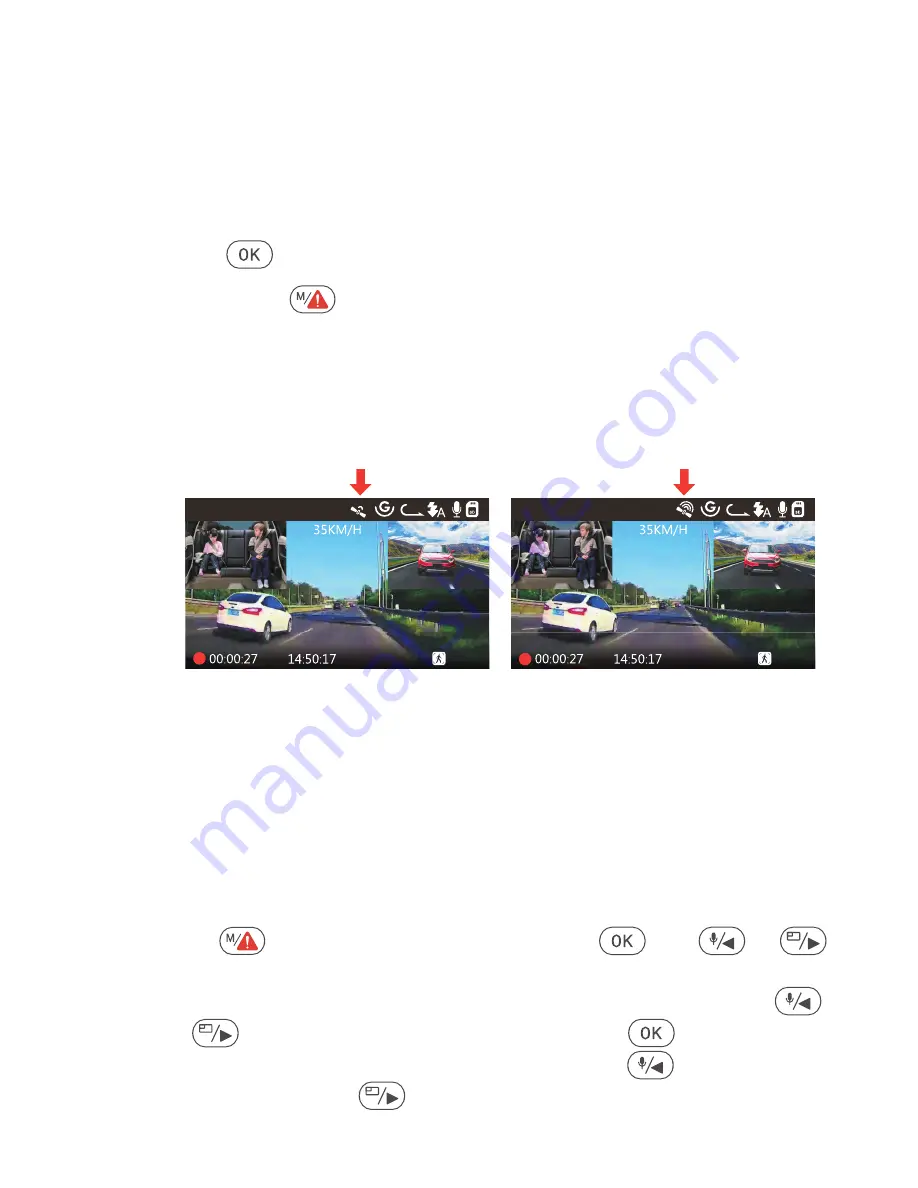
Press
button
and go to “Files”, press
and
or
button to navigate to > “Normal” or > “Event” file folders to
view and playback videos on the camera display. Use the
or
buttons to select the file and press
button to
playback/pause. During playing back, press
to slow
forward and press
to fast forward.
- 24 -
Plug the Type C USB Connector into the GPS Mount to
power it.
Once charged, the camera will power on. Recording will
commence if a microSD card has been inserted, just press
the
Button to stop recording.
Press the
button button to enter setup, go to “System
Setup”
>
“GPS ” to activate the cameraʼs GPS function.
The GPS receiver will start to search for a GPS signal, the
GPS icon will keep flashing on the screen. Once the GPS
signal has been received and locked, the icon will stop
flashing.
3.
2.
4.
5.
6. You can include GPS tracking and vehicle speed on the
video footage, go to “Record Setup”
>
“Stamp”
>
“GPS
Location Stamp” and “Speed Stamp” to set.
You can review recorded video using the VANTRUE® GPS
Viewer (available for download on www.vantrue.net).
7.
4.13 Viewing Video on the Camera
12-20-2019
3
1440P+1080P+1080P
12-20-2019
3
1440P+1080P+1080P





















