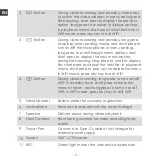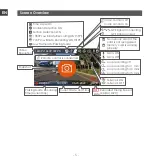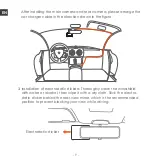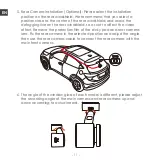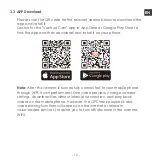Содержание E2
Страница 1: ...Element 2 User Manual 122mmX130mm 70g Voice Controlled Dual Dash Cam ...
Страница 2: ......
Страница 3: ...Hey find us here www vantrue net contact facebook com vantrue live ...
Страница 227: ... 222 PL www vantrue pl facebook com vantruePolska Skontaktuj się z nami ...
Страница 260: ... 255 JP リモコンの取り付け ドラレコに接続した後 最適な取り付け位置を決め リモコンの剥離フィルム を剥がして決められた場所にに取り付けてください 運転の安全性のため 運転に影響がない位置に設置してください ...
Страница 279: ... 274 CN 因为每款车型的车窗玻璃角度不一致 请根据实际需要 上下调整主机以及后 镜头的录影角度 6 5 拔掉车充后 将车充线沿图示方向收纳好后 再通电开机 ...
Страница 281: ... 276 CN 3 4 WiFi连接 打开记录仪WiFi功能 然后打开手机WiFi设置 找到WiFi名称如 E2_VAN TRUE_XXXX 输入WiFi默认密码 12345678 即可连接到WiFi ...
Страница 309: ......