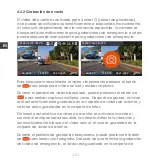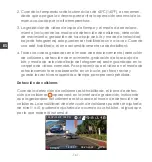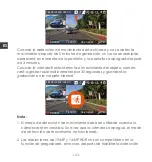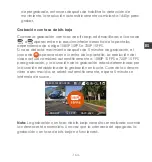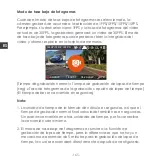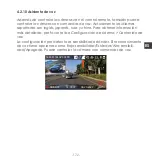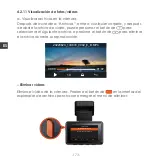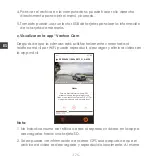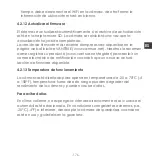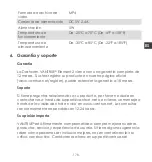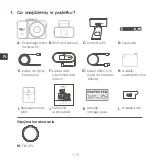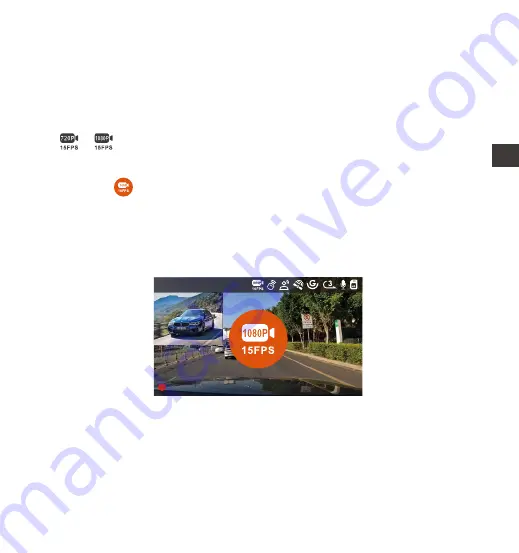
ES
- 164 -
de pregrabado, entonces después de habilitar la detección de
movimiento, la resolución automáticamente cambiará a 1440p para
grabar.
Grabación con tasa de bits baja
Cuando la grabación con tasa de bits baja esté habilitada, el ícono de
o aparecerá en la esquina inferior derecha de la pantalla,
dependiendo de si elige 1080P 15FPS o 720P 15FPS.
Si no se detecta movimiento después de 5 minutos de grabación, el
ícono de aparecerá en el centro de la pantalla. La resolución del
video actual cambiará automáticamente a 1080P 15 FPS o 720P 15 FPS
para grabación, y la duración de la grabación estará determinada por
la duración establecida de la grabación en bucle. Cuando la cámara
vibre o sea movida, se saldrá automáticamente, espere 5 minutos e
inténtelo de nuevo.
14:39:07
00:00:37
MP/H
80
1440P+1440P 30FPS
06-20-2022
Nota:
La grabación con tasa de bits baja necesita ser realizada cuando
la cámara esté encendida. Una vez que la cámara esté apagada, la
grabación con tasa de bits baja no funcionará.
Содержание E2
Страница 1: ...Element 2 User Manual 122mmX130mm 70g Voice Controlled Dual Dash Cam ...
Страница 2: ......
Страница 3: ...Hey find us here www vantrue net contact facebook com vantrue live ...
Страница 227: ... 222 PL www vantrue pl facebook com vantruePolska Skontaktuj się z nami ...
Страница 260: ... 255 JP リモコンの取り付け ドラレコに接続した後 最適な取り付け位置を決め リモコンの剥離フィルム を剥がして決められた場所にに取り付けてください 運転の安全性のため 運転に影響がない位置に設置してください ...
Страница 279: ... 274 CN 因为每款车型的车窗玻璃角度不一致 请根据实际需要 上下调整主机以及后 镜头的录影角度 6 5 拔掉车充后 将车充线沿图示方向收纳好后 再通电开机 ...
Страница 281: ... 276 CN 3 4 WiFi连接 打开记录仪WiFi功能 然后打开手机WiFi设置 找到WiFi名称如 E2_VAN TRUE_XXXX 输入WiFi默认密码 12345678 即可连接到WiFi ...
Страница 309: ......