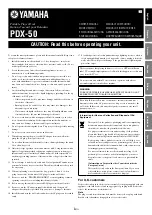2
1.Introduction
The Vantec NexStar Hard Drive Dock is a complete and easy way to add or swap hard drives to your
computer. It gives you the flexibility of connecting any SATA I/II hard drive to your computer via USB
2.0 or eSATA connection without opening up your computer case or installing into an enclosure.
Simply just insert any 2.5” or 3.5” SATA I/II hard drive into the NexStar Hard Drive Dock and you are
ready to transfer, copy, or backup files. Quick and easy, the Vantec NexStar Hard Drive Dock is the
perfect solution to access your hard drive in seconds.
2.System Requlrements
■
Intel Pentium II 350 MHz-compatible or Mac G3 processor & greater.
■
Microsoft Windows 98SE/ME/2000/XP/VISTA or MAC OS 8.6 & greater or Linux Kernel 2.4.18 above.
■
USB or SATA-equipped system.
■
For USB2.0 speeds, the system must support USB 2.0 specifications.
■
CD Rom drive (if drivers are needed)
■
For eSATA speeds , the system must support eSATA specifications.