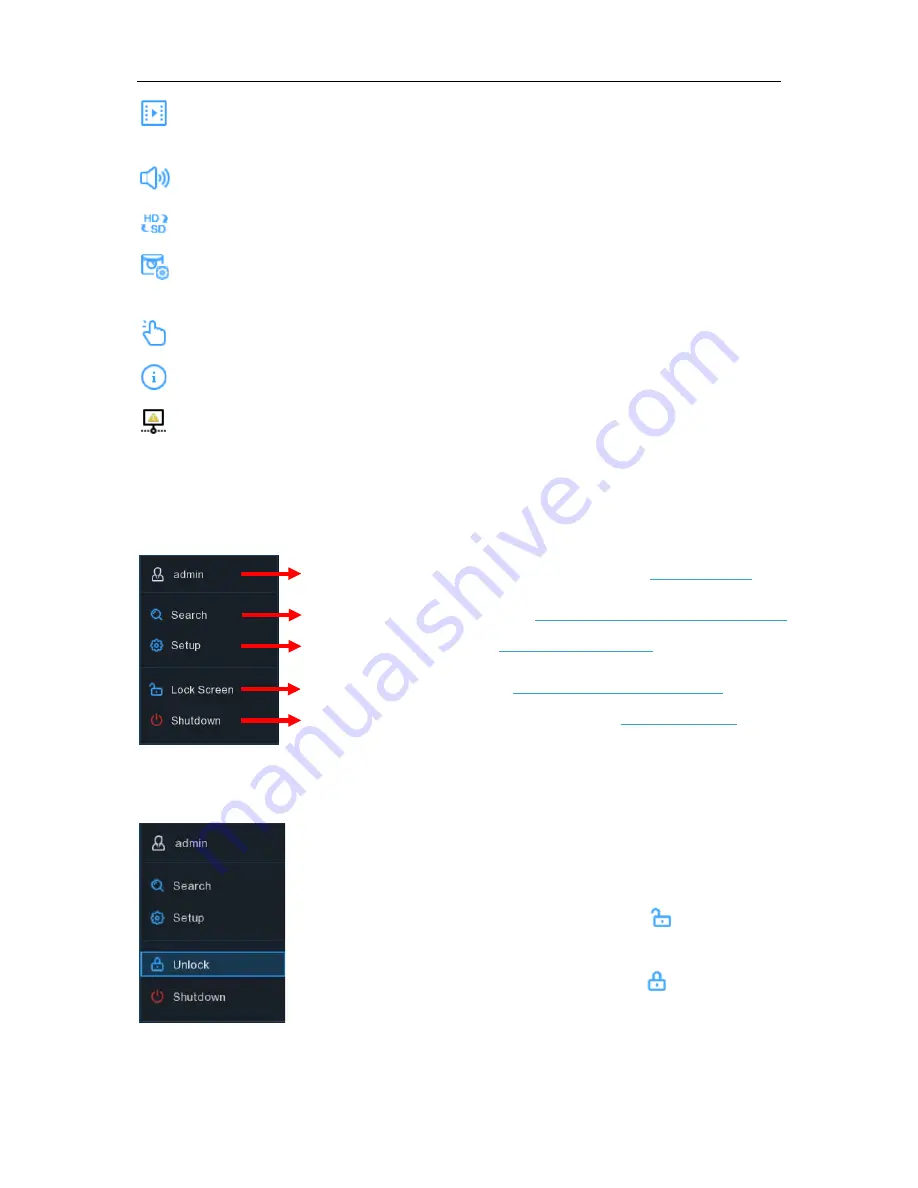
USER MANUAL
Quick playback. You can choose to play the latest recording for all channels from the beginning
of the day, or you can choose the playback from the latest 5s, 10s, 30s, 1Min, 5Min.
Click to adjust audio volume
Click to switch all IP channels between mainstream and substream (for live view resolution)
Click to switch among real-time, balanced, or smooth view. The view effect modes affect only
the live view video quality by bitrate and frame rate but do not affect the recording quality.
To start or stop Manual Record and Manual Alarm.
To view system information, channel information, record info and network state.
This icon will appear if the network is disconnected.
4.2.3 Start Menu
With the start menu, you can switch user, search & playback, enter system setup menu, lock &
unlock the screen, shut down, reboot & logout the system.
4.2.3.1 Unlock and Lock Screen
To switch user. To enable multi-user, please view on
5.6.3 Multi-user
.
Search & Playback. View more on
Chapter 6 Search, Playback & Backup
DVR System Setup. View on
Chapter 5 DVR System
Lock & unlock screen. View on
4.2.3.1 Unlock and Lock Screen
.
Shutdown, reboot & logout the system. View on
4.2.3.2 Shutdown
.
The screen will be locked to protect unauthorized OSD operation while
the DVR is not in menu operation 1 minute.
If necessary, you can also lock the screen operation manually. To do so,
go to Star Menu, and then click the Lock Screen icon
to lock the
system immediately.
If the system is locked, you can click the Unlock icon
to unlock the
system for further operation.
16






























