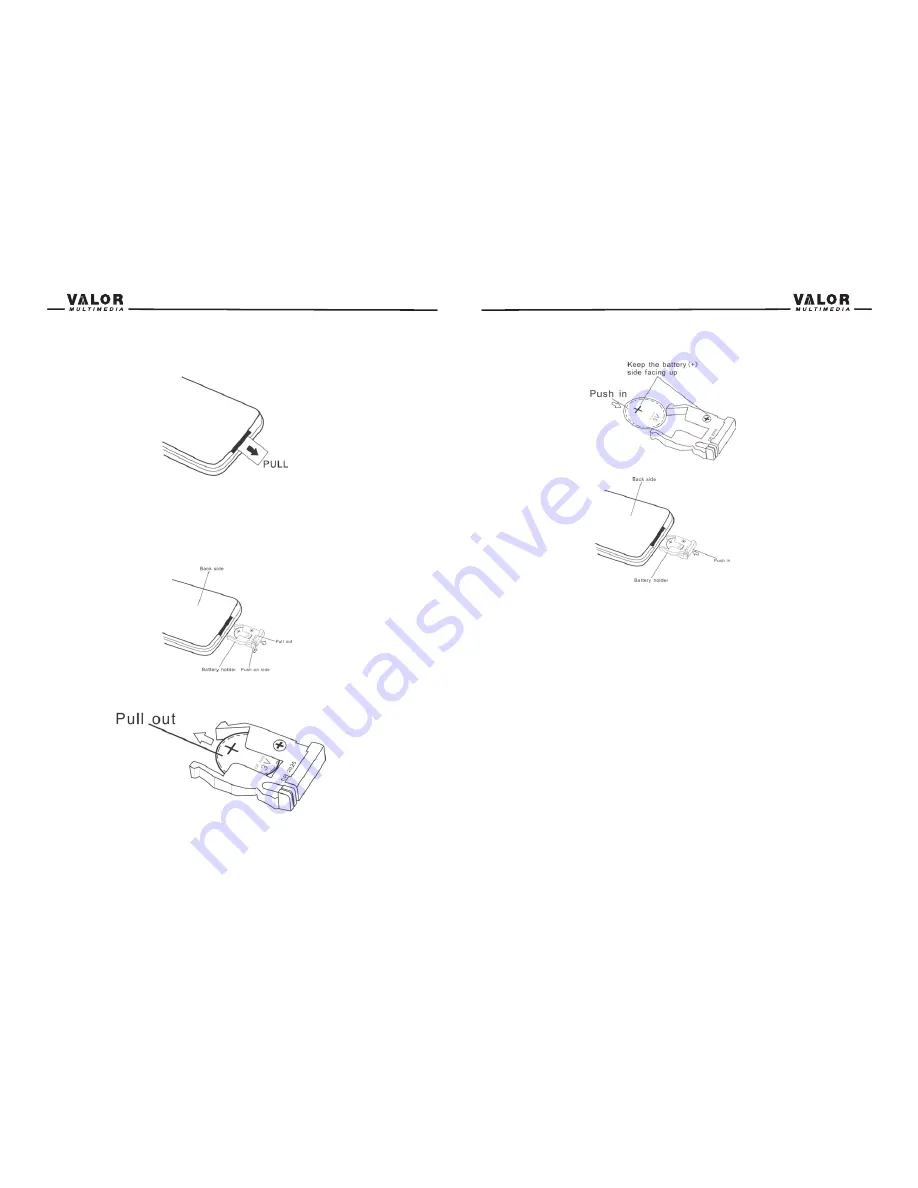
Insert the battery holder
NOTE:
Use only one CR2025(3V) lithium battery.
Danger of explosion if battery is incorrectly replaced. Replace only with the same or
equivalent type.
Do not recharge, disassemble, heat or dispose of the battery in fire.
Keep batteries away from children to avoid the risk of accident.
Suggestions
1. Only use a piece of clean silicone cloth and neutral detergent to clean the front panel or
monitor. A rough cloth and non neutral detergent (such as alcohol) may result in scratching or
discoloration.
2. Keep off water and other liquid things.
3. If the temperature inside the player gets too high, a protective circuit automatically stops
playing the disc. And then, please wait for the unit to cool down before operating the player
again.
4. Never insert anything other than a 5” (12 cm) compact disc into the player as the mechanism
can be damaged by foreign objects.
5. Do not attempt to use a 3” (8 cm) CD-Single disc in this unit, either with or without an adaptor,
as it will damage the player and disc. Such damages are not covered by the Warranty on this
product.
6. When the vehicle warms up during cold weather or under damp conditions, condensation may
appear on the LCD panel. If this occurs, the screen will not operate properly until the moisture
has evaporated.
7. We suggest that you should clean the discs used in this unit more frequently than used in your
home, because of the environmental conditions of the vehicle.
42
1. When using the remote for the first time, you must pull out the insulation tape.
2. Remove the battery if the remove control is not used for a month or longer.
Remove and dispose of the old battery immediately.
Do not store the battery with metallic materials.
3. Inserting/Replacing the Battery:
Remove the battery holder
Remove the battery from the battery holder
Install the battery
41
Содержание ITS-703W
Страница 1: ...ITS 703W...
Страница 23: ...40 39...



































