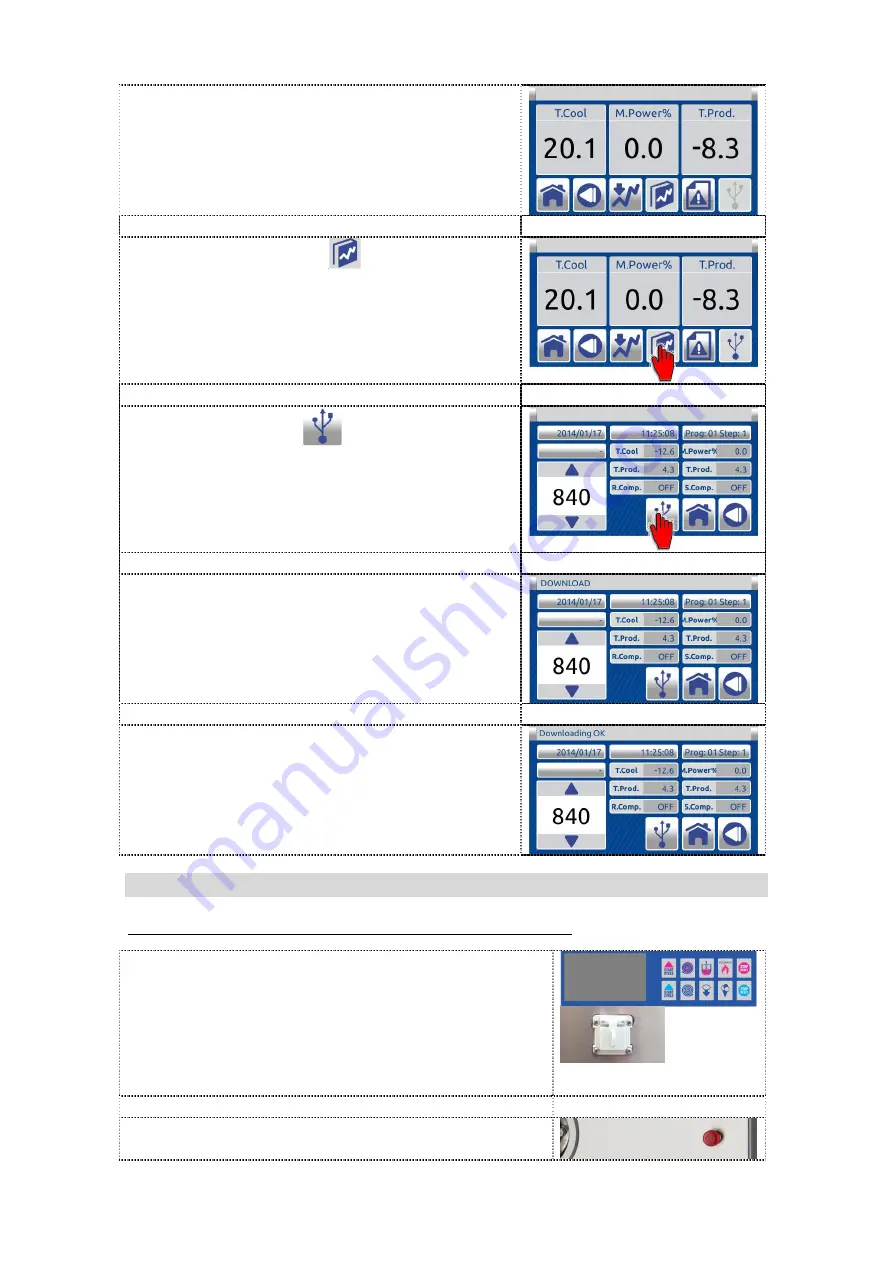
71
4. Insert the USB key into the relevant USB
port.
5. Press “HCCP” button
to enter in
“HCCP” screen.
6. Press USB button
to download “HCCP”
data into the USB key.
7. On the message bar appears message
DOWNLOAD.
10.
When the download is complete appears on
the message bar message DOWNLOAD
OK. Pull out the USB key.
Data from USB key (file type: xml) you can
open on computer with xml viewer (Excel,
Libre Ofice Calc, Browser, text editor...)
7.7 UPDATE OF NEW PROGRAM OR NEW DATABASE
The program is updated only when the machine is OFF!
1. Make sure the machine is OFF before starting.
This can you do if you pres red button (safety
switch). Then Insert the USB key in which you
have a new program or a new database. The
USB socket is situated in right top corner of the
back side of the machine (if you look from back
side).
2. Pull out the red button (safety switch) to switch
ON the machine.






























