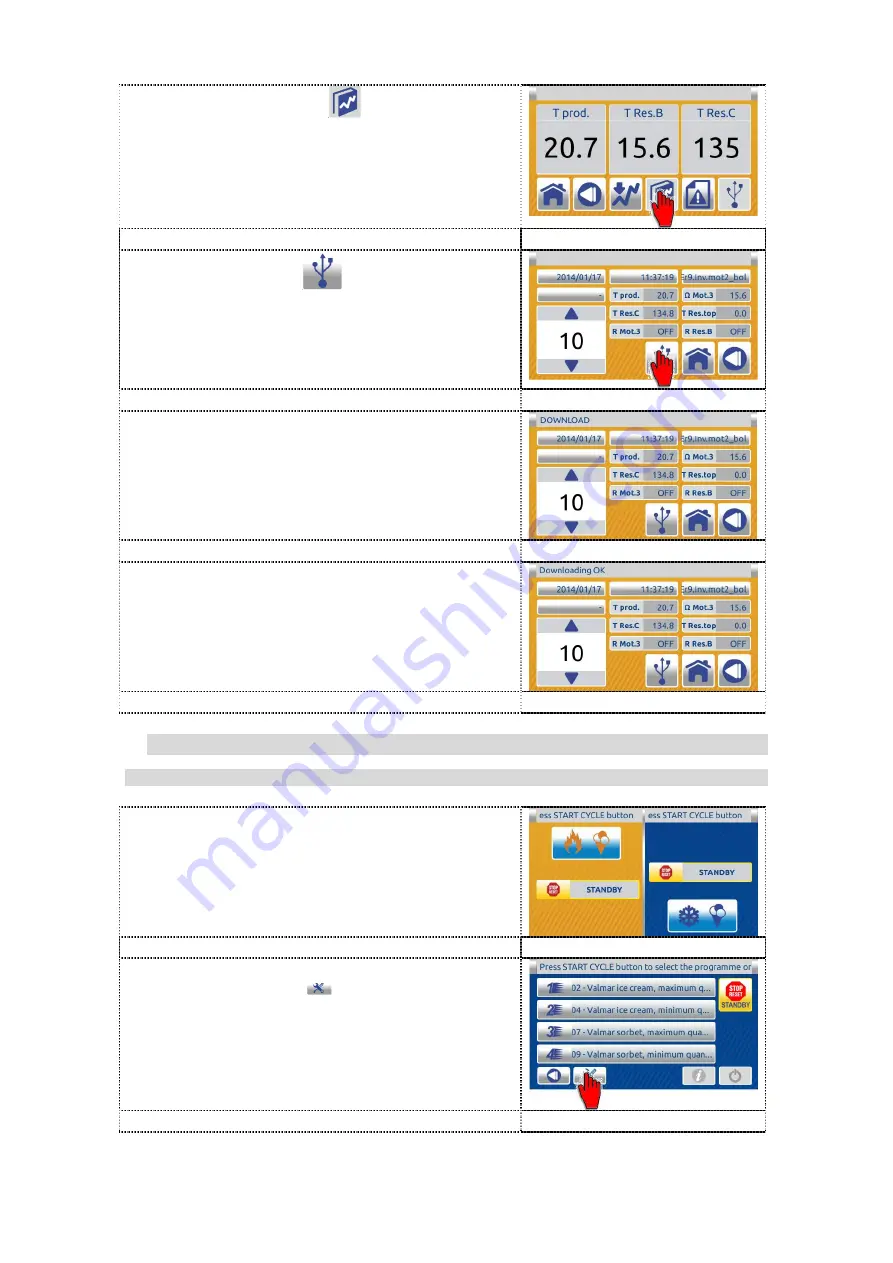
67
5. Press “HCCP” button
to enter in
“HCCP” screen.
6. Press USB button
to download “HCCP”
data into the USB key.
7. On the message bar appears message
DOWNLOAD.
8.
When the download is complete appears on
the message bar message DOWNLOAD
OK. Pull out the USB key.
Data from USB key (file type: xml) you can
open on computer with xml viewer (Excel,
Libre Ofice Calc, Browser, text editor...)
7.6.2 DATA DOWNLOAD with a USB key (cooling part)
7.6.2.1 Data download for analisis – protected files (sending to VALMAR GLOBAL!)
1. Press the right part (colling) on the dual
inactive HOME screen to enter in the single
inactive home screen.
2. On the single inactive home screen press
the TOOLS button
to enter in SETTING
menu.






























