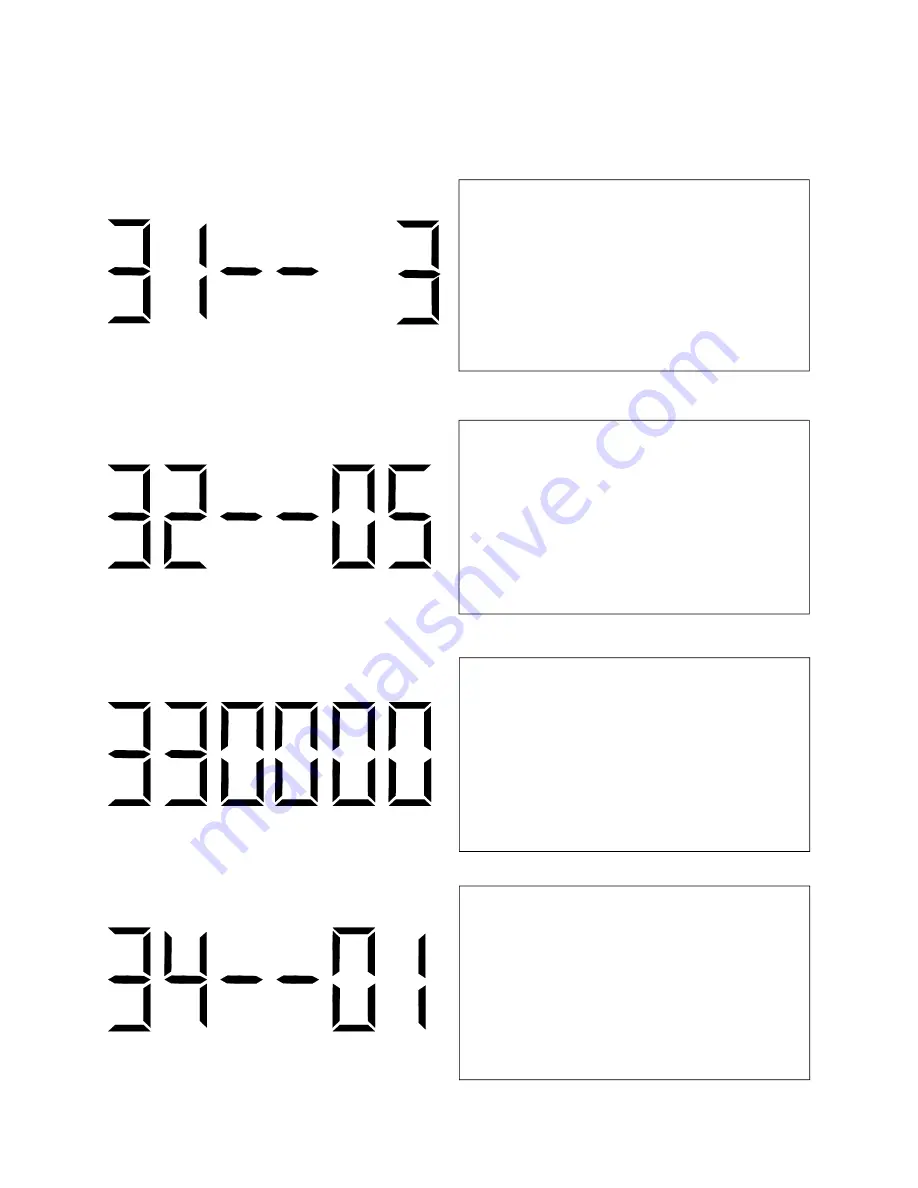
Valcom Master Clock
(V2)
Page 16
Press the top button to enter option 33. The num-
ber “33” will appear on the left side of the LED
display. This option allows the user to set the bias
seconds which allows the user to adjust the input’s
time plus or minus 7500 seconds. Press the bot-
tom button to scroll through “-9999 to 7500”.
Press the top button to enter option 34. The num-
ber “34” will appear on the left side of the LED
display. This option allows the user to set the hour
that the time is to go to when Once A Day Pulse is
selected. Press the bottom button to scroll through
“00-23”.
*This option is only available if option 30 or 31 is
set to 11.
Press the top button to enter option 31. The number
“31” will appear on the left side of the LED display.
This option allows the user to select the secondary
auxiliary input. Press the bottom button to scroll
between “1-13” to select the input.
Press the top button to enter option 32. The num-
ber “32” will appear on the left side of the LED
display. This option allows the user to set the offset
of the user’s time zone location. Press the bottom
button to scroll through “-12 to 12”. See Fig 3.1
on page 23 for examples of common offsets.
01 - SNTP
02 - 59 Minute Correction
03 - 58 Minute Correction (1)
04 - 58 Minute Correction (2)
05 - 58 Minute Correction (3)
06 - 58 Minute Correction (4)
07 - National Time/Rauland
08 - Dukane
09 - Rauland Digital
10 - Wireless Repeater
11 - Once a Day Pulse*
12 - GPS
13 - RS485
* - Selecting this allows access to options 34-36
Содержание V-GPS-TX
Страница 1: ...Valcom Master Clock V2 V WMCA V GPSA V GPS TX Valcom Inc 5614 Hollins Road Roanoke VA 24019 ...
Страница 23: ...Valcom Master Clock V2 Page 23 Web Browser Programming System Settings Page 1 1 2 3 4 5 6 7 ...
Страница 25: ...Valcom Master Clock V2 Page 25 System Settings Page 2 Web Browser Programming 1 2 3 4 5 6 7 8 ...
Страница 27: ...Valcom Master Clock V2 Page 27 IP Settings Page 1 Web Browser Programming 1 2 3 4 5 6 7 8 9 ...
















































