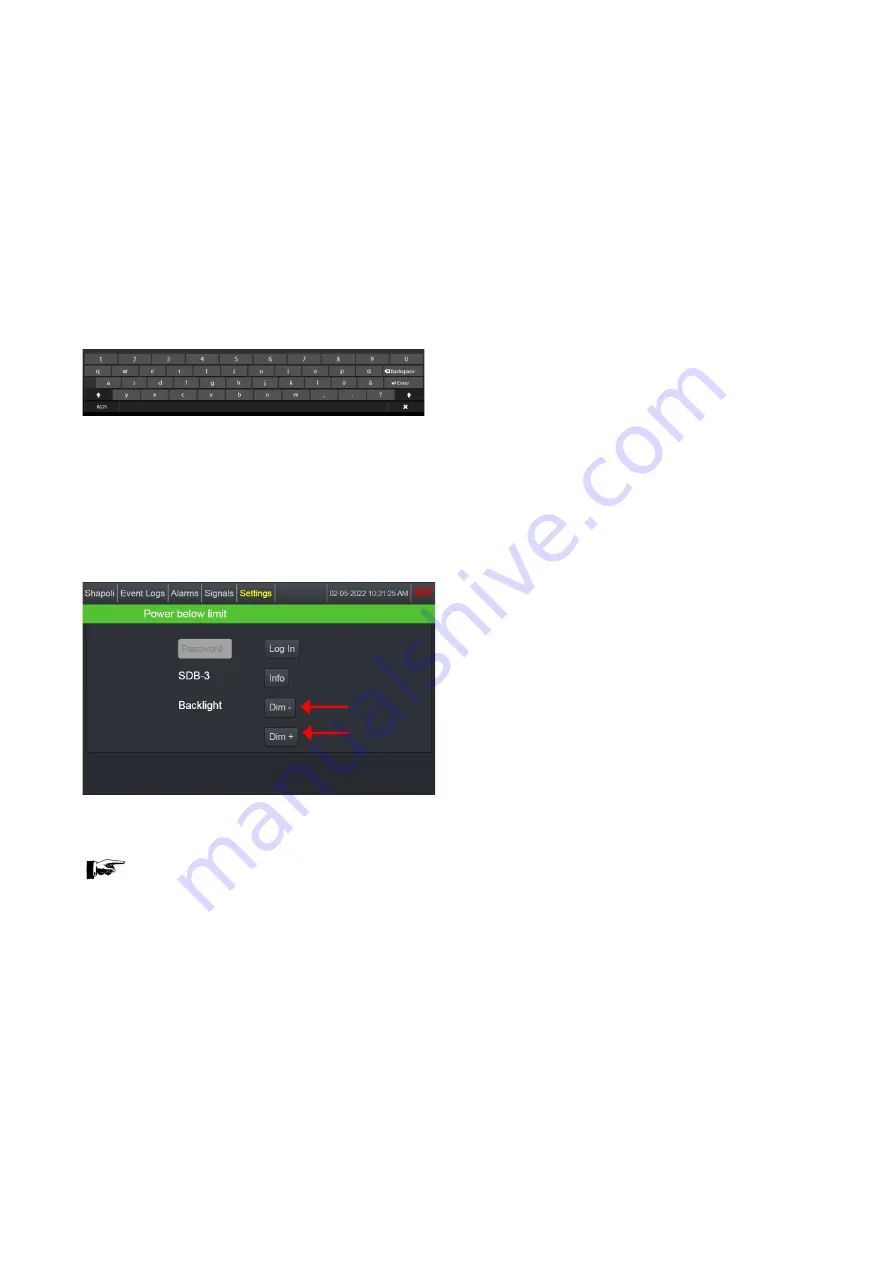
17
7.4 HOW TO OPERATE
The VAF Bridge Panel PC is designed in such a way that it is easy to operate and self-explaining. By
touching the keys on the touch screen gently the next menu is selected, or specific values can be
changed.
Browsing through the sections and submenus by touching the relevant keys at the touch screen will help
you to find the information you are looking for.
Entering values
Via a numeric keypad you will be able to change specific values.
This keypad will be displayed after touching the values in the light grey sections at the Bridge Panel
PC.
The value will change when a new value is entered.
Figure 10
– Onscreen Keypad
Backlight
By touching the Settings tab at the top right of the touch screen you will find the buttons to change the
brightness of the Bridge Panel PC. The intensity of the backlight can be changed by touching the <
DIM- > and < DIM+ > buttons.
Figure 11
– Login and Backlight Settings
NOTE:
It is not possible to dim the screen of the Bridge Panel PC completely black






























