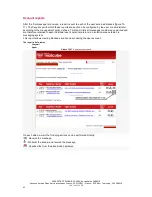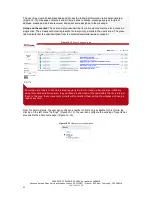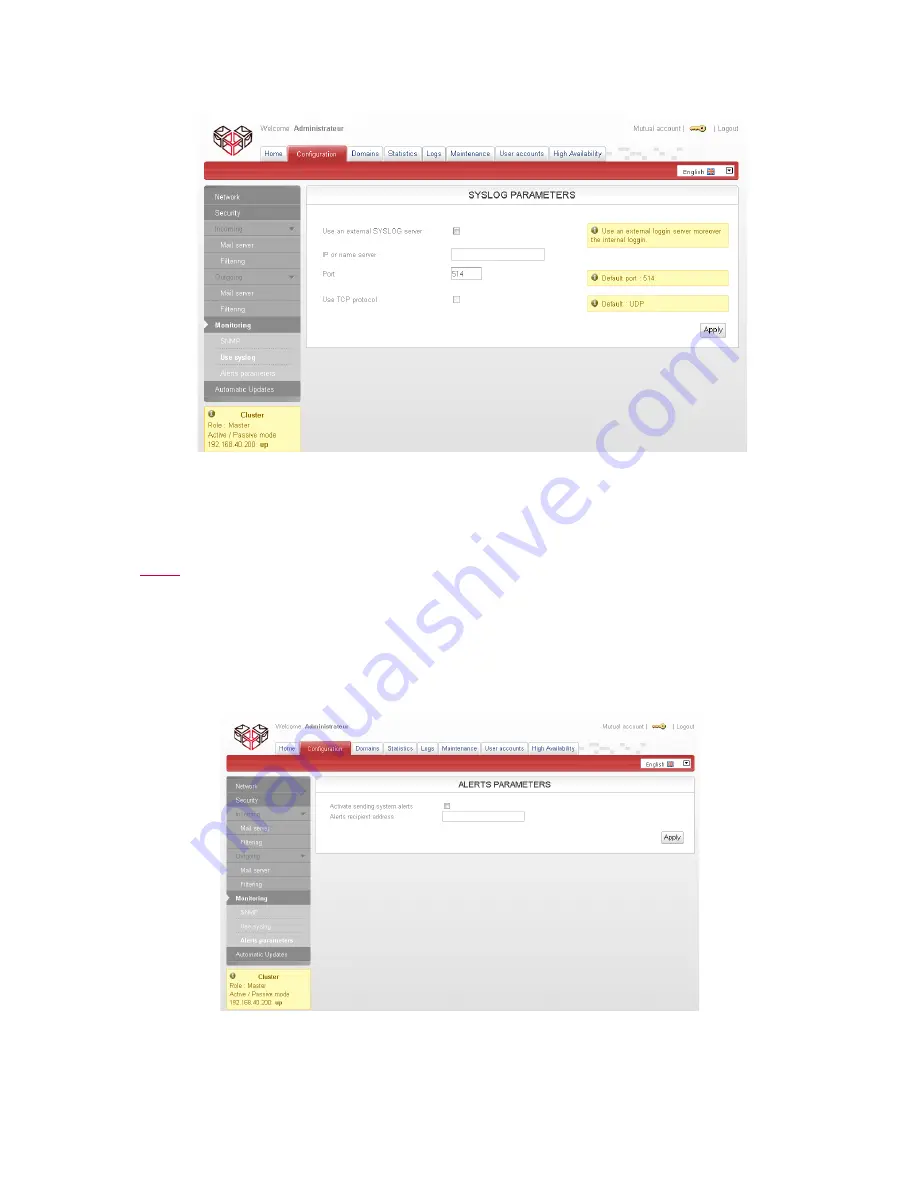
VADE RETRO TECHNOLOGY, SASU Au capital de 268 831
€
3 avenue Antoine Pinay, Parc d'activité des 4 vents, 59 510 HEM – France – RCS Rbx – Tourcoing - 509 568 416
10C 1V2 01/11 FR
33
Figure 8-2
Monitoring section – Enabling Syslog export
§
Server name or IP
: Enter
the IP address of the
Syslog server.
§
Port: listening port of the Syslog server. By default, the Syslog port is 514.
§
Use the TCP protocol:
Allows you to use a Syslog transmission with data control
.
Alerts
Alerts can notify a contact that the appliance has raised an alarm. This feature is very simple to
configure (Figure 8-2)
:
§
Select the checkbox “
Enable
system alerts
” to
activate the feature
,
§
Enter recipient e-mail addresses to receive alerts
.
Figure 8-3
Monitoring section – Activation of system alerts