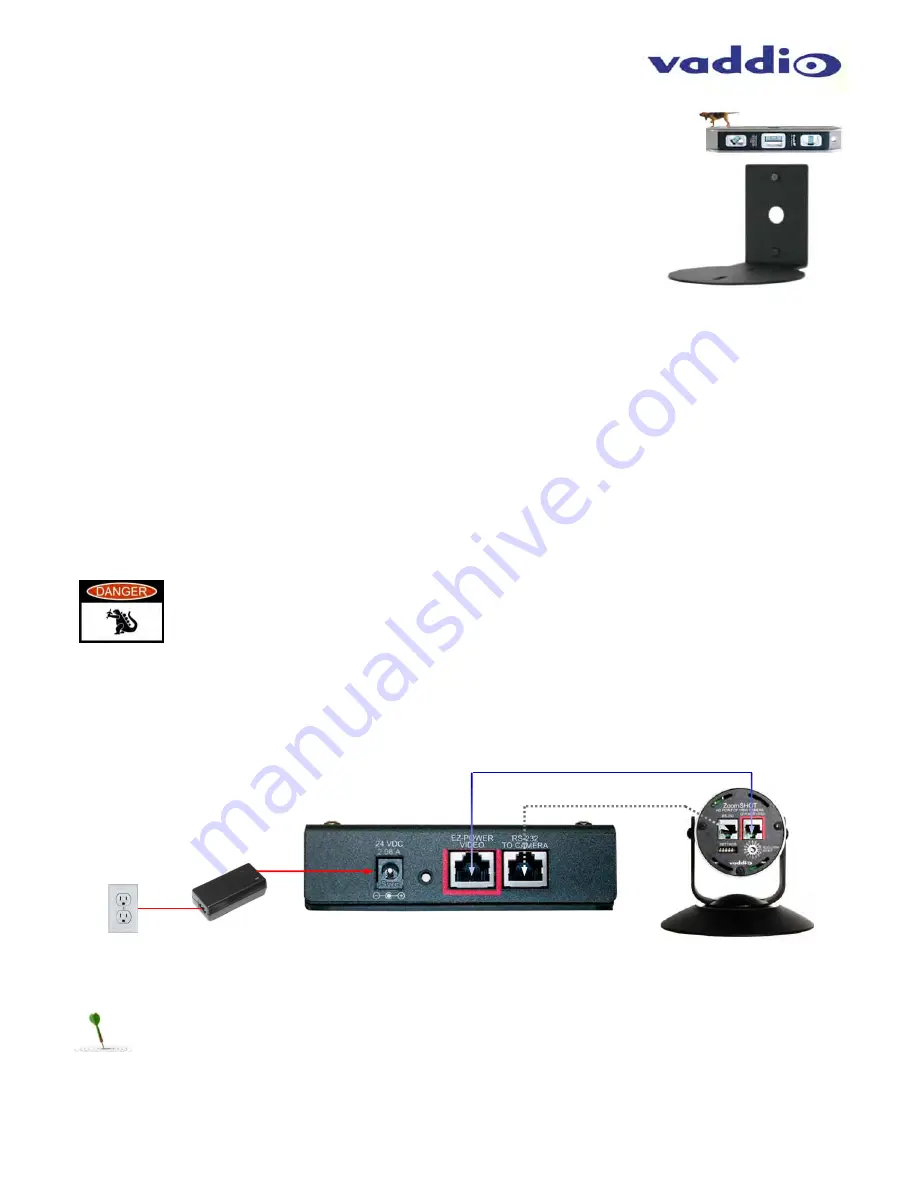
WideSHOT WallVIEW Mini
WideSHOT WallVIEW Mini, Document Number 342-0710 Rev A
Page 12 of 32
S
TEP
B
Y
S
TEP
W
IDE
SHOT
W
ALL
VIEW
M
INI
I
NSTALLATION
I
NSTRUCTIONS
Step 1:
After determining the optimum location of the camera; route, mark and test
the two Cat-5 cables from the camera to the USB Mini Interface located at the table.
The two Cat-5 cables should feed-through the hole located on the rear flange of the
Thin Profile Wall Mount. If the bracket is to be mounted on a 1-gang wall box, use
the screws supplied with the wall box cover plate to attach the Thin Profile Wall
Mount. If mounting to the drywall with wall anchors, use two quality wall anchors.
The mount provides for easy leveling. Pull the Cat-5 cables though the wall and feed
the cables through the back of the mount. Level the mount and tighten the mounting
screws.
Step 2:
Using the HD VIDEO SELECT rotary switch and CAMERA SETTINGS dip switches on the back of the camera,
set up the camera’s output resolution and functional preferences. There are tables on page 7 that identify the
choices…keep these tables handy for future use.
Setting the WideSHOT Camera:
Set the desired HD Resolution with the rotary selection switch. If changing the resolution, always reboot
the camera to ensure proper operation.
Note:
Use 720p/59.94 (position “0”) for best results for streaming USB 2.0 (MJPEG) video.
Set the IR frequency (1, 2 or 3) of the camera to respond to the IR SHOT Commander Remote).
Set the desired image orientation (normal or flipped).
Set up the lens according to the directions on Page 6.
Step: 3:
Follow the sample wiring diagram for connecting the Cat-5 cables to the WideSHOT and USB Mini
Interface (on the previous page, but read and understand the rest of these instructions especially the next note).
NOTE:
Check all Cat-5 cables for continuity in advance of the final connection. Label the
Cat-5 cables. Plugging the EZ-POWER VIDEO cable into the wrong RJ-45 may cause
damage to the camera system and void the warranty. For premise cabling, please use real
RJ-45 connectors and crimpers. Please don’t use the pull through or EZ type of RJ-45.
STEP 3a:
Connect a Cat-5 cable from the EZ-POWER VIDEO RJ-45 jack of the USB Mini to the EZ-
POWER VIDEO jack of the Vaddio camera.
STEP 3b:
Connect a Cat-5 cable from the RS-232 TO CAMERA RJ-45 jack on the USB Mini to the RS-232
serial control port of the Vaddio camera.
Diagrams: Connecting the USB Mini
STEP 4:
Place the camera onto the camera mount and use the provided ¼”-20 screws to secure the camera to
the mount. To dress the cabling, push the extra cable back into the wall opening.
HINT
: A small piece of black fabric or felt attached to the back of the mount (wall-side) with a small slit to
allow cables through may help the overall dressing of the mount and cables.
STEP 5:
Connect the supplied 24 VDC, 2.08 Amp switching power supply to the USB Mini. Plug in the AC power
cord to the power supply and connect it to a local power outlet. Verify the blue LED power light on the USB Mini
and the blue LED on the Vaddio camera are illuminated.
STEP 3a
STEP 3b
STEP 5
Cat-5
Cat-5



























