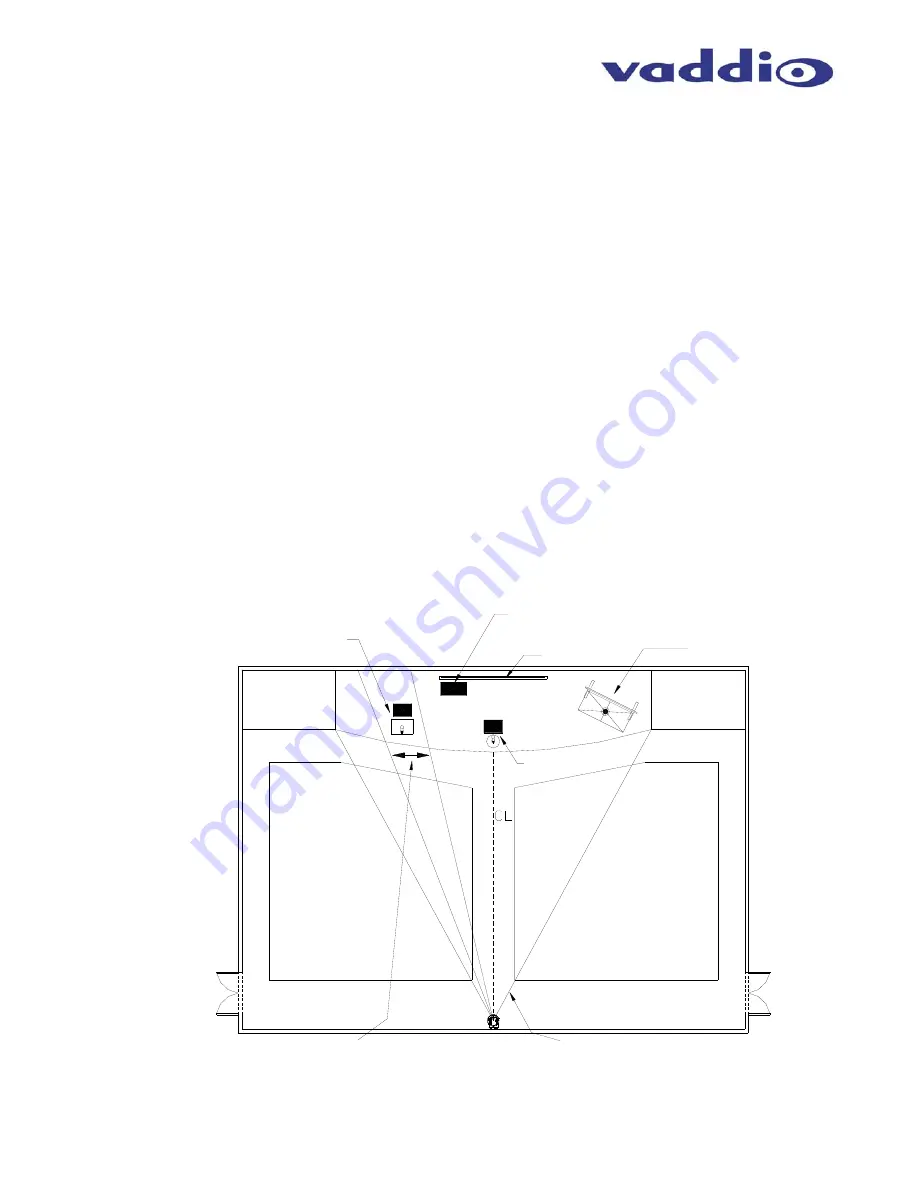
TrackVIEW Install Guide 341-337 Rev. E
Page 15 of 32
TrackVIEW and Peripherals Install Guide
Positioning the Cameras, Mats and IR Sensors (The Installation Example)
In general, the cameras should be mounted close together, or with the Vaddio Dual Thin Line Wall Mount, to
ensure that both cameras have the same field of view.
•
Position the cameras on the Center Line (CL) of the room for best results.
•
The cameras are stacked with the Reference camera on top and the Tracking camera on the lower shelf.
•
In this Installation Example, The Reference camera is the EVI-D70 with the EZCamera cabling Shoe, and is
shipped with a wide-angle lens. Depending on the distance from the cameras to the main stage or
Presenter’s area, the wide-angle lens may not be necessary. The Tracking Camera is also an EVI-D70 with
EZCamera cabling shoe.
Avoid the lighting fixtures on the ceiling of the presentation environment. Bright lights in view
of the room lighting can close the auto-iris on the Reference camera, which can interfere the contrast of the image
.
•
For the Preset mode, this example uses four (4) triggers, 3 mats and one IR sensor. The mats are
positioned at a lectern position (position 1), a front mic position (position 2) and a screen position (position
3). The IR Sensor is positioned above the area near the whiteboard (position 4). These four (4) triggers will
be tied to hard camera presets that are independent of the automatic camera-tracking feature.
•
When in automatic mode, the tracking camera is programmed to look at only a portion of the reference
cameras field of view. As the reference camera detects movement, the tracking camera pans to that area
and tracks that movement. In this example, when the presenter is not on a mat, the Tracking camera will
track them automatically as they walk between the mats or IR sensor.
Tracking is not recommended in a multi-
presenter environment.
Setting the First, Last and Multi-Step Modes
If this Installation Example was for a single presenter, then the mats and IR sensor may be set to First step
priority or Last step priority (no need for Multi-step).
If this example is for multiple presenters, (at least 2) then the mats and sensors may be set to either Last step or
Multi-step mode. Last step will allow the presenters to trigger presets in order of mat or sensor triggered. Multi-
step mode allows two presenters to trigger two (2) mats or IR sensors simultaneously and get a combination
preset, typically zoomed out to see both presenters. If Multi-step mode is enabled, the single mat or sensor
trigger operates as First step priority until two (2) triggers are registered, then Multi-step mode is activated.
Tracking Camera View
(subset of Reference Camera view)
Camera will follow the presenter movement
automatically. Auto tracks only within the
reference camera view.
Presets are triggered by mats or sensors and are
independent of the Reference Camera view.
Seating Area
Lectern/Presenter's main position
Tracking camera covers the presenter
position preset triggered by a mat.
Seating Area
Reference Camera View
Views whole stage area
Areas of the image can be masked
to eliminate audience and other
movement oreintated interference
Stacked
Cameras
Small StepVIEW Mat
Long StepVIEW Mat -Triggers
preset stored in TrackVIEW for
Screen position
Screen
AutoVIEW IR over White
Board Area, Triggers prese
stored in TrackVIEW
Figure 20:
This is an example of
room layout using three
mats and one IR sensor.
The cameras are EVI-
D70s with EZCamera
shoes and using the
vertical array mount.
1
2
3
4






























