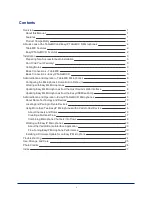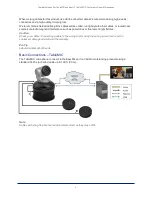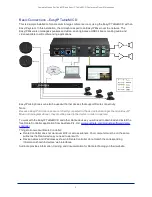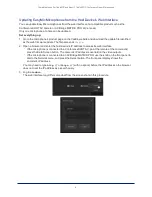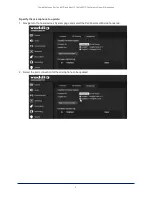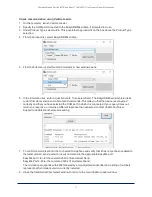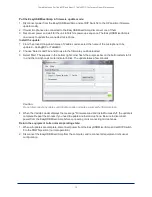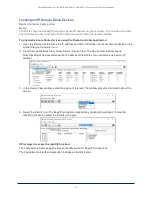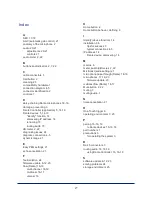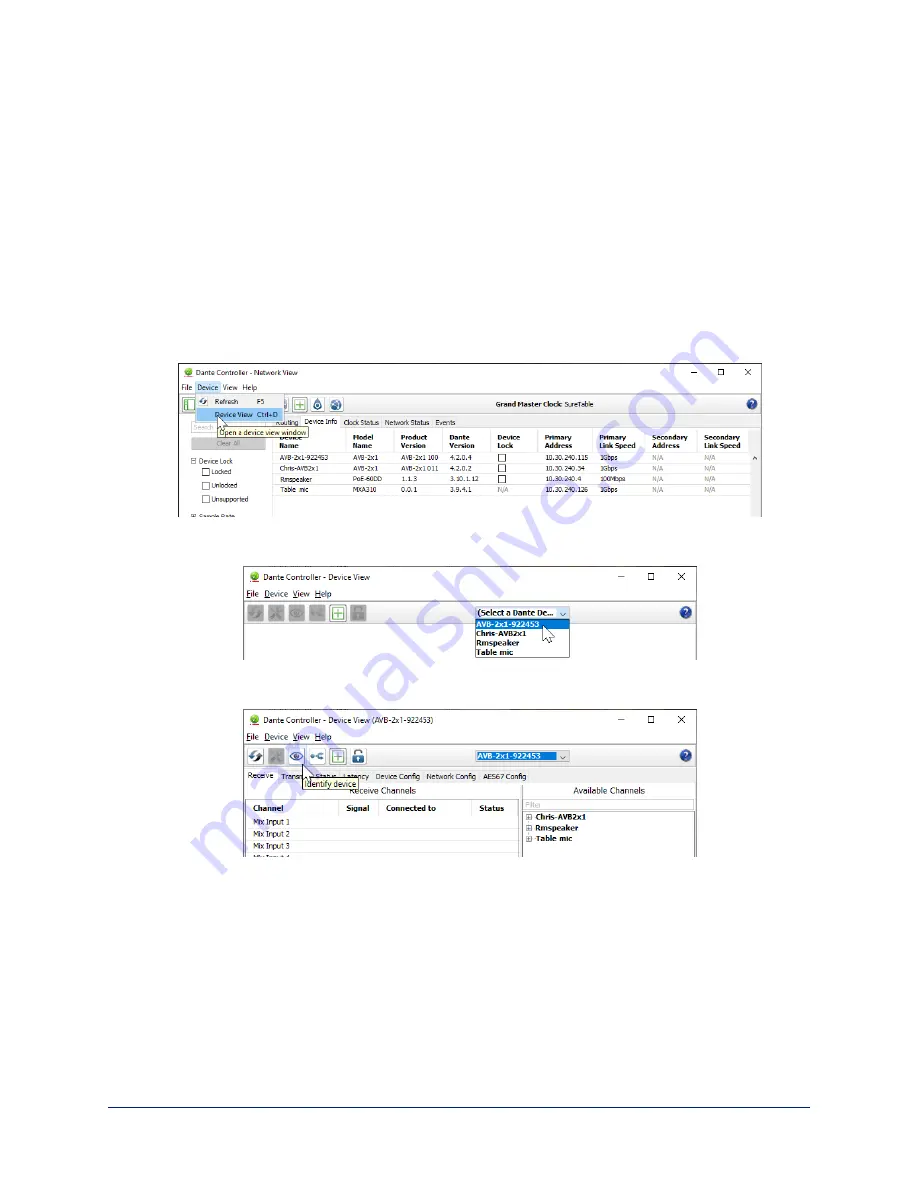
Locating and Pairing to Dante Devices
D
ANTE
C
ONTROLLER
APPLICATION
Notes
The Dante chip in each EasyIP device has its own IP address and device name. The host device's name
and IP address do not correspond to the hostname and IP address in its web interface.
To physically locate Dante devices using the Dante Controller application:
1. Open the Device Info tab to see the IP address and other information about each Dante device on the
subnet that your computer is on.
2. From the main Network View, select Device : Device View. The Device View window opens.
Note that EasyIP devices will show the IP address of the Dante chip, not device's web server IP
address.
3. In the Device View window, select the device of interest. The window presents information about the
device.
4. Select the Identify icon. The EasyIP microphone responds by blinking its mute light. To stop the
identifying behavior, select the Identify icon again.
Other ways to access the Identify function:
The host device's Audio page provides an Identify button for EasyIP microphones.
The Vaddio Dante Interface Application includes an Identify button.
Complete Manual for TableMIC and EasyIP TableMIC D Conference Room Microphones
14