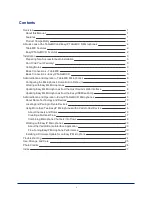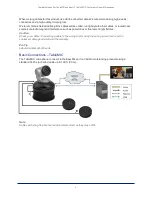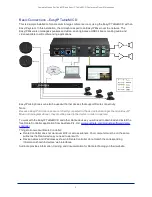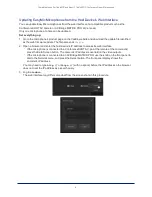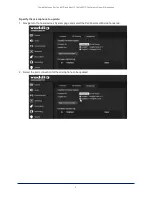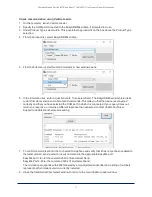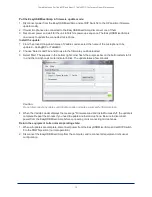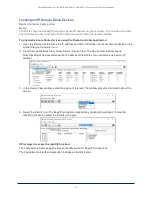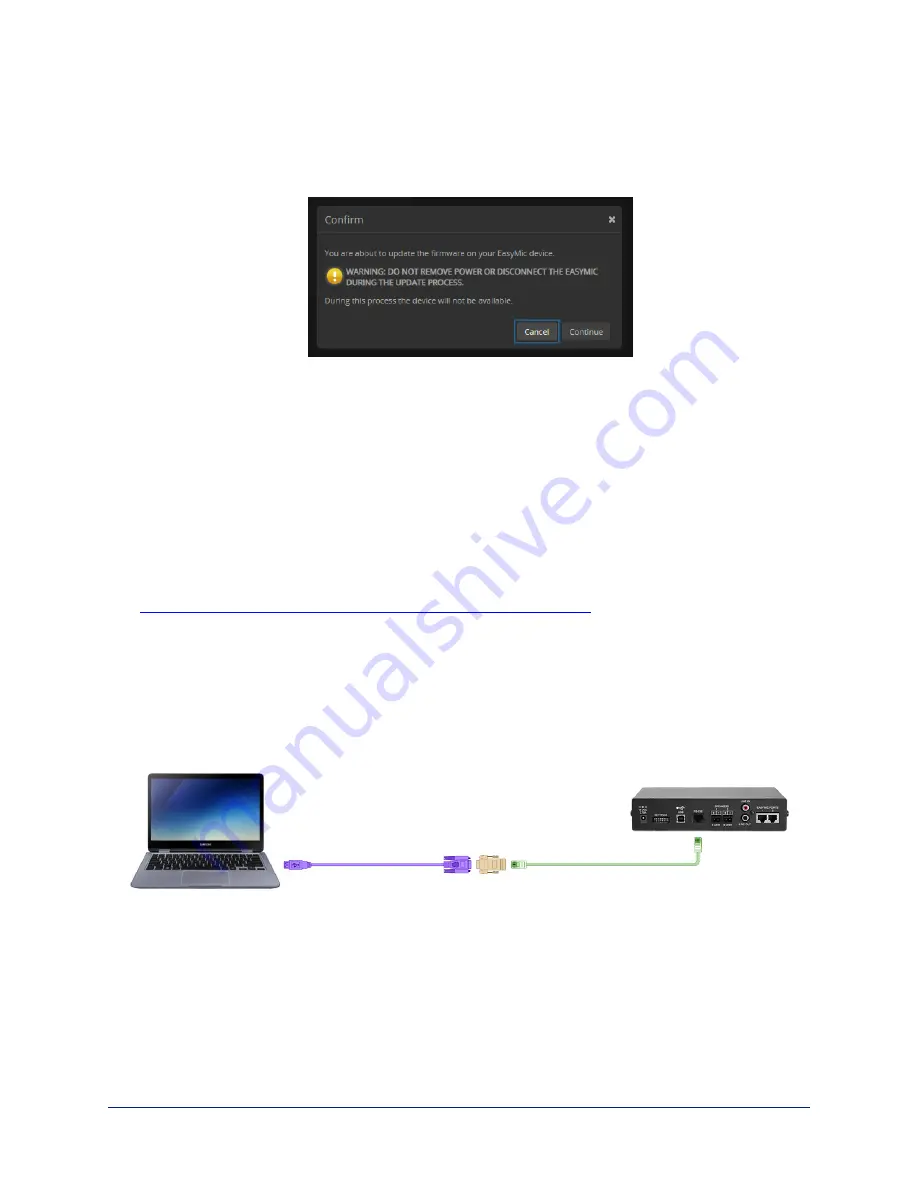
Install the update:
1. Select Choose File. Then browse to the update file that you downloaded, and select it.
2. Select Begin Firmware Update.
3. READ the information in the Confirm dialog box and be sure you understand it.
4. When you are ready to start the update, select Continue. The Firmware Update Log pane displays log
messages during the update, and displays a success message when the microphone is updated and
ready to use.
Repeat the process if you need to update another microphone.
Updating EasyMic Microphones from the EasyUSB Mixer/Amp
You can only update one microphone at a time.
Download the files you need:
1. Go to the microphone's product page on the Vaddio website and download the update file identified
as the serial firmware update. The filename ends in
.ldr
.
2. Download the current version of the Vaddio Loader from the Vaddio resources page at
https://www.legrandav.com/en/tools_and_training/tools/vaddio_tools
.
Connect to a computer:
Connect the EasyUSB Mixer/Amp to a PC as follows:
n
Cat-5 cable from the EasyUSB Mixer/Amp's RS-232 port to the EZ Camera RS-232 Control Adapter
n
EZ Camera RS-232 Control Adapter to the PC's serial port, if it has one
OR
USB to 9-pin adapter cable from the EZ Camera RS-232 Control Adapter to the PC (shown)
(The cable colors in this diagram do not represent anything. We just liked the idea of cables in fun colors.)
Complete Manual for TableMIC and EasyIP TableMIC D Conference Room Microphones
10