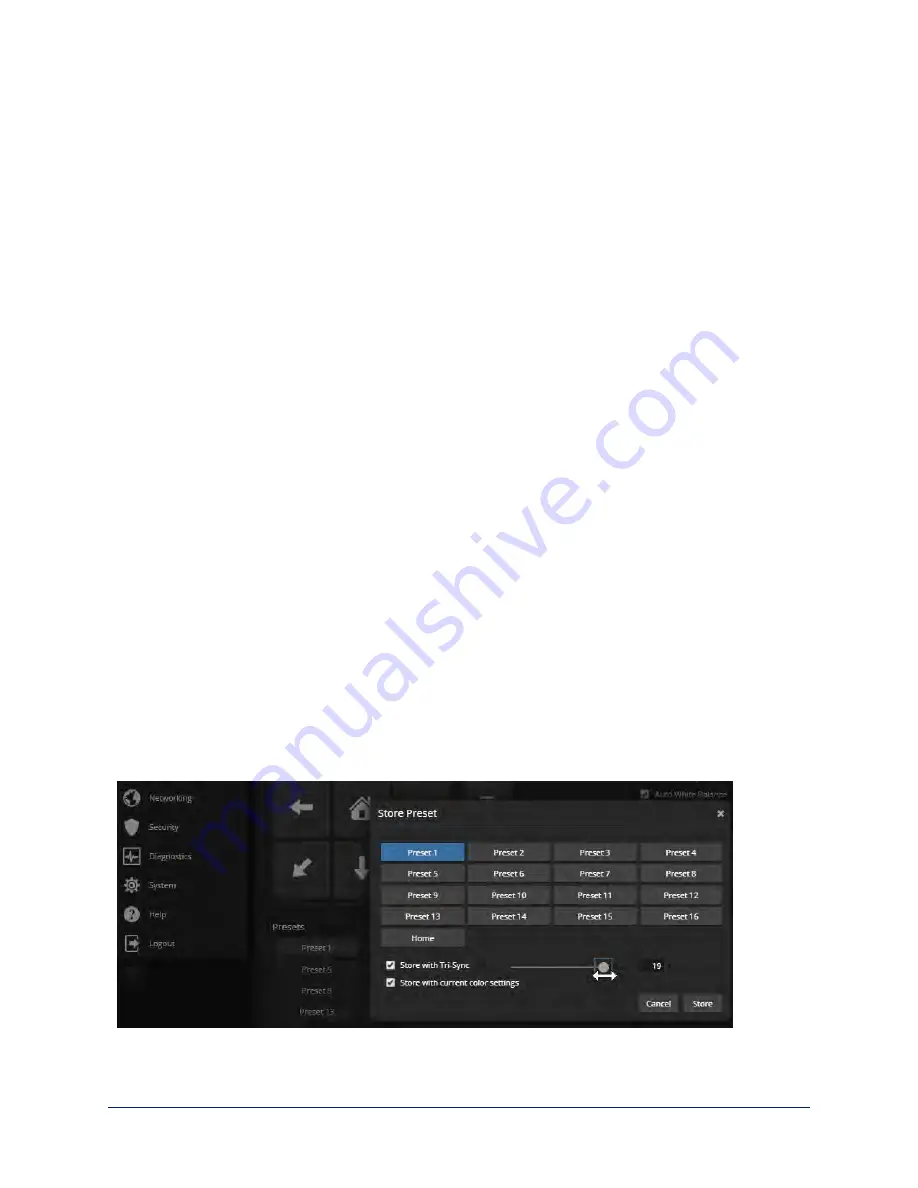
Configuring Camera Behavior
Basic camera configuration tasks are available on the Camera page:
n
Set a custom Home position and other presets
n
Adjust for the lighting in the room
n
Set pan, tilt, and zoom speeds
Other camera configuration tasks are available on these pages:
n
Streaming – USB device settings and IP (H.264) streaming
n
System (DIP Switches tab) – How the camera responds to the remote, status light behavior, image flip,
and other settings
Setting the Custom Home Position and Other Preset Shots
C
AMERA PAGE
The camera's default home position is 0° pan and 0° tilt; you can set a different home position. You can also
define other presets, for shots that you will want to use repeatedly.
Note
Storing a preset overwrites any information that was previously associated with that preset. The Store
Preset dialog does not show which presets have already been defined. Vaddio recommends renaming
presets when you store them.
To store a preset or custom home position:
1. Set up the shot.
2. Select Store to open the Store Preset dialog.
3. Select the preset to store.
4. To save the current CCU settings along with the camera position, check Store with Current Color
Settings.
5. Check Save with Tri-Sync to allow the pan, tilt, and zoom motors to move simultaneously from other
presets to this position.
Note
Tri-Synchronous Motion works best for on-air shots requiring significant movement. It is not useful
when moving the camera less than 10°.
6. Store the preset.
36
Complete Manual for RoboSHOT USB Enterprise-Class PTZ Conferencing Cameras






























