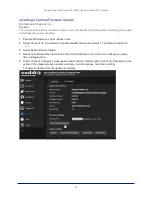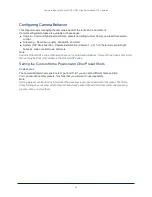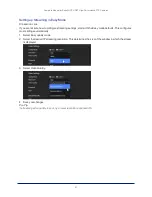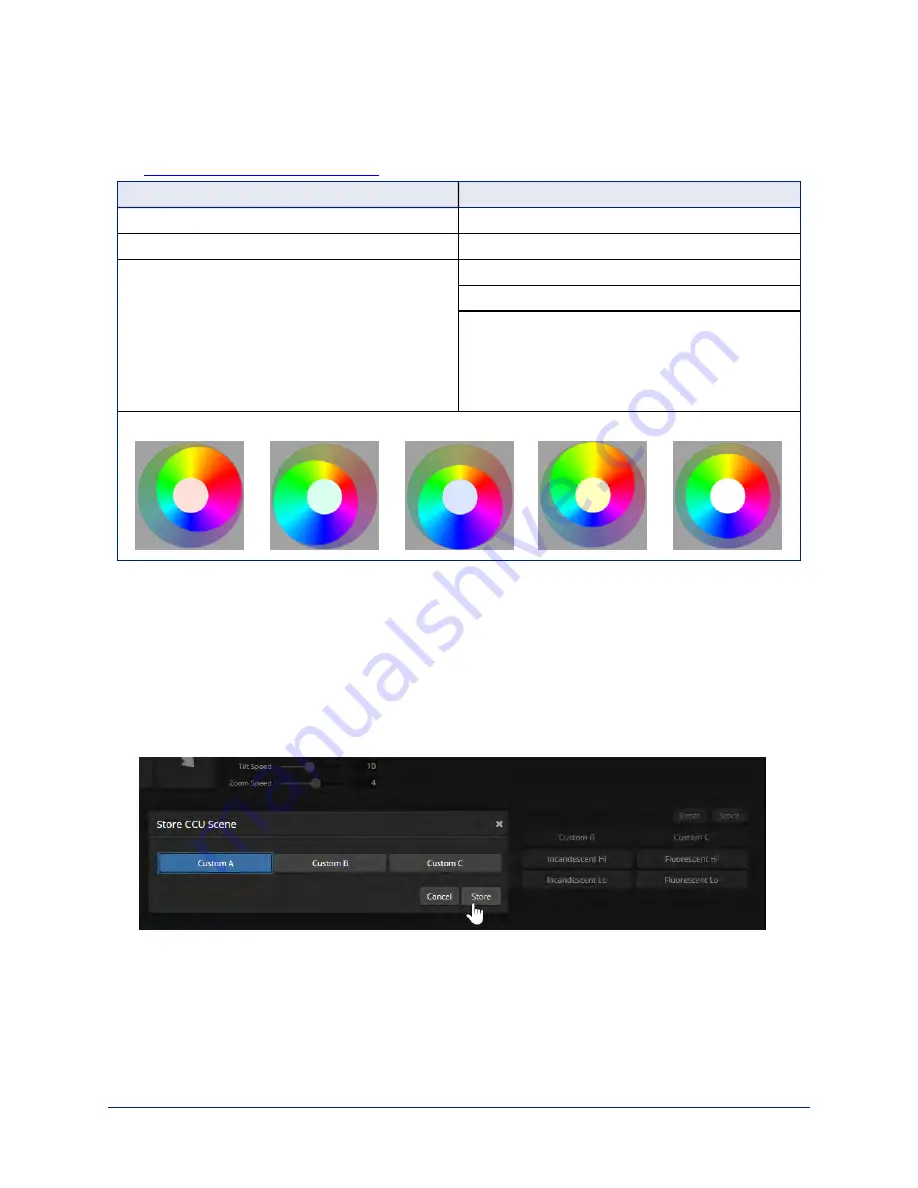
Color Adjustment Cheat Sheet
Here are some tips for using the color-related CCU settings. For more detailed information on each setting,
see
Fine-Tuning Image Quality and Color
.
What do you need to correct?
Make this adjustment:
Colors look less vivid than they should
Increase Chroma
Colors look too vivid
Decrease Chroma
Colors look wrong; white objects do not appear
white
Enable Auto White Balance
One Push White Balance
Disable Auto White Balance and
n
adjust Red Gain (decrease for less red, increase
for less green)
n
adjust Blue Gain (decrease for less blue,
increase for less yellow)
Too much red
Not enough red
Too much blue
Not enough blue
Balanced
Saving Color and Lighting Settings
C
AMERA PAGE
If you are adjusting for lighting conditions that are likely to recur, you can save your adjustments as a
custom scene.
1. Adjust lighting, image quality, and color.
2. When the scene looks the way you want it to, click Store CCU Scene.
3. In the Store CCU Scene dialog box, select which custom scene to store (Custom A, B, or C) and select
Save.
4. Optional: Name the new scene by right-clicking its button. A dialog box opens. Enter the name and
save it.
47
Complete Manual for RoboSHOT HDBT High-Performance PTZ Cameras