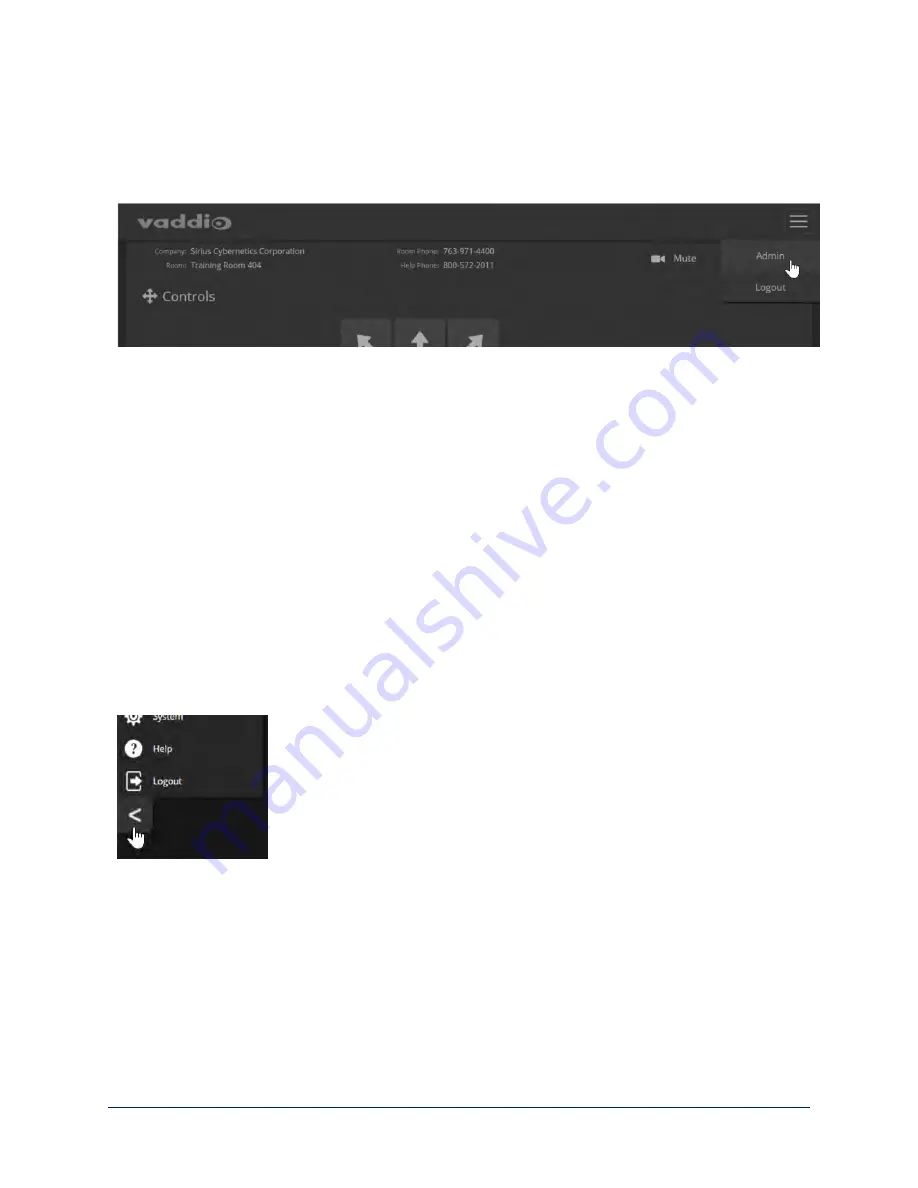
Administrative Access
If you are on the Controls screen, you’re logged in at the user level, or guest access is enabled and you’re
not logged in at all.
Open the menu to log on as Admin. The default admin password is
password
, but this can be changed.
Your camera's web interface may look somewhat different from this image.
Note
For best security, Vaddio strongly recommends changing the user and admin passwords from
the default.
Using the default passwords leaves the product vulnerable to tampering.
As Admin, you have access to the following pages:
n
Camera – Additional control over camera behavior related to camera movement and color management.
n
Room Labels – Add helpful information the web interface screens, such as conference room name and
the in-house number for AV assistance.
n
Networking – Ethernet configuration.
n
Security – Set passwords and manage guest access.
n
Diagnostics – Access to logs for troubleshooting.
n
System – Reboot, restore defaults, view switch settings, and run updates.
n
Help – Tech support contact information.
Compact Menu View
By default, the navigation buttons in the camera's administrative interface display an icon and a text label.
You can also select the compact view of the menu buttons along with the standard view. The button at the
bottom of the menu toggles between the two views.
39
Complete Manual for RoboSHOT 12 and RoboSHOT 30 Robotic PTZ Cameras






























