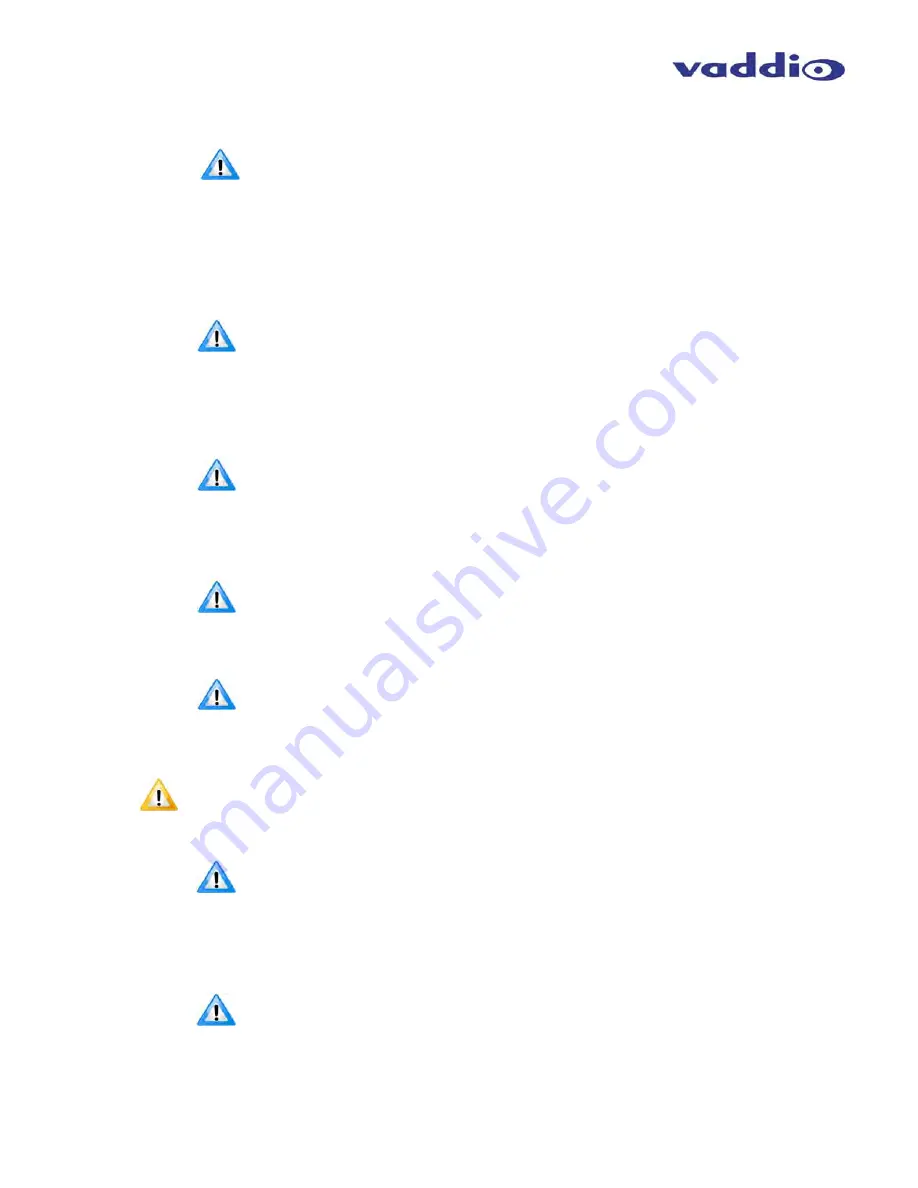
ProductionVIEW HD MV
ProductionVIEW HD MV Manual - Document Number 342-0241 Rev G
Page 24 of 36
>Switching Mode
>Select
>Single
Mode
(Default)
>Dual
Mode
NOTE:
See page 3 for additional information on Dual Bus mode, as well as pages 14 – 16.
>Transition Swap (Default is on.)
>On
>Off
This control swaps the Preview feed to Program and the former Program feed to the Preview bus.
>Settle Time (Default is 20)
>Select
>01 to 90
Note:
Settle time allows the user to set up the time delay between pressing the Take button and when the
next button can be selected on the console. With a lower settle time, there is a greater chance that a
blue screen will appear on the Program output, when the video is switched quickly, and repeatedly.
In most applications this will not be an issue. In Single Bus Mode, a faster Settle Time will also create
a video roll on the Preview output, which again in most situations will not be an issue.
>FTB Time (Default is 10)
>Select
>10 to 40
Note:
FTB Time allows the user to set up a length of time that a fade to black on the Program Output will
occur. 10 is equal to 1.0 second, 11 is equal to 1.1 seconds, etc. FTB is executed on
ProductionVIEW HD by pressing and holding the Mix/FTB button for more than 2 seconds.
>Program Lockout (Default is on)
>Select
>On
>Off
Note:
Program Lockout prevents a user from selecting a different source on the Program bus of the
switcher.
>Save
Config
>Save
Config
Now
Note:
All changes are saved as they occur in the switcher. The Save Config allows the user to save all
parameter changes, if multiple changes have been made.
>Touch Screen
>22
Inch
>18.5
Inch
Note: Once you select the TeleTouch Touch Screen you are connecting to the ProductionVIEW HD MV, you must go to
the Multiviewer Menu and select On to activate the Touch Screen Control.
Preview Position
>Left
>Right
Note:
Preview Position Left places the Preview Window to the left side of the multiviewer screen. Preview
Position Right places the Preview Window to the Right side of the multiviewer screen. The Program
Window is placed in the opposite position of the Preview Position selected.
>MV Inputs
>04
>05
>06
Note:
Selecting 04 sets the number of Input Windows displayed on the multiviewer screen to Inputs 1-4.
Selection 05 or 06 sets the number of Input Windows displayed on the multiviewer screen to 5 or 6.
>Home Button
>On
>Off
>Init Triggers
>Start













































