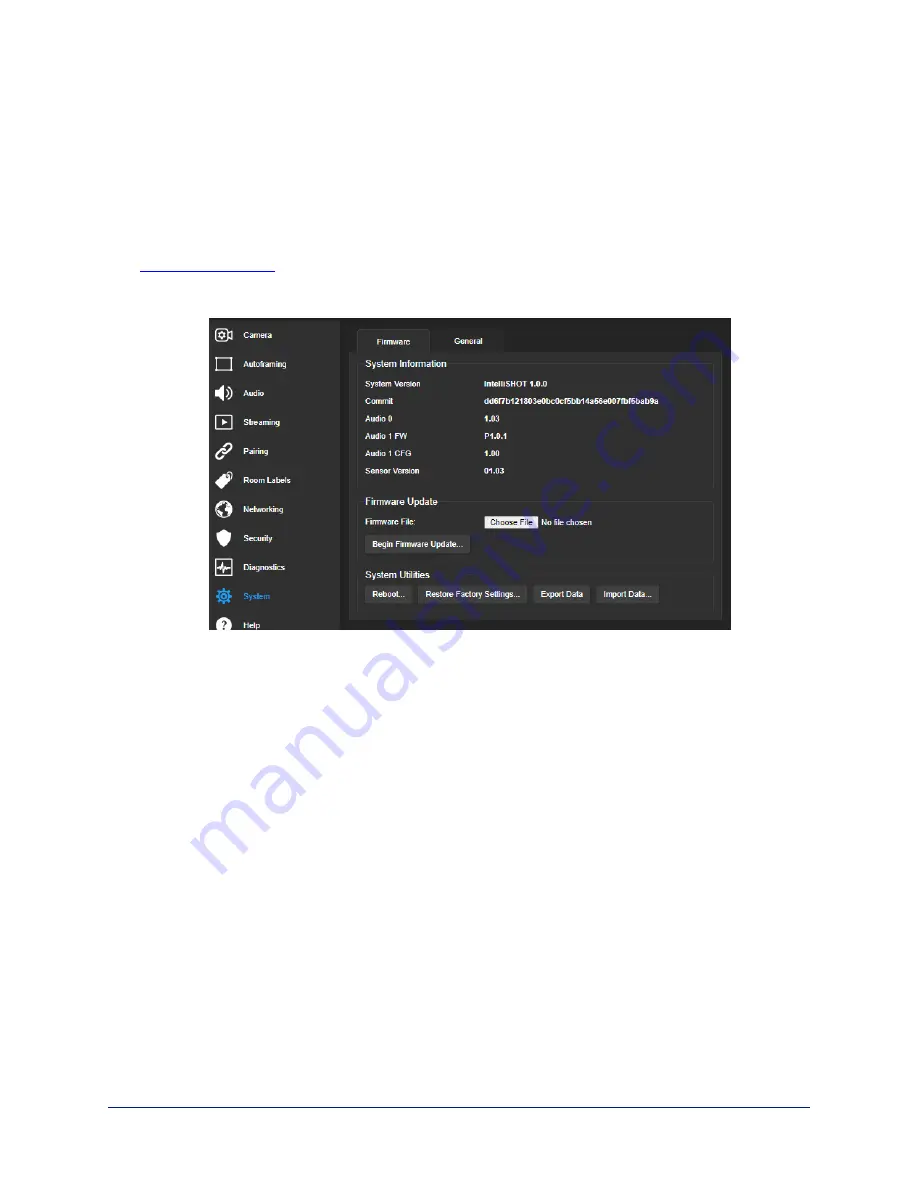
Installing a Firmware Update
S
YSTEM PAGE
, F
IRMWARE TAB
Caution
Be sure the camera stays connected to power and to the network during the update. Interrupting the
update could make it unusable.
1. Read the release notes and download the firmware update file from the product's web page at
. The release notes can help you to decide whether to install the update.
2. On the camera's System page, select Choose File. Then select the firmware update file that you
downloaded. The filename ends with
.p7m
.
3. Select Begin Firmware Update.
4. Read and understand the information in the Confirm dialog box, then select Continue. A progress
message box opens and the camera's status lights turn yellow. If the update process presents
warnings or error messages, read them carefully.
The camera reboots to complete the update, and the web interface prompts you to log in again.
Rebooting the Camera
S
YSTEM PAGE
, F
IRMWARE TAB
This can help if the camera stops responding as you expect.
In the System Utilities section, select Reboot.
32
Complete Manual for the IntelliSHOT-M Auto-Tracking Camera






























