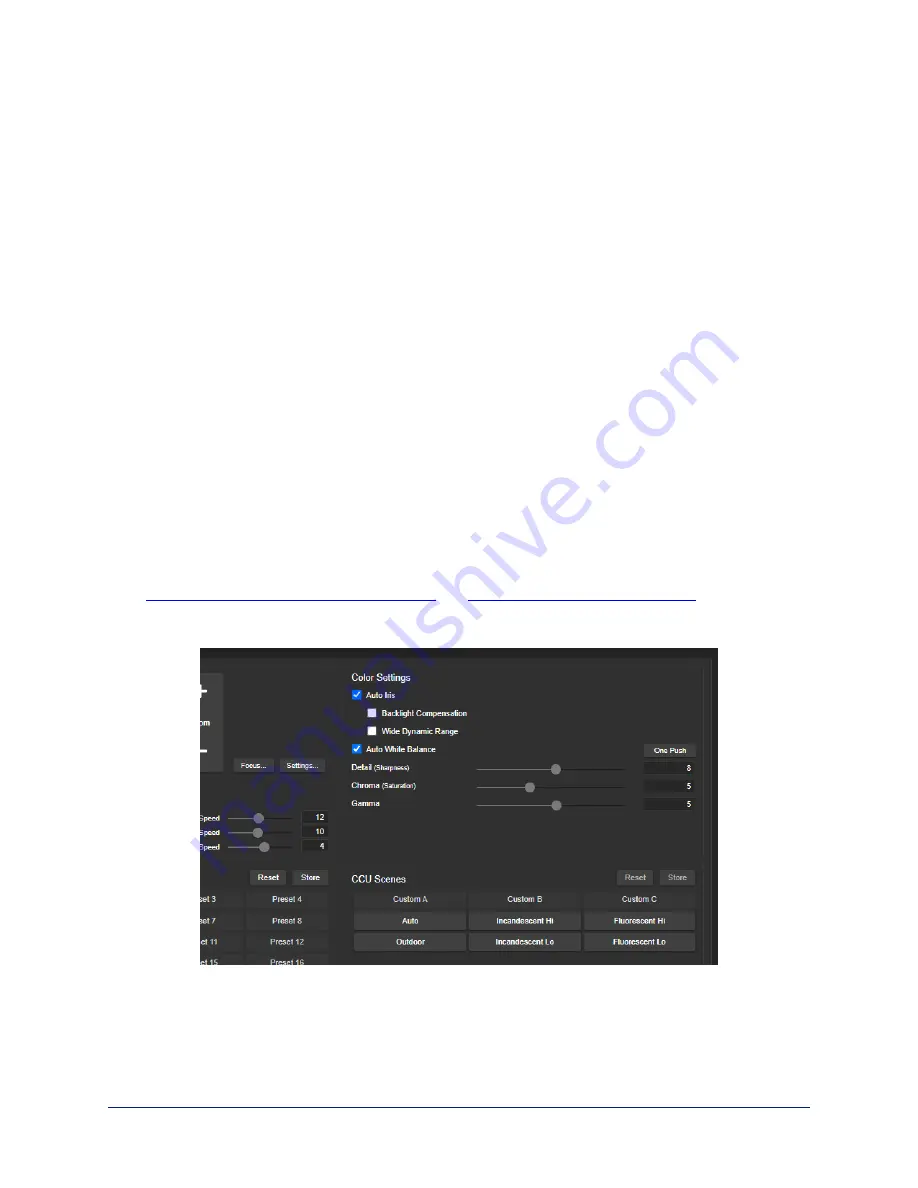
Adjusting Color, Lighting, and Image Quality Settings
C
AMERA PAGE
These settings are available in both Low Latency mode and High Quality mode. They revert to their
factory default values when you change modes.
No two rooms are exactly alike – but a lot of rooms are a lot alike. The technical folks at Vaddio (Scott, to
be specific) have already set up adjustments for common lighting scenarios (CCU scenes) –
Incandescent Hi, Incandescent Lo, Fluorescent Hi, Fluorescent Lo, and Outdoor. The Auto setting allows
the camera to determine the appropriate adjustments.
When adjusting for the room lighting, start with a factory-defined CCU scene and fine-tune the color and
lighting as needed using the Color Settings controls. After you customize the camera's color and lighting
settings, you can save the adjustments as a custom CCU scene.
n
Auto Iris
allows the camera to compensate automatically for the light level. Clear this box to adjust
iris and gain manually.
n
Backlight Compensation
(available when Auto Iris is selected) reduces contrast to adjust for bright
light behind the main subject of the shot. This setting can't be used with Wide Dynamic Range.
n
Wide Dynamic Range
(available when Auto Iris is selected) increases the contrast between the
brightest and darkest areas. This setting can't be used with Backlight Compensation.
n
Auto White Balance
adjusts color automatically. Clear this box to adjust red gain and blue gain
manually.
n
Red Gain
and
Blue Gain
(available when Auto White Balance is not selected) provide manual color
adjustment.
n
Detail
adjusts the image sharpness. If the video looks grainy or “noisy,” try a lower Detail setting.
n
Chroma
adjusts the color intensity.
n
Gamma
adjusts the range (gray density) between bright areas and shadows.
The
Lighting and Image Quality Quick Reference
and
Color Adjustment Quick Reference
may be helpful.
If you make a change that you don't like, start over by selecting and then deselecting Auto Iris and Auto
White Balance.
22
Complete Manual for the IntelliSHOT-M Auto-Tracking Camera






























