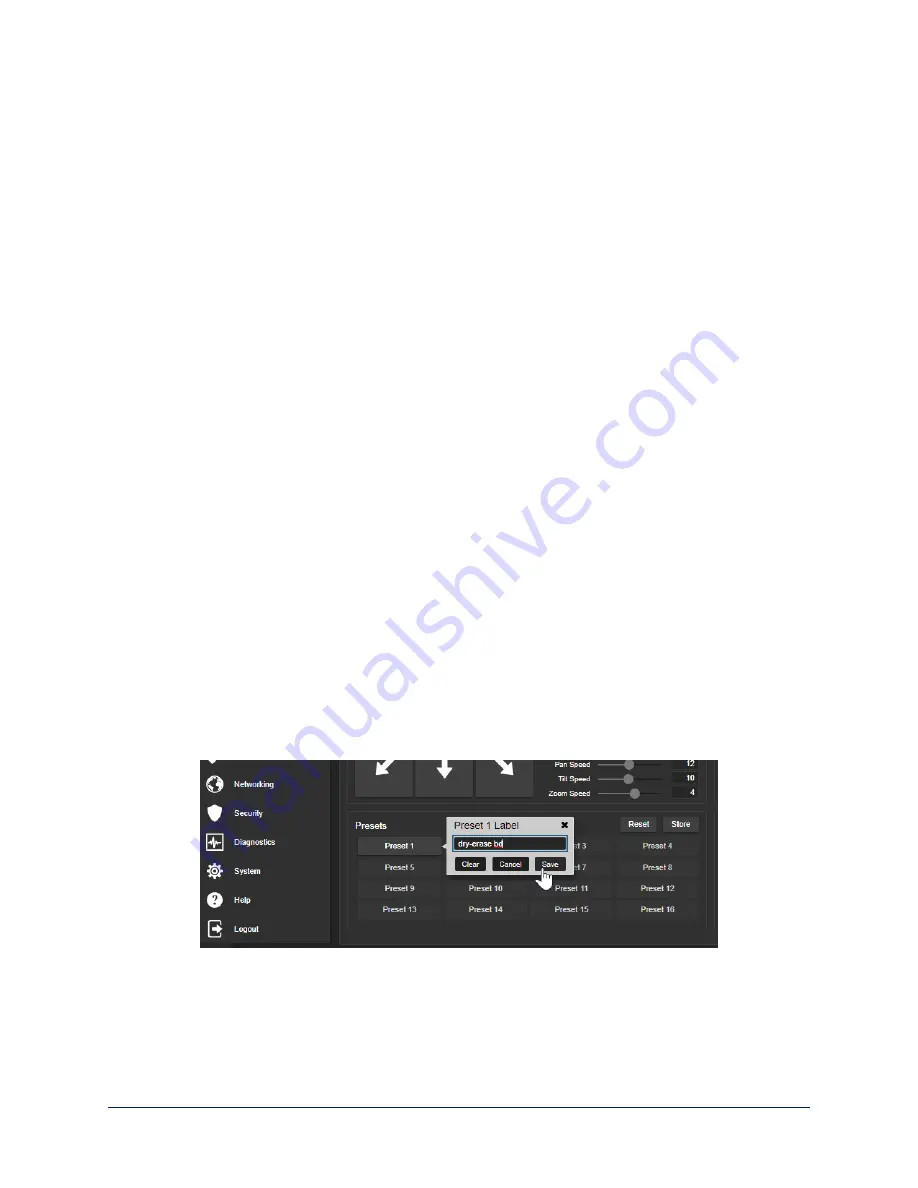
Setting the Home Position and Other Preset Shots
C
AMERA PAGE
If a camera shot will be used repeatedly, you can save the shot and color settings together as a preset.
Home and presets 1 through 8 are available from the remote; all stored presets are available from the
web interface.
The camera returns to the Home preset when it comes out of standby mode, or when you reboot it.
Low Latency mode and High Quality mode offer different controls and settings available for creating
presets. When you change modes, the presets are lost.
To store a preset:
1. Set up the shot. In Low Latency mode, all you need to do is adjust the zoom to the desired level. In
High Quality mode, you can also pan and tilt to frame exactly the shot you want.
2. Adjust the color settings as needed.
3. Select Store to open the Store Preset box. Presets that have already been defined are highlighted.
4. Select the preset to store. The preset button changes color.
Note
The Store Preset dialog box does not indicate whether presets have already been defined, but the
main display dims the preset buttons if they have no preset information stored.
5. When you select the preset to store, the checkbox for storing the current color settings appears, as if
by magic. Select it if you expect to always use the current color settings with this preset.
If the camera is in High Quality mode, you also have the Save with Tri-Sync option.
n
The camera will cut to the preset if you do not select Save with Tri-Sync.
n
To pan/tilt smoothly to the preset, select Save with Tri-Sync. Use the Tri-Sync Speed slider to
control the speed.
6. Save the preset.
Renaming Presets
C
AMERA PAGE
You can rename presets to identify them. This also helps you identify and avoid overwriting them when
you store new ones.
Right-click the button for the preset or custom scene, and edit the label.
20
Complete Manual for the IntelliSHOT-M Auto-Tracking Camera






























