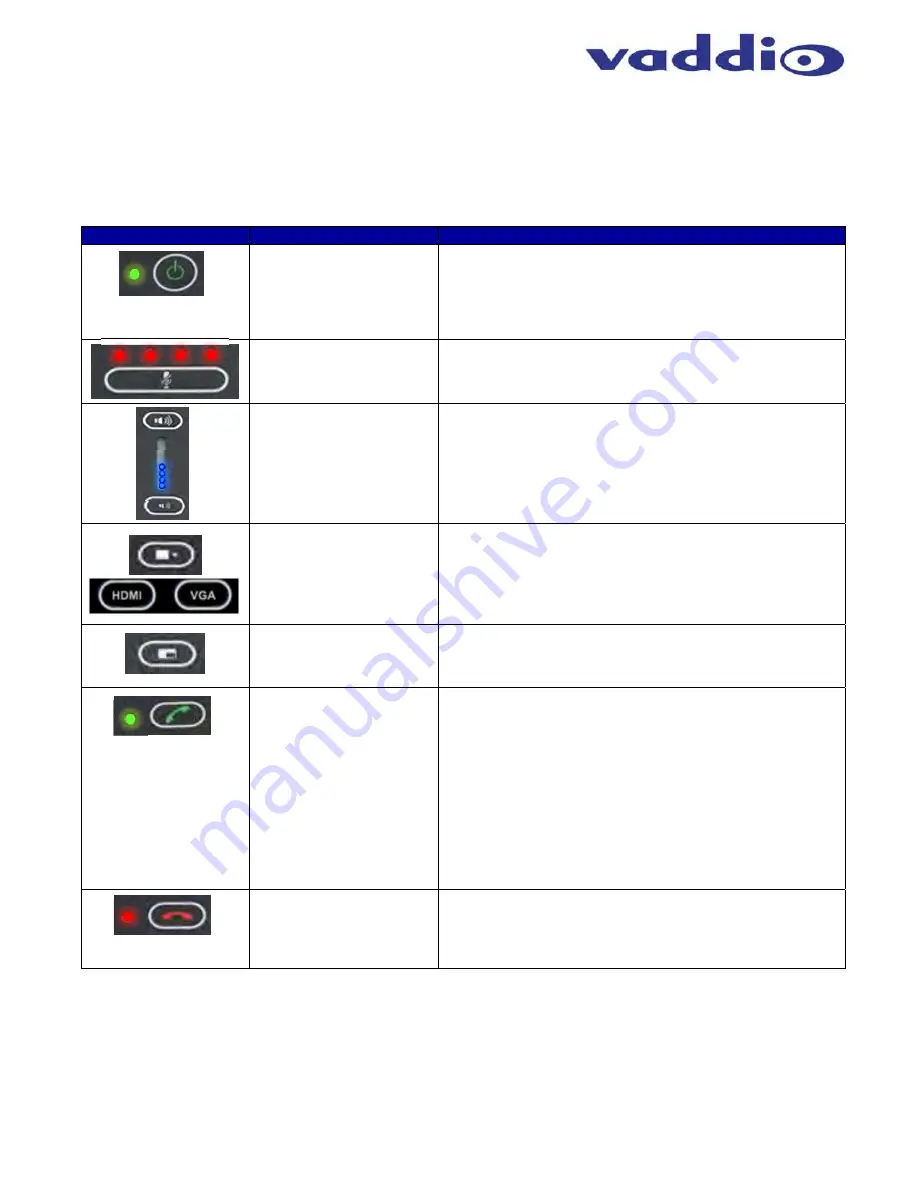
HuddleSTATION
Vaddio HuddleSTATION - Document Number 342-0692 Rev B
Page 32 of 44
HuddleSTATION User Operations
The primary user interface for the HuddleSTATION is the dial pad interface on the MicDock in combination with
visual feedback from an On-Screen-Display (OSD) associated with the HDMI output that connects to the room’s
monitor. The dial pad is a capacitive touch interface and includes an audible tone when pressed. A description of
the button functions are contained in the table below.
Button
Function
Operations
Power ON/OFF
(Dual Function Button)
This button powers the unit from Standby to a normal ON state.
A green LED indication that the HuddleSTATION is ready. No
LED indicates the unit is in Standby Mode.
To enter Standby Mode push and hold the Power button for 3.0
seconds. Standby Mode is indicated on the OSD.
Mute
This button represents a global
Mute
of all microphones within
the HuddleSTATION. The four red LEDs will illuminate when the
microphones are muted.
Volume Up and Down
The Volume up and down buttons allows the user to increase or
decrease the system’s loudspeaker audio level. Eight LEDs
indicate the current level of the loudspeaker volume.
Video Input Source
Selection Buttons
These buttons are used if multiple video sources are
connected to the unit and allow either camera input
source. The HDMI or the VGA PC inputs are routed to the
room’s monitor and to the far-end.
PIP
On/Off
This button toggles the PIP on and Off. For UC applications, the
PIP window will show the cameras image over the top of the PC
image (in the HDMI or VGA Input). This composited image is
sent to the Far-end of the conference.
Answer/Send
(Multi-purpose Button)
This button is dual purpose and associated with the VoIP
functions.
Answer Function:
This button is used to answer inbound calls.
The LED will start flashing when in-bound call is detected. This
also includes audible ringing out the loudspeakers.
Send Function:
This button is also used for dialing operations.
User enters desired number to be dialed. The OSD will display
the number to be dialed
.
Once number is entered, user presses
button to Send to establish the call.
IP & MAC Address:
To display the IP and MAC addresses on
the OSD, press and hold this button for 3.0seconds. The IP and
MAC addresses will be displayed for 10 seconds and the VoIP IP
address and Proxy Status are shown for 10 more seconds.
Hang-Up
(Dual-Purpose Button)
This button disconnects a VoIP call. The Red LED flashes once
to indicate the call was terminated.
For a
Factory Reset,
push and hold the Hang-up button for 5.0
seconds. The system will provide a prompt on the monitor
(Press 5). When the prompt is answered the system will reset.













































