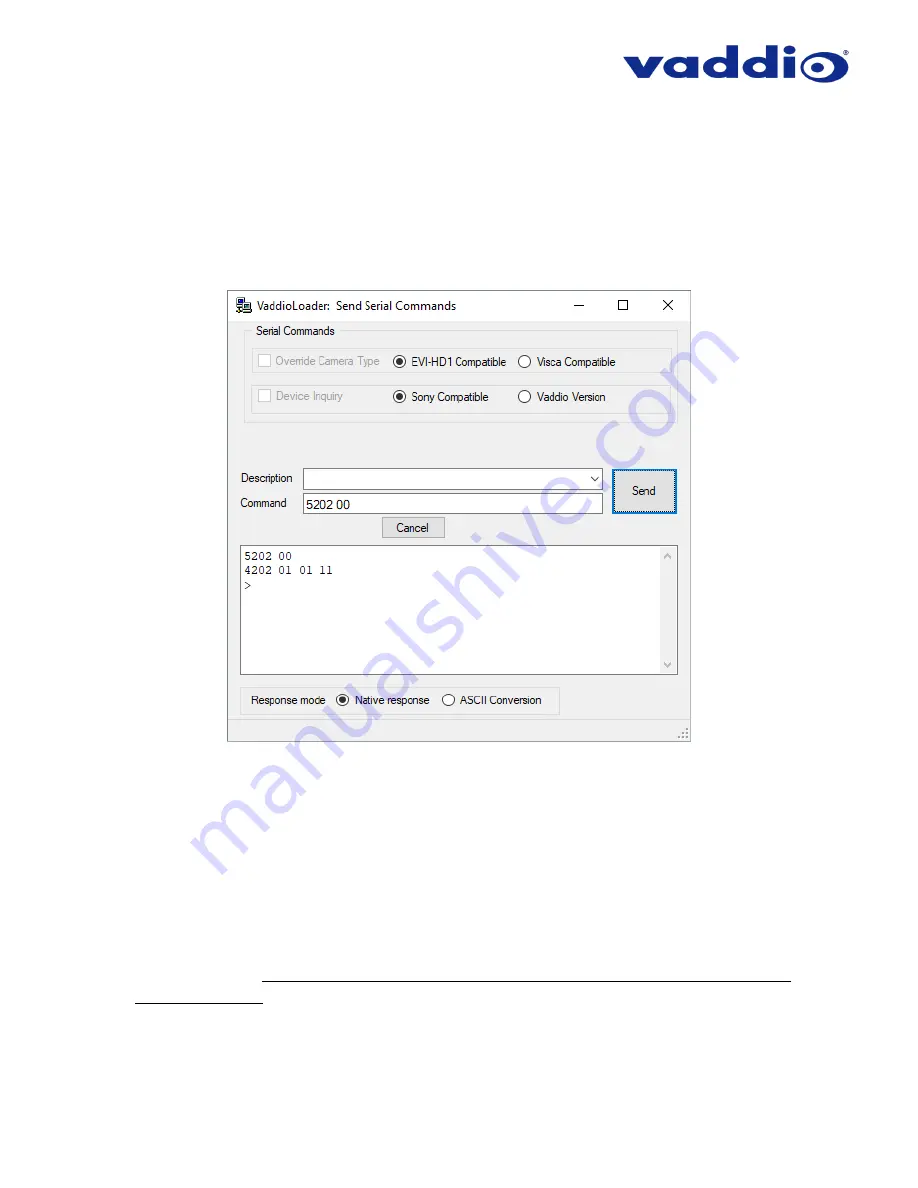
Page 9 of 11
7.
Now that we’ve confirmed communication to the EasyUSB Mixer/Amp, we’re going to confirm
communication to the connected microphones:
-
If you have a MicPOD connected to EasyMic Port 1, send the command
5202 00
.
-
If you have a MicPOD connected to EasyMic Port 2, send the command
5202 01
.
o
Microphones should respond with
4202
, followed by a
01
(for a table mic) or
02
(for a ceiling mic), and the microphone
’s firmware version.
In this example
the connected EasyMic Table MicPOD in port 1 is on firmware version 1.11
8. If steps 6 & 7 worked as described, close the Serial Commands window. This will return you to
the main Vaddio Loader window.
9. P
ut the EasyUSB Mixer/Amp into ‘firmware update mode’ by removing power and putting DIP
switch 8 on the back of the unit in the ‘up’ position.
10. Reapply power and wait about 15 seconds for the unit to finish booting.
11. If you have two EasyMic MicPODs connected, disconnect one of them from the EasyMic ports
on the back of the unit. It does not matter which port is currently connected for the update to
happen, just that
only one microphone is connected at a time during a serial MicPOD
firmware update
.
12. From the product drop-down menu of Vaddio Loader, change the product to either EasyMic
Ceiling Mic
POD or EasyMic Table MicPOD (depending on the unit you’re updating).











