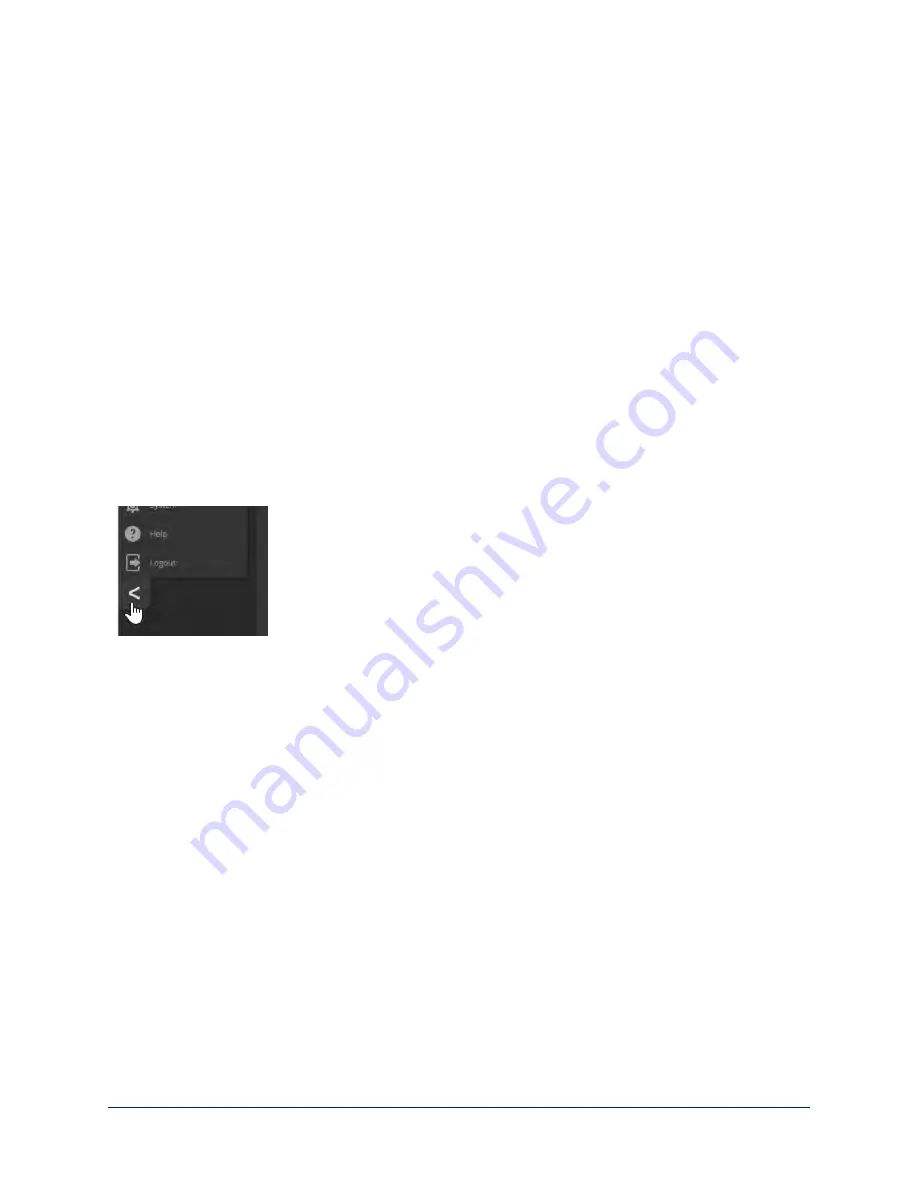
Administrative Access
If you are on the Controls screen and no other screens are available, you’re logged in at the user level, or
guest access is enabled and you’re not logged on at all. Use the Admin button to open the login screen.
When you log in as Admin, all the admin menu buttons appear on the left side of the screen. In addition to
Camera Controls, you also have access to:
n
Camera Settings – Additional control over camera behavior related to camera movement and color
management.
n
Streaming – Set up IP (H.264) streaming.
n
Room Labels – Add helpful information the web interface screens, such as conference room name and
the in-house number for AV assistance.
n
Networking – Ethernet configuration.
n
Security – Set passwords and manage guest access.
n
Diagnostics – Access to logs for troubleshooting.
n
System – Reboot, restore defaults, view switch settings, and run updates.
n
Help – Tech support contact information.
Compact Menu View
By default, the navigation buttons in the administrative interface display an icon and a text label. You can
also select the compact view of the menu buttons along with the standard view. The button at the bottom of
the menu toggles between the two views.
8
Configuration and Administration Guide for the DocCAM 20 HDBT Ceiling-Mounted Document Camera












































