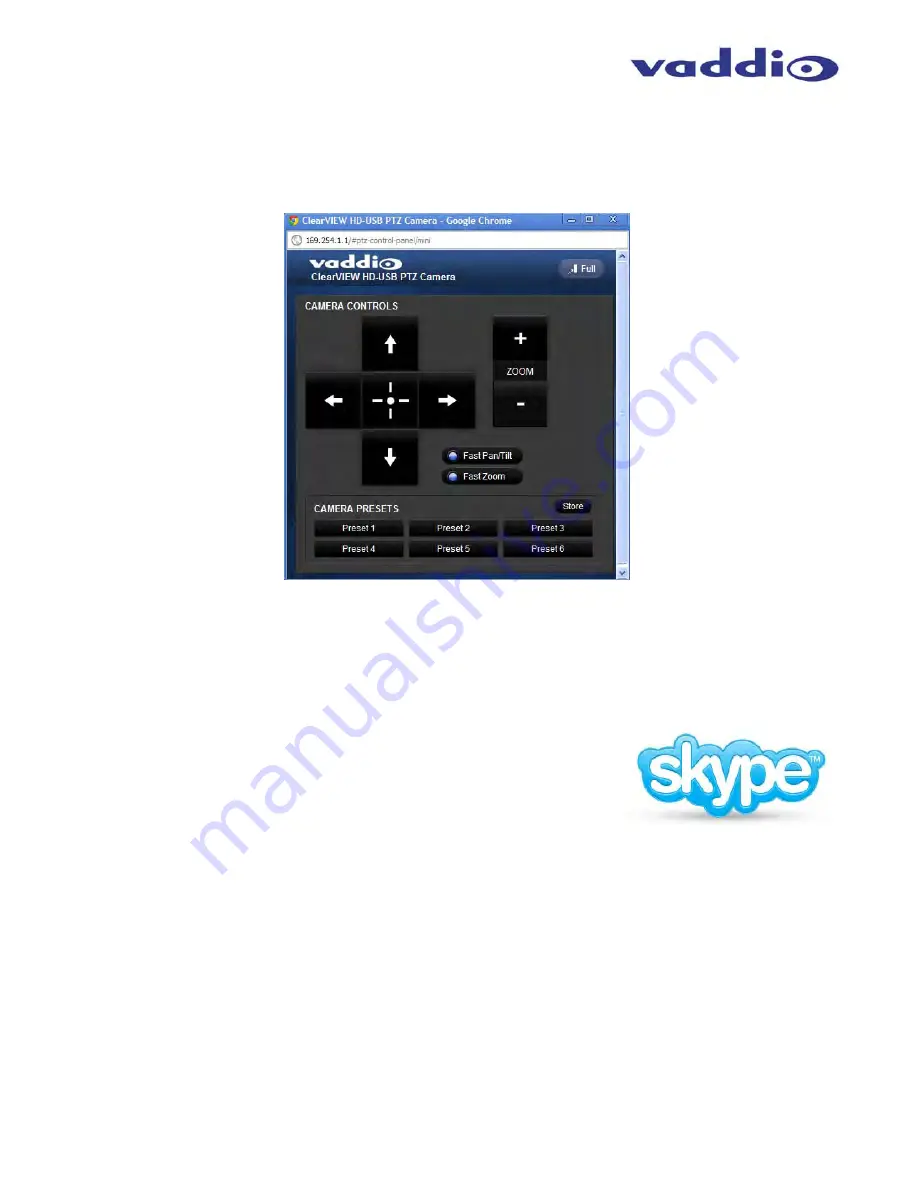
WallVIEW HD-USB SR Camera System
WallVIEW HD-USB SR
Camera System,
Document Number 342-0465 Rev. D
Page 26 of 40
Finally, the
Vertical
button at the top right of the camera control page reduces the size of the camera control
window and drops the menu bars to allow the controls to be open and on screen along with any soft-codec
application without taking up too much space. This control page can be sized with the mouse, moved around the
screen and minimized to not block any part of the screen. The Full button returns the web page to normal size.
C
ONNECTING THE
C
AMERA TO THE
P
ROGRAM OF
C
HOICE
:
The HD-USB PTZ Camera is compatible with many programs and media players. The following is an attempt to
generally describe the steps to plug in the HD-USB camera and get an image.
Skype Example
1) First, with a quality USB 2.0 cable, plug the USB-B port of the camera to the
USB-A port of the computer. A pop up window on the computer monitor will
display the following:
a. Found
ClearVIEW
HD-USB
b. Found USB Composite Device
c. Found USB Video Device
2) Open Skype and perform the following steps:
a. Open the Tools Menu and drop down to Options
b. Click on Video Settings and under Webcam choose USB Video Device
The systems will negotiate the highest resolutions possible, depending on the computer speed, network quality,
cabling etc..., and display the video signal of the camera. The camera can be controlled with the supplied Vaddio
IR Remote Commander or through IP as described earlier through the cameras web pages.
Make a test call to ensure the system is working properly.
◄
Click on full to go
back to full sized
web pages





























