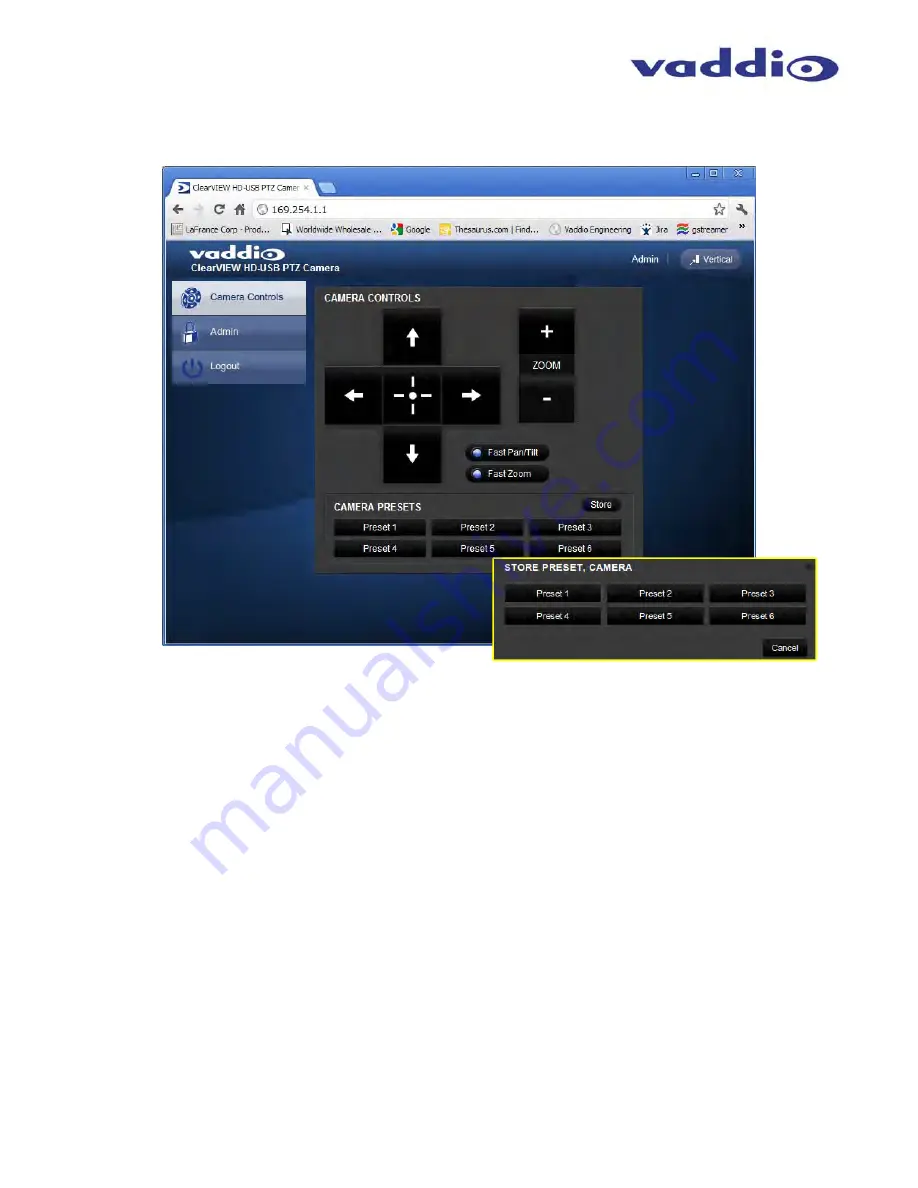
ClearVIEW HD-USB Conferencing Camera
ClearVIEW HD-USB PTZ Conferencing Camera Document Number 342-0437 Rev. B
Page 11 of 32
S
CREEN
S
HOT
T
OUR
:
IP Camera Control page with functions called out below.
1) Pan, Tilt and Home Controls:
These intuitive controls use the up/down arrows for camera tilt, the left/right
arrows for camera pan and the center button to move the camera to the home position.
2) Zoom Control:
The camera’s zoom lens can be controlled with the “+” to zoom-in and the “-“ button to zoom
out.
3) Pan/Tilt and Zoom Speed Controls:
The speed for both the Pan/Tilt and Zoom controls can be sped up for
longer shots with the two (2) buttons in this section. For tighter shots, it is recommended that the slower
speed is used.
4) Store Preset Button:
Clicking the Store button opens up a Store Preset pop-up dialog box. To set presets,
set up the camera shot, click on choice of preset number (1 through 6). The preset is stored and the dialog
box closes.
5) Camera Presets:
Six (6) presets can be recalled simply by clicking a preset number.
6) Administration Menu:
Clicking on the Administration menu bar, the Admin Log-in screen will appear.
Default Admin password is: password.
7) Vertical:
The vertical button will reduce the size of the window for the user controls and remove the menu
tabs on the left side of the screen. The vertical sizing works well when using it with a soft-client codec.
Examples of the vertical box are at the end of the tour.
➊
➍
➌
➋
➎
➏
➐
Store Preset pop-up menu dramatization


























