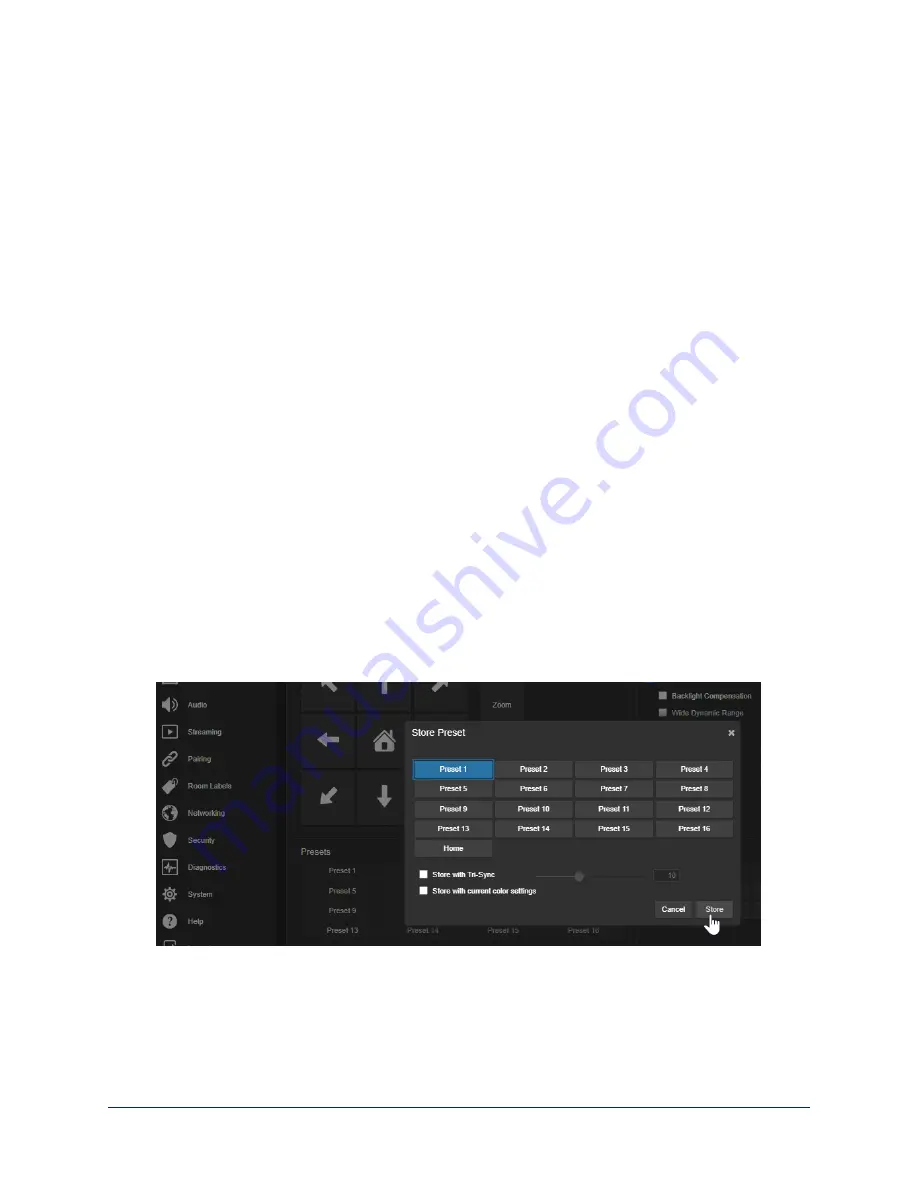
Configuring Manual Mode Behaviors
Although Autoframing mode is normally used with this camera, there are times when you need
conventional PTZ behaviors. This section covers:
n
Preset shots
n
Speed controls
n
Direction controls
These settings are on the Camera page of the web interface.
Setting the Home Position and Other Preset Shots
C
AMERA PAGE
Although the camera's Autoframing feature is the simplest way to keep the focus on the presenter, there
are times when you need a static shot – such as a zoomed-in shot of the room's dry-erase board.
Presets are saved shots. Each preset includes pan, tilt, zoom, and (optionally) color settings.
When Autoframing is not enabled, the camera returns to the Home preset when it comes out of Standby
or reboots.
To store a preset:
1. Set up the shot.
2. In the Presets area, select Store to open the Store Preset dialog.
3. Select the preset to store. The preset button changes color.
Note
The Store Preset dialog box does not indicate whether presets have already been defined, but the
main display dims the preset buttons if they have no preset information stored.
4. Select the behavior for the preset:
n
To save the preset with specific color settings, select Store with Current Color Settings.
n
To pan/tilt smoothly to the preset, select Save with Tri-Sync. Use the slider to control the speed.
n
The camera will cut to the preset if you leave the Save with Tri-Sync checkbox clear.
5. Store the preset.
Complete Manual for the IntelliSHOT Auto-Tracking Camera
26






























