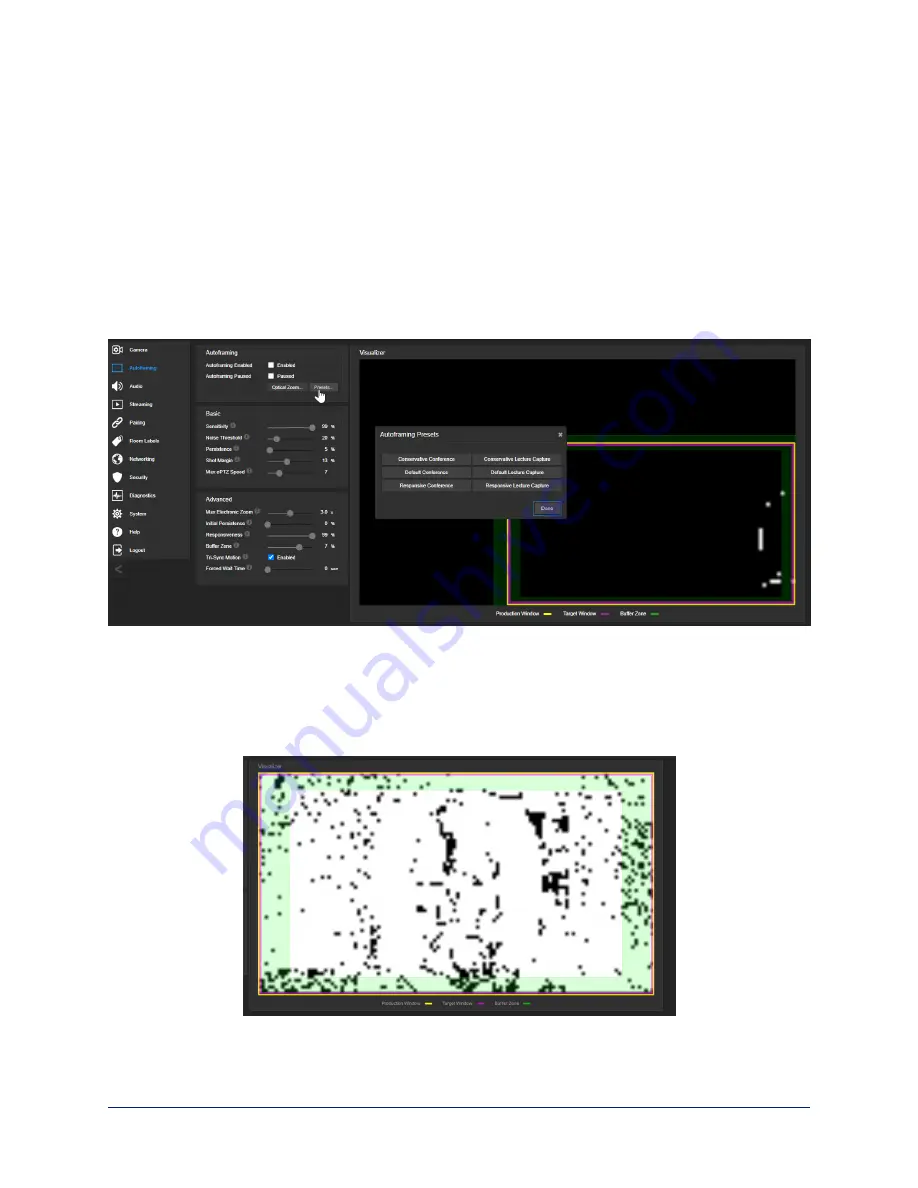
Basic Autoframing Adjustments
A
UTOFRAMING PAGE
When making adjustments, compare the Visualizer's image to the video output.
Optical Zoom
– Sets the area in which motion can be tracked. Adjust this first.
Autoframing Presets
– Factory configurations. "Conservative" settings are less sensitive and track at
lower speeds than "responsive" settings. Select the one closest to the room's requirements, then make
other adjustments if needed.
Note
In many cases, the camera delivers good Autoframing performance with no adjustments beyond setting
the optical zoom and selecting the appropriate Autoframing preset.
Sensitivity
– How quickly the camera responds to new motion. High sensitivity may respond to brief,
unwanted motion, such as people walking past an open door. Typically 70% to 90% for conferencing,
95% or higher for lecture capture.
Noise Threshold
– The minimum change recognized as motion. Default value is 20%. If Noise
Threshold is high, the Visualizer shows less movement data (white dots). If Noise Threshold is too low,
the Visualizer shows pixel changes that are not motion, such as small changes in lighting.
Complete Manual for the IntelliSHOT Auto-Tracking Camera
16






























