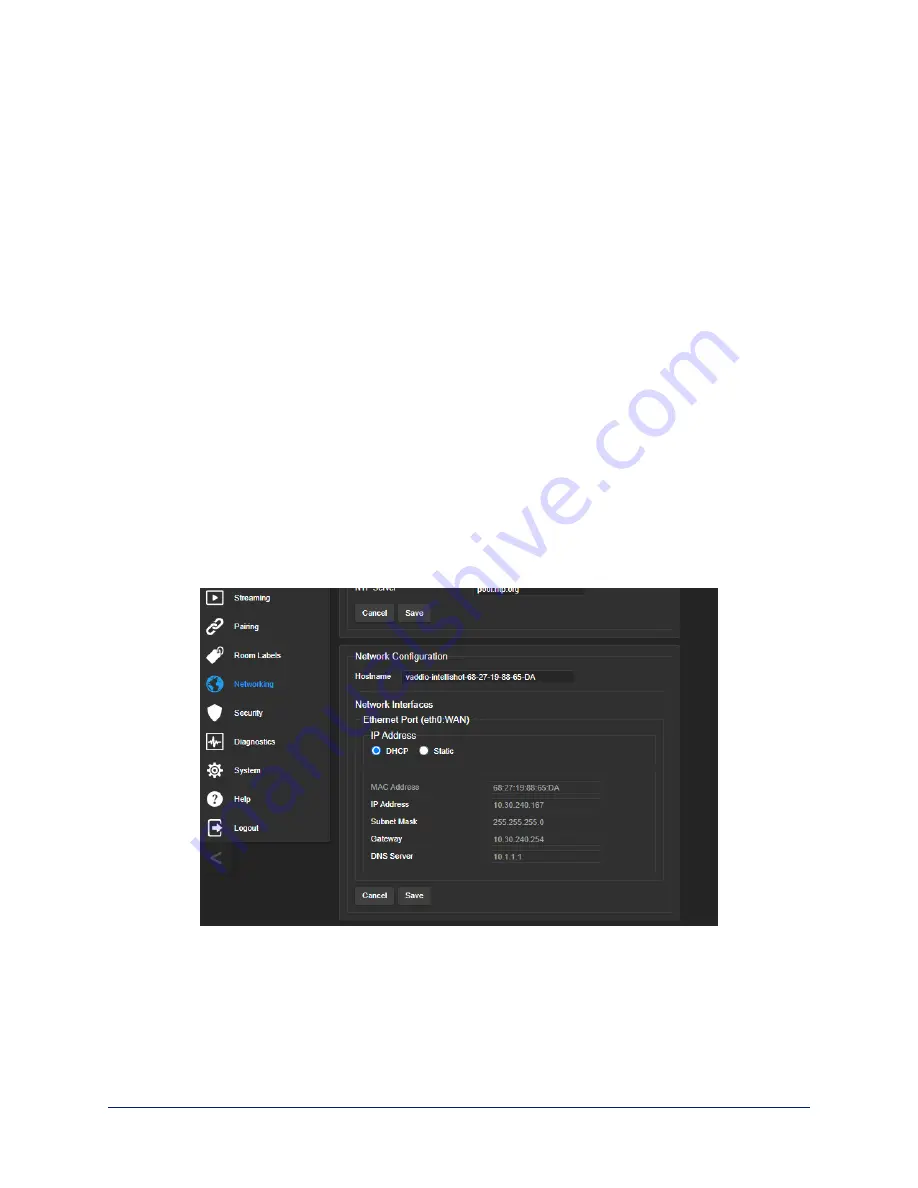
Configuring the Camera for Your Network
By default, the camera is set to DHCP, and will receive an IP address automatically if your network
assigns IP addresses. Work with your network specialist to ensure that the camera is configured to
comply with the organization's network policies.
Caution
Consult your IT department before changing network settings. Errors in network configuration can make
the camera inaccessible from the network.
Note
When you change the camera's hostname, IP address, or other network information, you will need to log
in to the web interface again. This does not happen if the only change you make is from DHCP to static
addressing or vice-versa.
Configuring the Device with a Static IP Address
N
ETWORKING PAGE
If no DHCP server is available to automatically assign an IP address, the camera uses its default IP
address (169.254.1.1). If you install more than one camera or other device on this network, you must
follow this procedure to prevent IP address conflicts.
If the camera is currently at 169.254.1.1:
1. Work with your IT department's network specialist to determine the correct network settings.
2. Connect your computer's network port to the camera's network port.
3. Set IP Address to Static. Then enter the IP address, subnet mask, and gateway. DNS Server is
optional; ask the network specialist.
If the camera is currently at an IP address other than 169.254.1.1:
Work with your IT department to determine whether the device's current IP address is suitable.
If it is, you only need to set the IP Address to Static.
If not, set IP Address to Static and enter the IP address, subnet mask, and gateway as directed. Again,
DNS Server is optional; ask the network specialist.
Complete Manual for the IntelliSHOT Auto-Tracking Camera
12






























