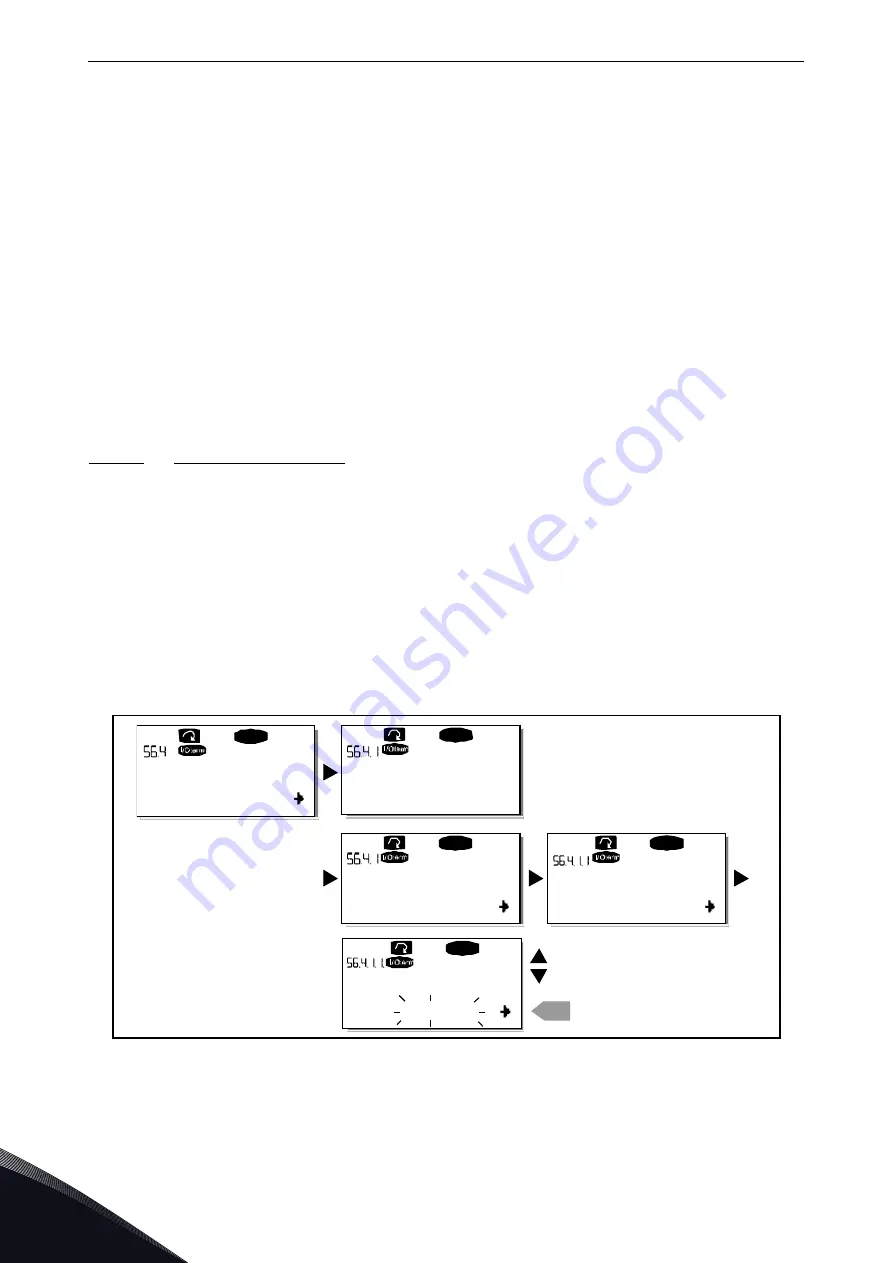
6
vacon • 88
Control Keypad
Tel. +358 (0) 201 2121 • Fax +358 (0)201 212 205
Automatic parameter backup (P6.3.4)
On this page you can activate or inactivate the parameter backup function. Enter the edit mode by
pressing
Select
Yes
or
No
with the
.
When the Parameter backup function is activated Vacon NX control keypad makes a copy of the
parameters of the presently used application. When applications are changed, you will be asked if
you wish the parameters of the new application to be uploaded to the keypad. If you want to do this,
press the
Enter button
.
If you wish to keep the copy of the parameters of the previously used
application saved in the keypad, press any other button. Now you will be able to download these
parameters to the Active Front End following the instructions given in Chapter 6.3.8.2.
If you want the parameters of the new application to be automatically uploaded to the keypad you
have to do this for the parameters of the new application once on page the
as instructed. Otherwise the panel will always ask for the permission to
upload the parameters.
NOTE!
Parameters saved in the parameter settings on page the Parameter sets (S6.3.1) will be
deleted when applications are changed. If you want to transfer the parameters from one application
to another, you have to upload them first to the keypad.
6.3.8.3
Parameter comparison
In the Parameter comparison
submenu (S6.4), you can compare the actual parameter values to the
values of your customised parameter sets and those loaded to the control keypad.
You can compare the parameter by pressing
in the
Compare parameters
submenu. The actual parameter values are first compared to those of the customised parameter
Set1. If no differences are detected, '0' is displayed on the lowermost line. If any of the parameter
values differ from those of Set1, the number of the deviations is displayed together with symbol P
(for example, P1
P5 = five deviating values). By pressing
Menu button right
once more, you can
enter pages where you can see both the actual value and the value it was compared to. In this
display, the value on the description line (in the middle) is the default value and the one on the value
line (lowermost) is the edited value. Furthermore, you can also edit the actual value with the
in the
edit mode
which you can enter by pressing
once
.
Figure 62. Parameter comparison
C1
C3
READY
READY
READY
0
enter
P1
P6
P2.1.2= 50.0
READY
20.0 Hz
P2.1.2= 50.0
READY
20.0 Hz
ParamComparison
Set1
Set1
CONFIRM CHANGE
EDIT VALUE
OR
11189.emf
Содержание NX Active Front End
Страница 1: ...vacon nx ac drives active front end unit afe user manual ...
Страница 2: ......
Страница 96: ...7 vacon 94 Appendices Tel 358 0 201 2121 Fax 358 0 201 212 205 Figure 71 Wiring diagram for FI13 11226 pdf ...
Страница 109: ......






























