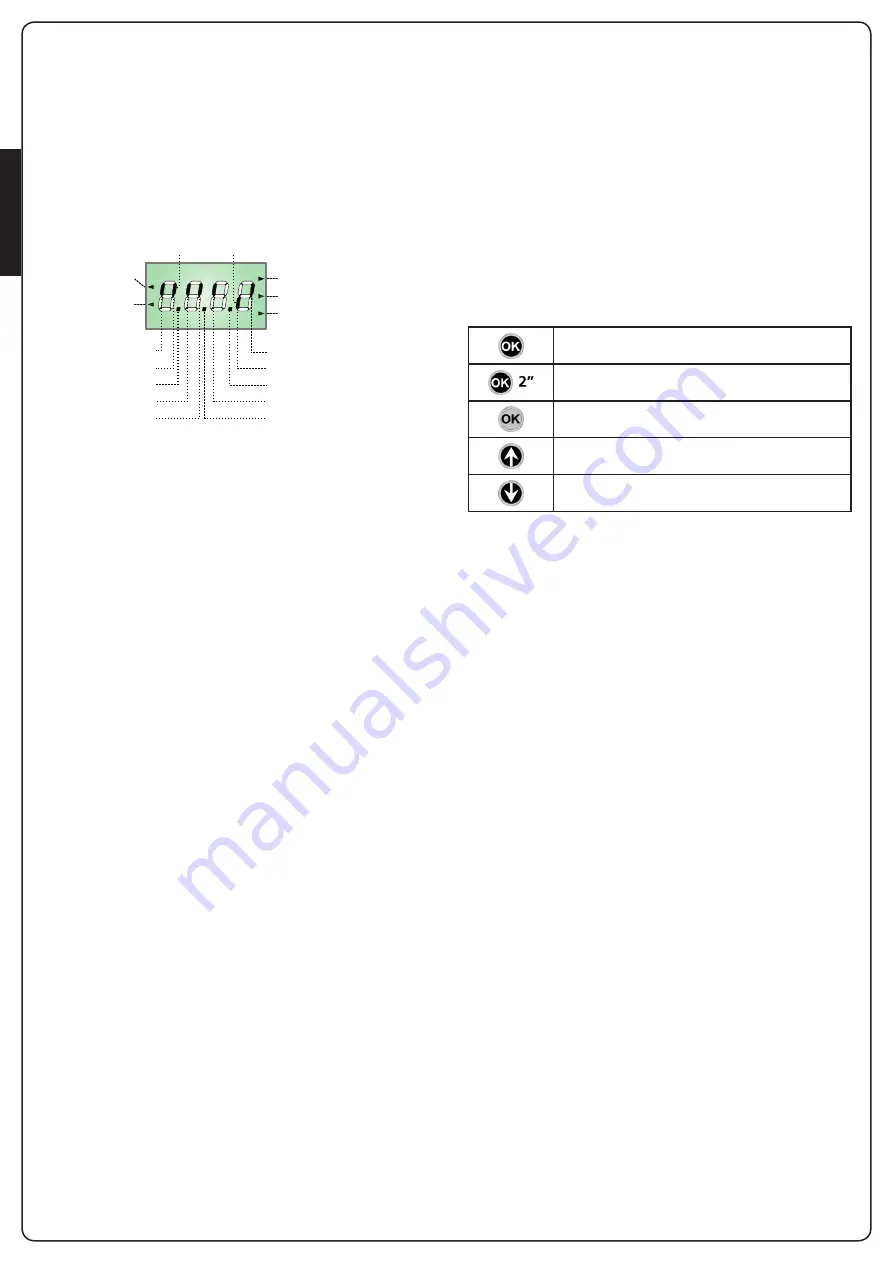
ENGLISH
- 40 -
5 - CONTROL PANEL
5.1 - DISPLAY
When power is on, the control unit checks that display correctly
operates by switching on all segments for 1.5 sec.
8.8.8.8
.
Firmware version, e.g.
Pr I.0
, will be viewed in the following
1.5 sec.
Panel will be viewed upon completion of this test.
PLEASE NOTE: if the panel is off, the control unit should be
in ENERGY SAVING mode; press the OK key to turn it on.
The control panel represents the physical status of the terminal
board contacts and of the program mode keys: if the upper
vertical segment is on, the contact is closed; if the lower vertical
segment is on, the contact is open (the above picture shows an
instance where the inputs PHOTO1, PHOTO2, EDGE1, EDGE2 and
STOP have all been correctly connected).
NOTE: if you are using an ADI module, other segments may
appear on the display, see the paragraph dedicated to the
“ADI INTERFACE”
Points being among display digits show the status of
programming push-buttons: as soon as a push-button is pressed,
its relevant point turns on.
The arrows on the left of the display show the state of the start
inputs. The arrows light when the related input is closed.
The arrows on the display right side show the gate status:
• The highest arrow turns on when the gate is into its opening
phase. If it blinks, it means that the opening has been caused
by a safety device (border or obstacle detector).
• The central arrow shows that the gate is on pause. If it blinks,
it means that the time countdown for the automatic closing
has been activated.
• The lowest arrow blinks when the gate is into its closing
phase. If it blinks, it means that the closing has been caused
by a safety device (border or obstacle detector).
OPENING IN PROGRESS
OPENED CONTACT
CLOSED CONTACT
START
PEDESTRIAN
START
PAUSE (GATE OPENED)
CLOSING IN PROGRESS
LIMIT SWITCH (SX)
LIMIT SWITCH (DX)
SAFETY RIBBON 2
OK
STOP
PHOTOCELL 1
PHOTOCELL 2
SAFETY RIBBON 1
5.2 - USE OF THE KEYS FOR
PROGRAMMING
The control unit functions and times are programmed by means
of a special configuration menu, which can be accessed and
explored by using the 3 keys,
h
,
i
and
OK
, located on the side of
the control unit display.
PLEASE NOTE: Outside the configuration menu, pressing
the
h
key activates the START command, pressing the
i
key
activates the PEDESTRIAN START command.
The main programming menus of the control unit are shown in
the next pages.
To go through the menus use the three keys
h
,
i
and
OK
according to the following chart:
5.3 - LANGUAGE SELECTION
The pre-set language is ITALIAN (
itA
) but you can select an
alternative language (ENGLISH).
To select another language, proceed as follows:
1.
Power the unit
2.
The display shows the firmware version of the micro-
controller and the language:
itA
3.
While the display shows
itA
hold the
OK
button: the display
shows the alternative language (E.g.
EnG
)
4.
Release the
OK
button: the new language has been set.
Press and release the push-button
OK
Keep pressed the push-button
OK
for 2 seconds
Release the push-button
OK
Press and release the push-button
h
Press and release the push-button
i
Содержание TORQ-D
Страница 2: ...300 3 325 88 5 88 5 161 177 70 325 5 150 185...
Страница 28: ...ITALIANO 26...
Страница 54: ...ENGLISH 52...
Страница 80: ...FRAN AIS 78...
Страница 106: ...ESPA OL 104...
Страница 132: ...130 PORTUGU S...
Страница 158: ...DEUTSCH 156...
Страница 184: ...NEDERLANDS 182...
Страница 185: ......
Страница 186: ......
Страница 187: ......
















































