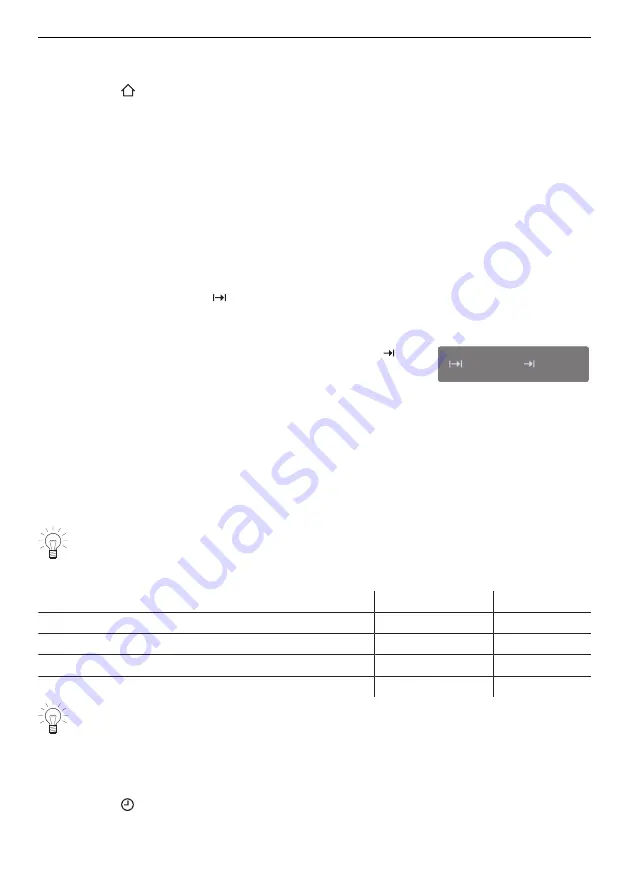
4 Operation
4.3
Changing an application
If an application has not started yet:
▸ Touch the
«Start screen» function button.
–
The start screen appears (see page 15).
–
A new application can be selected.
If an application is already running:
▸ Press and hold «Stop».
–
The application is cancelled (see page 26).
4.4
Operating time
The operating time can be set, adjusted or cancelled before or during operation. The ap-
plication ends automatically when the set duration is up.
Setting the operating time
▸ Select the desired application (see page 15).
▸ In the value range, touch «Operating time» (see page 19).
–
The colour of the value range changes to amber.
▸ Set the desired operating time using the CircleSlider.
–
The desired duration and the calculated end time
appear in the display:
15min
13:21
–
If preheating is selected or preset, the end time is the approximate preheating time
plus the set duration. The operating time set only starts to run when preheating has
finished.
▸ Press «Start» to start the application.
–
The application starts and the time remaining is displayed.
–
The application ends automatically when the set duration is up (see page 26).
–
If subsequent steps are available for an application, these can be selected when
the set duration is up (see page 27).
If both «Operating time» and «Preheat» are set, the operating time set does not
start until preheating has finished (see page 20).
Setting range
Application/Function
Minimum
Maximum
Applications with hot air, top/bottom heat or grill
10 s
24 h
Keep warm
5 min
1 h 30 min
Warming plates in the cooking space
30 min
10 h
Sabbath applications
1 h
78 h
The operating time cannot be changed for applications with a fixed duration.
Showing the clock during operation
The clock and operating time can be shown during operation.
▸ Expand the function bar.
▸ Touch the «Clock» function button.
–
The clock and operating time are shown in the display.
17
















































