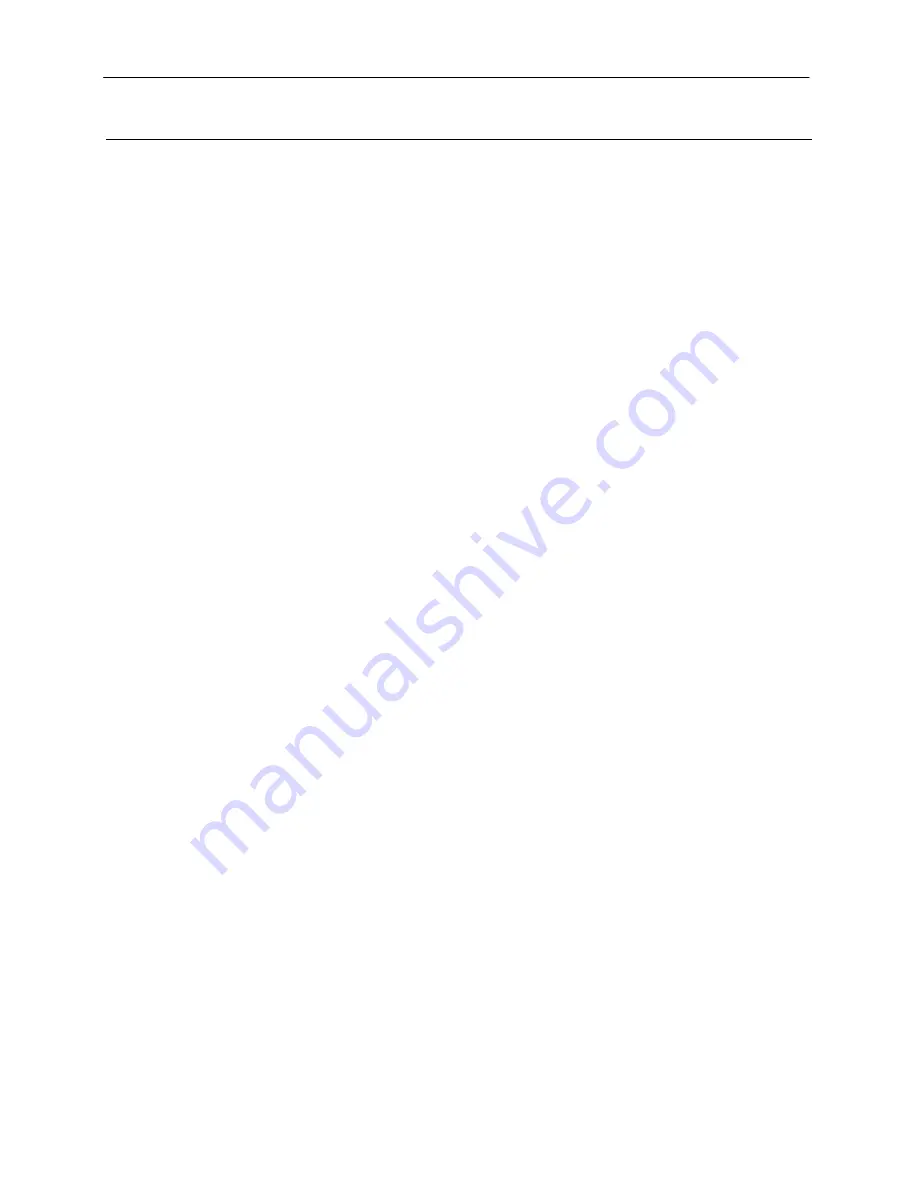
BioDoc-It and VisiDoc-It Imaging Systems
16
Service Procedures
Return Procedure
A
Returned Goods Authorization (RGA)
number must be obtained from UVP Customer Service before
returning any product.
Replacement Parts and Accessories
To order accessories or replacement parts for the BioDoc-It and VisiDoc-It System, contact UVP’s offices.
Part Description
Part Number
Filter, Ethidium Bromide, 50mm Square
38-0220-01
Filter, SYBR Green, 50mm Square
38-0219-01
Filter, SYBR Gold, 50mm Square
38-0221-01
White Light Converter Plate, 21x26cm
38-0191-01
White Light Converter Plate, 25x26cm
38-0191-04
Visi-Blue Converter Plate, 21x26cm
38-0200-01
Visi-Blue Converter Plate, 25x26cm
38-0200-04
Gel-Cutter 85-0002-01
Gel-Ruler 85-0003-01
Gel-Scooper 85-0006-01
Gel-Tray, small
85-0007-01
Gel-Sentry DNA Preparation Plate
97-0076-01
Fluorescent Standard Step Tablet
33-0014-02
Doc-It®LS Analysis Software
97-0185-02
Spectacles, UV Blocking (UVC-303)
98-0002-01
Goggles, UV Blocking (UVC-503)
98-0002-02
Faceshield, UV Blocking (UVC-803)
98-0002-04
TroubleShooting
No Power to the Darkroom
Recheck main power cord connections to the darkroom.
Check fuses, located at the back of the unit, near the power port. You will need a flat-head screwdriver. Turn
the cap and the fuse holder will “pop-out”. Inspect the thin wire within the glass fuse to see if there is a break
in the wire. If so, replace fuse(s). If fuses are blown repeatedly, contact UVP Technical Support Department
for additional troubleshooting.
No Image on the LCD Screen
To power up the system, push
once
on the button located on the left side of the unit.
Touch Screen not Accurate
If touching or clicking on the buttons becomes inaccurate, you may need to recalibrate your touch screen.
Please follow all instructions in the touch screen calibration instructions included in your TS software CD.

















