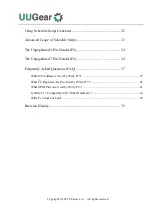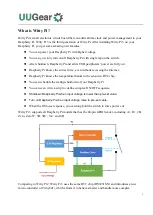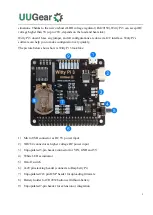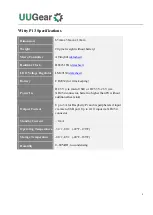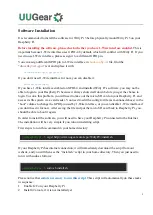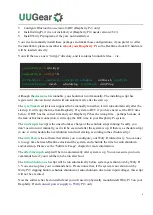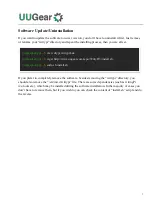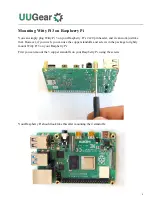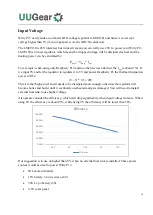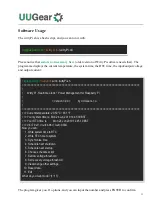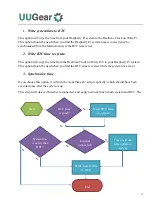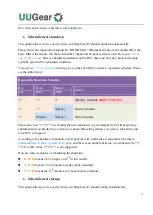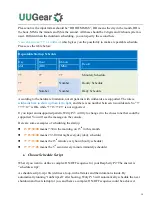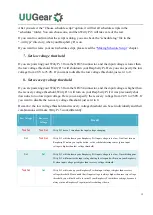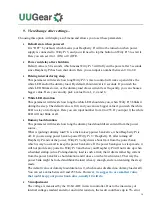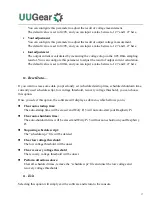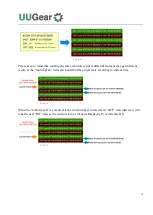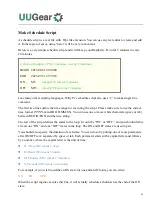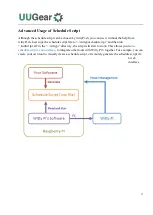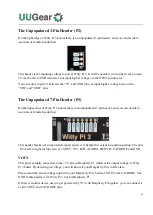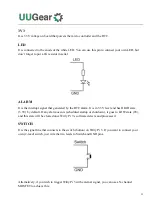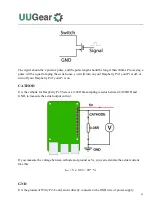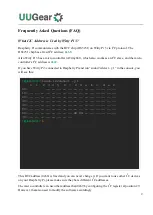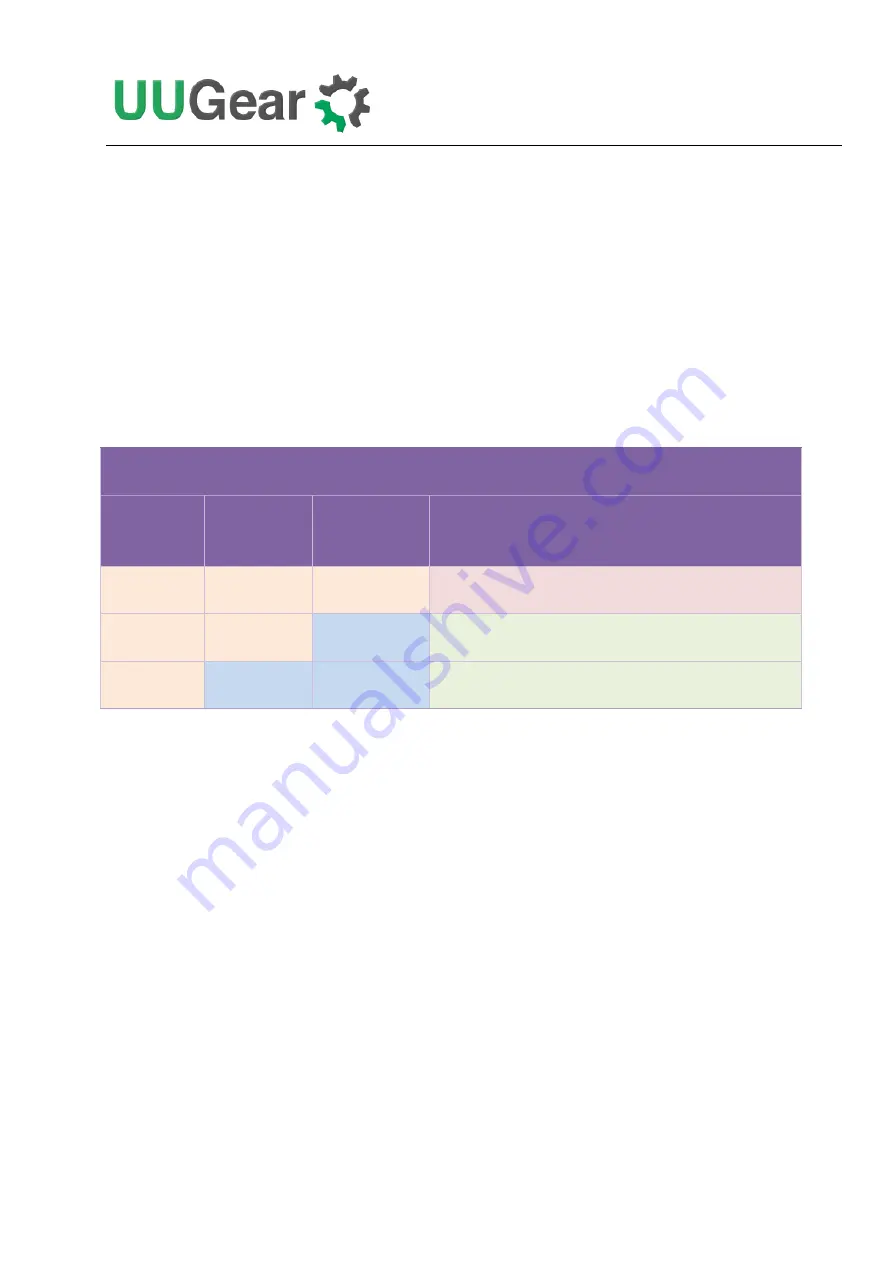
13
flow chart below shows what this script actually do:
4.
Schedule next shutdown
This option allows you to specify when your Raspberry Pi should shutdown automatically.
Please notice the input format should be “DD HH:MM”. DD means the day in the month, HH is the
hour, MM is the minute. All these should be 2 digits and 24-hour system is used. Here you
can not
specify the second
. This is a hardware limitation on the RTC chip, and only day, hour and minute
could be specified for scheduled shutdown.
You can use
“??” as wildcard
, which gives you the possibility to make a repeatable schedule. Please
see the table below:
Repeatable Shutdown Schedule
Day
(dd)
Hour
(HH)
Minute
(MM)
Result
??
??
??
Minutely Schedule
(DON’T USE IT!)
??
??
Number
Hourly Schedule
??
Number
Number
Daily Schedule
Please don’t use “?? ??:??” to schedule the next shutdown, or your Raspberry Pi will keep being
shutdown and you hardly have a chance to change this setting (unless you remove the battery and
force RTC to forget it).
According to the hardware limitation, not all patterns with wildcards are supported. The rule is:
wildcards have to show up from let to right
, and there is no number between two wildcards. So “??
??:38” is OK, while “?? 16:??” is not supported.
Here are some examples of scheduling the shutdown:
15 21:45
means 9:45 at night, on 15
th
in this month.
?? 23:30
means 23:30 at night everyday (daily schedule)
?? ??:15
means the 15
th
minute every hour (hourly schedule)
5.
Schedule next startup
This option allows you to specify when your Raspberry Pi should startup automatically.