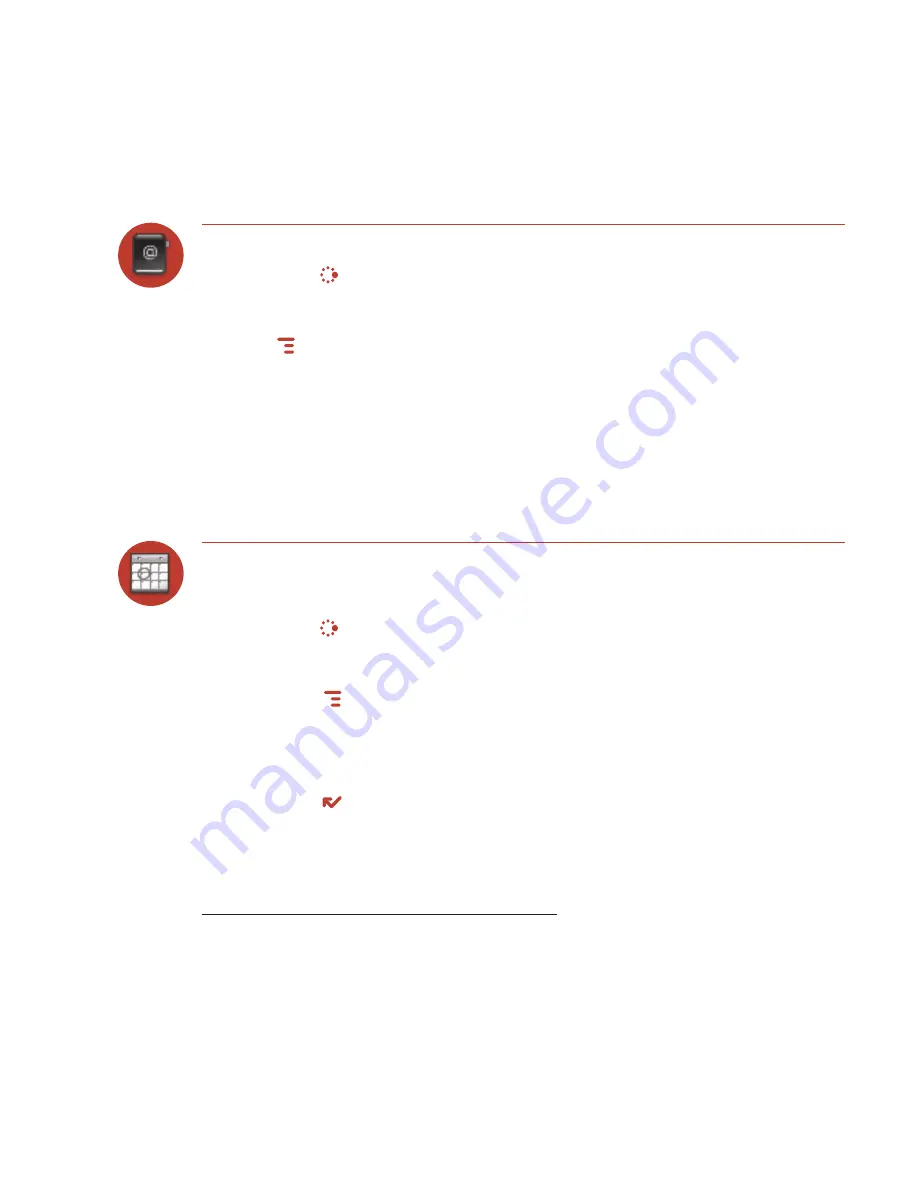
Send any Contact’s vCard
1
Press
JUMP
to go to the Jump screen. Scroll to highlight
Address Book
, then
press the trackball to open the application.
2
Scroll to highlight the contact whose vCard you want to send, then press
MENU
and select
Contact > Send Contact > via Email,
or
Text
*, or
Bluetooth
.
For Email and Text, a compose screen opens. For Bluetooth, a dialog opens
that allows you to select the receiving device.
Calendar
Add an Event to Calendar
You can create and store up to
1000
events in Calendar.
1
Press
JUMP
to go to the Jump screen. Scroll to highlight
Organizer
, then
press the trackball to open the second-level ring of applications. Highlight
Calendar
, then press the trackball.
2
Press
MENU
to open the menu.
New Event
is selected by default.
3
Press the trackball to go to the Event Details screen.
4
Name your event, type a location, assign a duration, add repetitions,
reminders, and notes as applicable.
5
Press
DONE
to save the event. It will now appear on your Upcoming (if it’s
scheduled within the next five days), Daily, Week, or Month views.
6
To view your schedule, select one of the “Views” from the menu: Upcoming
(next five days), Day, Week, Month, Year, or Trash.
* Separate charges apply to send and receive text messages.
52 Using the Applications






























